iTunes on your Mac is a versatile multi-function app that allows you to manage and play your music library, view, purchase and rent movies and TV shows, sync your iOS devices, and many other functions. Navigating in iTunes is easy once you learn to use the simple pull-down menu at the top left.
▶ You can also watch this video at YouTube.
▶
▶ Watch more videos about related subjects: iTunes (73 videos).
▶
▶ Watch more videos about related subjects: iTunes (73 videos).
Video Transcript
Let's take a tour of iTunes. iTunes is a really big app. It does a lot. So a lot of times people get confused about what it can do and how to navigate it. So a quick tour may help.
The first thing I want to do is look about iTunes and see that I'm using version 12.6. This is important because iTunes will change over time. New features are added and old features are removed. Things like that. So you want to make sure that, if you're following this tutorial, that you're looking at version 12.6 so you see the same thing.
Now the main control you've got in determining what it is you're looking at in iTunes is this pop-up menu right here. This is how you switch between different sections of iTunes. Each one is almost kind of its own app. So the first one here I've got is Music. This is how I view the music in my library. I can view it here using items in the sidebar. So I can look at recently added, look by artist, look by album, song, genres. Different ways of viewing the same content.
Now you also have these buttons here at the top For You and Browse refer to Apple music. Library refers to the stuff that you've got in your library. So if you're not using Apple music, Library is where you're going to go for actually viewing the stuff that you've got. You also have Store over here which goes to the iTunes Music Store where you can purchase music from Apple.
If you switch away from Music you can go to other subjects that are similar like Movies and TV Shows. These will also show your library, the things that you've got available here, and you have the Store where you can download or, in the case of movies, rent movies as well. You can view movies by genre as well. So you've got that.
You can also go to Apps. Now Apps is a little confusing because it has nothing to do with Mac Apps. iTunes is the way that you connect your iPhone or iPad to your Mac. Then these apps have to do with apps on that a device. A lot of us don't even use this section anymore. You can have a library of all of your apps backups of them but it's not really necessary to do this anymore as it was, kind of, in the early days.
But you also can go to the App Store here which will load in the iOS App Store. So you can kind of review apps available for your iPhone and iPad here and if you're still syncing with your Mac and not using iCloud then you can download them to your Mac first and then move them over to your iPhone or iPad. But I don't think most people do this nowadays. So Apps is kind of outdated there.
You've got Ringtones which you also use to create ringtones that then get synced to your iOS devices.
Then you've got other things like Internet Radio. As a matter of fact you can go to Edit Menu here and there's a whole bunch of different things that you can add. For instance, you can go Podcasts, iTunes U, Audiobooks which are audiobooks that purchased through iTunes, and once you add them all, they're all available on this Menu here. So, for instance, I can go over to Podcasts and here I can search for podcasts, I can download podcasts, things like that. Again, it's like a whole other app that just deals with podcasts inside of iTunes.
If you think of these each as a different app, then it makes a lot more sense. So that's the basics there. You've got your Playback control at the top mostly for music but playback controls for movies will also look similar to that. If we go to Music here also notice that we've got, under the sidebar here, the playlist that you create. People like to create playlists of their music for different things.
Also under Devices you can see My iPad. Next to this pop-up menu here is this little control because my iPad is connected. It shows a tiny iPad icon. It will show an iPhone icon if my iPhone was connected. If both were connected it would show both of them. I can actually click on that and it would switch to yet another mode for iTunes which shows my iPad. All sorts of different information about it on the left sidebar and here in the middle I can switch to manually sync things between my Mac and my iPad or iPhone. Again a lot of people today just use iCloud like I do and they don't really even hook up their device to their Mac much anymore. But you can certainly do this for backups. It's useful to backup locally as well as to iCloud. So when I switch over here to view my iPad I've got this Backup Now button and it shows me that it has been recently backed up to iCloud. So I'm good there. But it has been a long time since I've backed up this iPad to this computer. So it might be a good to have a second backup. So I might hit Backup Now to backup the iPad here.
To get out of this mode you can use this Back button. You've got forward and back buttons just like in the browsers so as you navigate through here, if you're not sure how to get back to where you just were, you can use this Back button here.
So that's the basics of navigating around iTunes. Think of it as a collection of different apps that has to do with media on your computer and connectivity to your iPhone and iPad. Take the time to explore it because it can do a lot and it can perform some useful functions for you particularly in playing music, playing media, renting movies on your Mac, and a few other things like Podcasts and such.

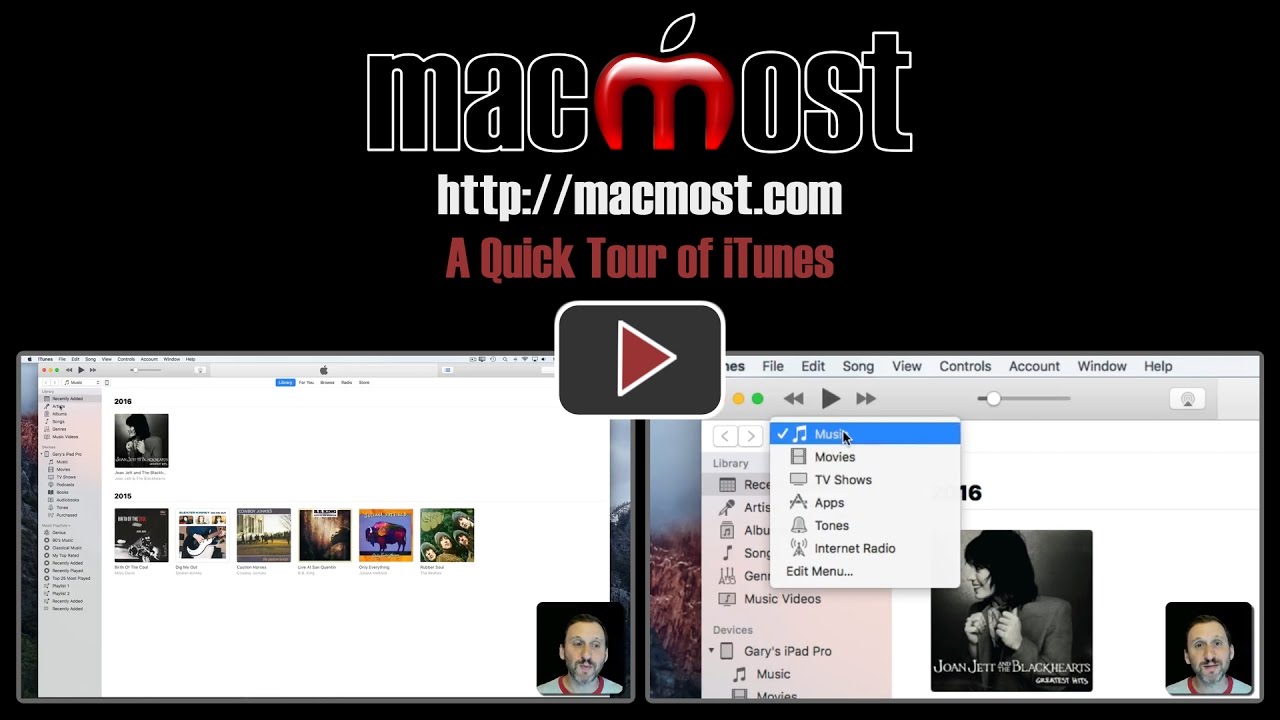


Gary, thank you for covering iTunes. Would love to see more on the subject, including, but not limited to, creating and managing playlists, and common playlist problems (like the dreaded dotted circle problem that afflicts even songs purchased from the iTunes Store). Would also love to see more about Apple Music, esp. pros and cons for those who are often disconnected from the internet.
Joseph: Not sure what you mean by the "dotted circle problem." As for Apple Music, I did an episode on that here: https://macmost.com/apple-music-basics.html
Thanks so much, great videos, always very informative
how to segment my library,
country and etc.
tks
rick: You mean by genre? It should already be broken up that way. Just view by Genre instead of Artist, Song, etc.
Great Video....Thank you!
I do not have a iPad or iPhone icon in iTunes that you spoke about on your #1401 episode. How do I make that appear then i'm in iTunes on my mac?
Thank you for your time and ALL your help making this a bit easier.
Debi: Are your iPhone and/or iPad connected to your Mac video via a cable?
Gary, I have gen 6 iPod nano which shows under the iTunes device list. However the icon to the right of the source list above the library is unresponsive. It looks like an iPod nano, but cannot be clicked. I have checked the box in devices preferences/settings to disallow automatic synching. But I doubt that has anything to do with my problem. Do you have any ideas? I am connected via cable.
Ed: Not sure. Apple has some troubleshooting info here: https://support.apple.com/en-us/HT204095 I would simply try a restart of both your Mac and iPod nano first.
Just solved problem by restarting iPod and iTunes. Button now responsive.