The Desktop is really just an ordinary folder where files are also shown on the Desktop background in addition to a normal Finder window. You can also choose to add items like disks and servers on the Desktop. It is easy to keep your Desktop clean and organized with the help of a few commands. But best practice is to use your Desktop only for temporary storage of files and organize them in your Documents folder as soon as you can.
▶ You can also watch this video at YouTube.
▶
▶ Watch more videos about related subjects: Finder (327 videos).
▶
▶ Watch more videos about related subjects: Finder (327 videos).
Video Transcript
Hi this is Gary with MacMost Now. On today's episode let's take a closer look at the Desktop.
Now you may know the Desktop as the space here that is kind of the background of your Mac. It is a place where you can put files and you can see I have put a bunch of different files here and you may also see things like your hard drive or any attached hard drives.
But you can highly customize what goes here. You can clean this area up if it is a mess or you can try to prevent yourself from using it if you find it gets too untidy.
So first things first. There are some preferences that you have. If you click on the desktop or you do anything to get to the Finder since Finder is your frontmost app. You can go to Finder/Preferences. Under General you have the ability to show what items go on the Desktop. For instance I can remove the hard disk from the desktop. I usually don't have this because I don't find it too useful. Also you can turn off External disks or if you have any inserted CDs or iPods. You can turn on Connected servers to add servers to the desktop. So you can highly customize what appears there in addition to the files.
Now if you want to go beyond this there are some settings you can change. One of the easiest ways to get to Settings for the desktop is to Control click or if you use your right click or whatever your secondary click is on the desk top and you get some things here. Like for instance I can change the desktop background. But I can also go and do some various things like Clean Up and Show View Options.
So let's go to Show View Options first and you can see that I've got several view options here. These are the same ones that you will find in the Finder window that is showing icons. I can change the size of the icons here very easily. I can change the grid spacing if I am using the grid. I can do all sorts of things like change the label size if I want. Make it larger. Where the labels appear, the bottom or the right. I can choose what information to show or whether or not to use Previews or just plain icons.
Also I can set the default sort here as well which matches some the these options here. If I control click on the desktop I can choose to clean up things. (Things are already cleaned up here so let me go and mess things up a bit, move things around.) Now if I Control click and say Clean Up it will match them all to the grid. I can clean them up by something say name and it will arrange them alphabetically. I have some other options there as well.
I can also Sort By and select where to Snap to Grid. So let me sort by kind here and now this will keep them sorted. See now I no longer have the ability to position anything on the desktop anywhere I want because I have set it to Sort By something. If I want the ability to put things where I want I turn off Sort and now I can drag them back to where I want. Likewise I can say Snap to Grid so now as I move things around it snaps to the Grid there automatically even though I still have the ability to put them on the Grid wherever I want.
Now here is the interesting thing that most people don't realize. The desktop is just a folder. Let's create a new Finder window and let's go to my home folder. In my home folder I will see familiar things like Documents and also Music and Pictures, it's all there. But also notice that one of the folders is Desktop. Click on Desktop and I can see the same files that are here. It is the same thing as opening two separate Finders windows to look at the same folder. In this case I am looking at the Desktop in a Finder window and I'm looking at it on the Desktop.
The Desktop is only different from these folders in that it has the ability to show the files on the background desktop here in addition to the Finder. But other than that I can look at it in various ways. I can list View and icon view here in a Finder window even using Coverflow and view them this way and do all the same things I can with any other folder on the Finder. This is just a bonus. I get a second view of the files here on the desktop.
So this is actually a technique I use to keep my Desktop clean when it gets cluttered like this. One of things I do is instead of trying to deal with it with these files here on the Desktop I open a Finder window and I go to either the Column or List View and I find it is very easy to then go down the list and put things where they belong.
The idea is to try not to use your Desktop folder as a place to put your files. Your files belong probably in the Documents folder or you can arrange them in subfolders by projects or anyway you want. The Desktop folder, think of it as a kind of temporary place to put things. It is very convenient to be able to get to the Desktop and throw something there and work with it. But then you want to put something away you can go and put it into the Documents folder and of course I like to arrange it in a subfolder there. It keeps your Desktop clean by keeping things off of it. Only using it as a temporary quick storage for just a moment.
Here is a cool thing about the Desktop. You can actually save files to it very easily. When I hit Command S to save and I want to put it on the Desktop I usually just quickly Command D inside of the Save interface and it goes right to the Desktop. Very easy and quick way to be able to put something on the Desktop.
So the two main take aways here are that the Desktop is just a regular Finder folder with a unique way of being able to view it. Secondly keep it clean. It is meant to be a temporary place to put files. The best practice is to store all your documents in your Documents folder, not on the Desktop.
I hope you found this useful. Until next time this is Gary with MacMost Now.

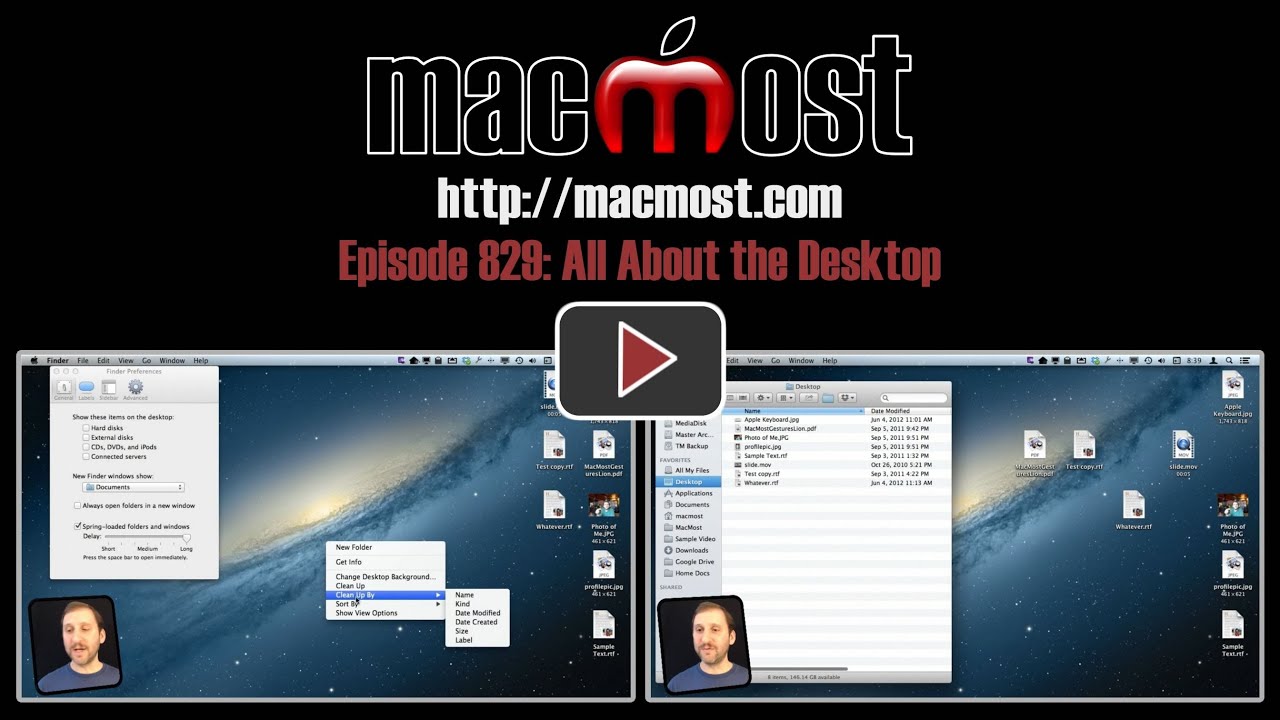


So simple, so obvious once you know - Thanks
Nice job Gary, simple and informative. This is one for my new Mac students.
I've been a Mac user since the beginning of time, and had a desktop that looked like day after 4th of July parade. After listening, watching and then doing clean-up and understanding how the Finder really is your friend, I have a totally organized life! Thank you Gary for all you do to help us understand and improve our interface with Mac OS!