You can quickly and easily create compressed disk images from folders to archive projects. The resulting disk image saves space, reduces clutter and hides the files from searches. You can also encrypt the disk images to secure the files.
▶ You can also watch this video at YouTube.
▶
▶ Watch more videos about related subjects: Disk Utility (8 videos), Finder (328 videos).
▶
▶ Watch more videos about related subjects: Disk Utility (8 videos), Finder (328 videos).
Video Transcript
Disk images can be useful for taking a folder full of files, compressing them, and saving them as what seems like a single file just to get them out of the way. The files don't appear in searches and they're not cluttering up your drive with tons of little files.
So let's say I've got this Project A folder here. It doesn't have too much in it but let's pretend that it has thousands of files and it's a big project that I've just finished for work. I want to compress it and get it out of the way because I'm done with it.
The first thing I want to do is run Disk Utility. Dish Utility has an entire new look in El Capitan and then Sierra. I'm going to search for it in Launchpad. Run Disk Utility. I'm going to use the function in Disk Utility, does so many things, but I'm going to use this one function, File, New Disk Image, and Image From Folder.
Then I'm going to select this Project A folder here. So I'm going to select it and hit Open.
Now I have to make some choices. I can save this disk image, there's going to be a file with the extension .dmg. I can name that whatever I want. Now it makes the most sense to name it the same thing as the project folder here, Project A. Then I decide where it's going to go. So I'm going to put it on the Desktop for now although you're probably going to want to put it in your Documents folder or somewhere else.
I can select some options here. I can encrypt it if I want using one of two methods of encryption. If I do that it's going to ask me for a password. Now you can do this and it's a great way to protect your files and make them secure. But keep in mind there's no way to decrypt that folder without that password. Even if it's you and you forgot the password. So it's great to do it as long as you make sure you have that password written down or stored in a password manager somewhere so you'll never forget it.
Then I can choose image format. What I want to do in most cases for the example I'm using is to choose Compress because it will compress everything as well as bundle it all up in a disk image. So I'll hit Save and it doesn't take very long. You can see Create the file right here, the .dmg file. I'll hit Done.
Now I could get rid of this folder here now. Just Delete it if I want. Let's go and take a look a what we've got here. I've got this one file, let's put it in the Documents folder, it's out of the way instead of this whole folder full of files. I double click it and it will open it up and I can see the contents of this folder. It's the same as the contents of the folder here.
So the disk image contains what was there. I can access all these files just as before. So I can open them up, I can copy them out, and if I wanted to resurrect the project I can drag them all out and into a folder if I want.
To close this I can close the window but it's still open. It acts like an external drive so you see it here under Devices. So I would just hit the Eject button and the Eject button closes the disk image but the file, of course, is still there all nice and ready for me the next time I want to open it.

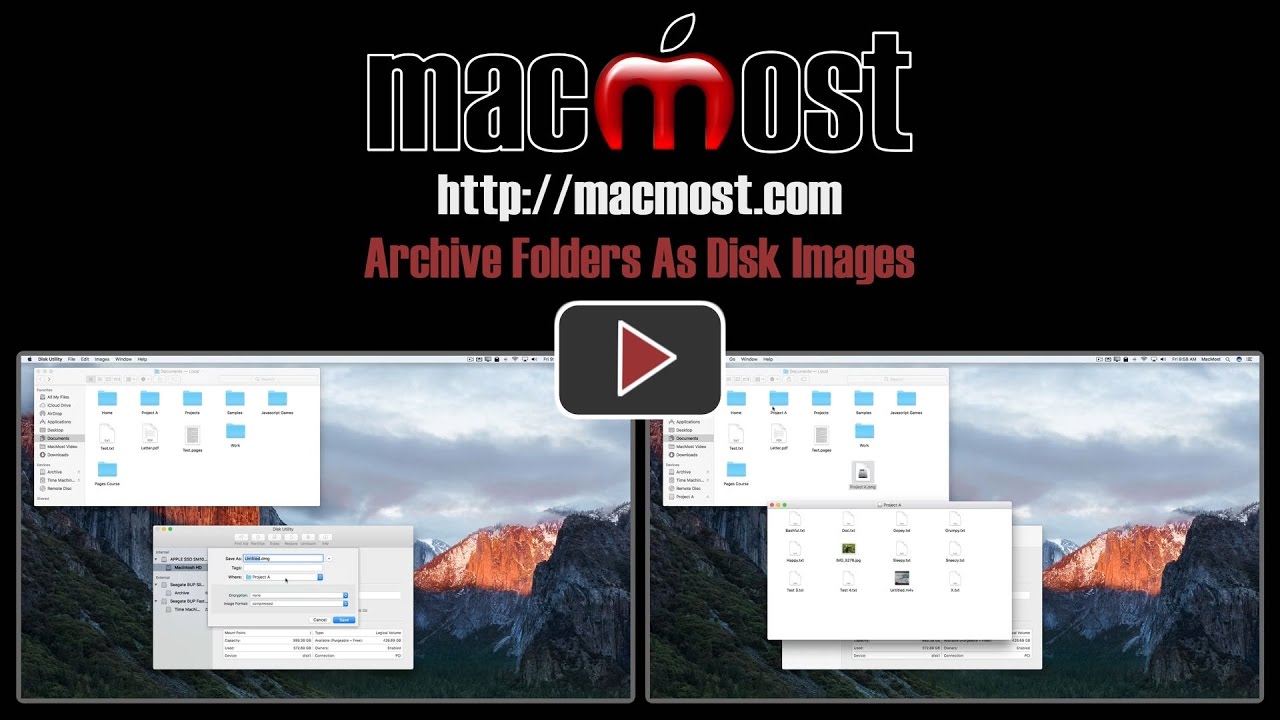


What's the benefit to using disk image, rather than zip?
Toddz: Great question. To get at your files again in a zip, you'd need to decompress the whole thing, turning it back into a folder of files. Then get the file, then delete all of it, leaving only the zip. But with a disk image, you open the disk image (it appears like a thumb drive) then you can get at the files. Then just close it when you are done.
Great video Gary, but how much compression can one expect using this procedure? Is there a standard percentage? Thank you.
Mike: It depends heavily on what type of files you've got and how compressed they already are. Image and video files, for instance, are already very compressed by their nature, so you may not get anything. But text and data files are not compressed much and you may get 50% or better.
This is cool, did not know you can do that. This could be very useful. Thank you.
So what happens if I delete the original folder and learn that my program cannot link to it anymore? If the archive is now on a different drive, do I have to re-link files to it or do I create the original folder and move it back?
Kika: I'm not sure what you mean. So you are saying you take a folder, make a Disk Image from that folder, right? Then they are two separate things. Everything in the Disk Image is a copy of what was in the folder. What program are you using that has linked files? If it allows you to relink files then you can, it has nothing to do with whether the files came from a Disk Image or somewhere else.