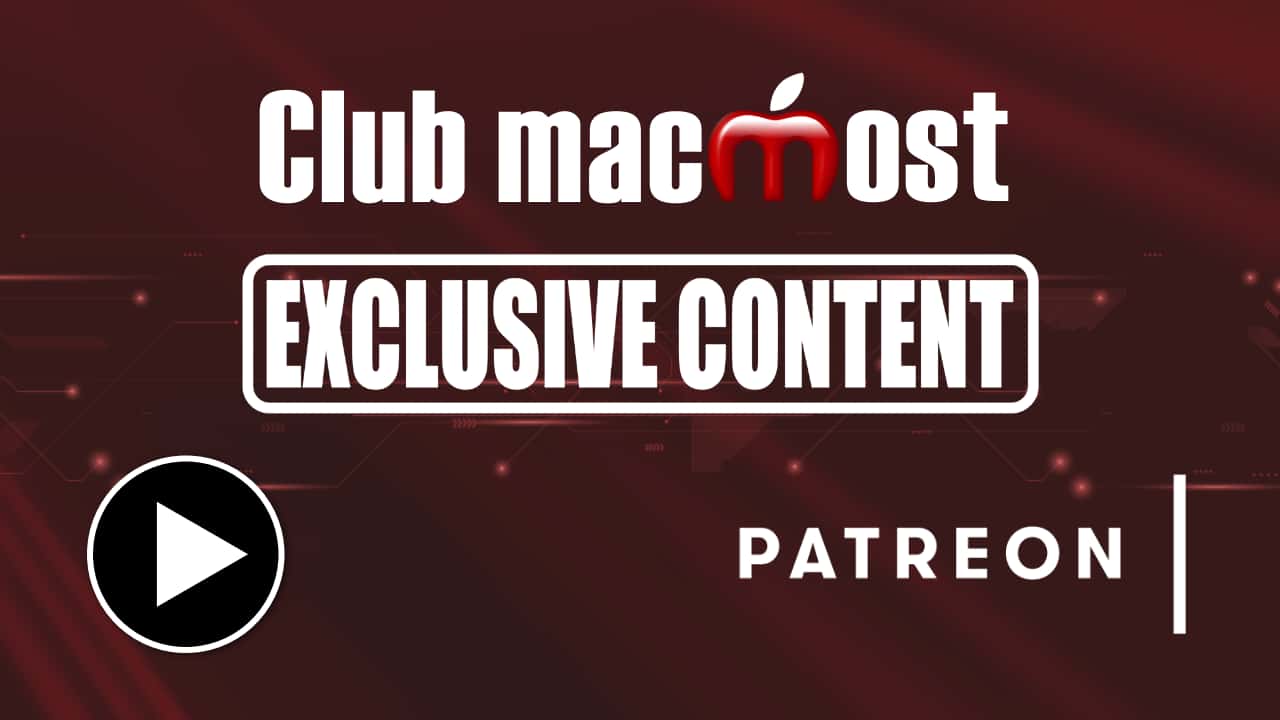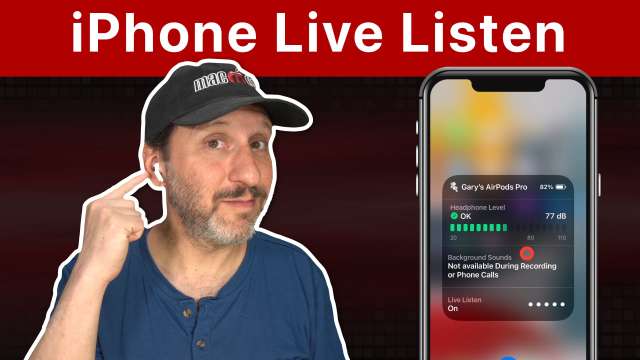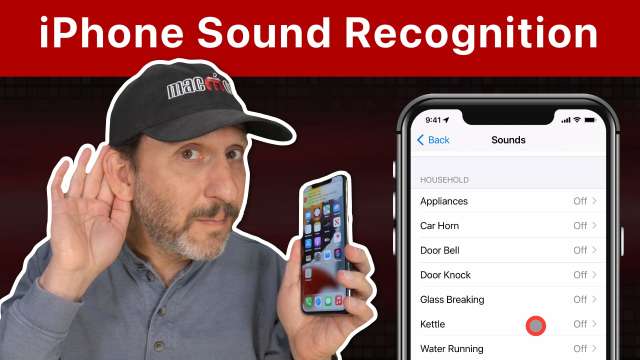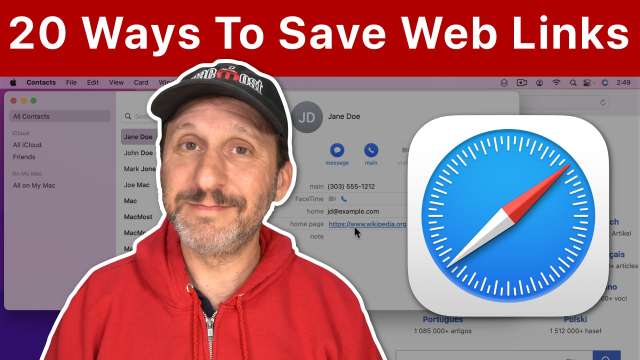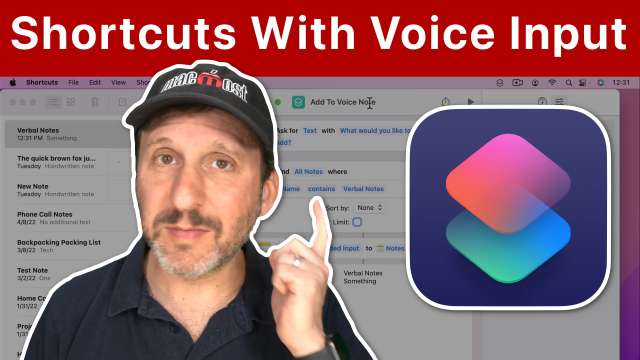My experiments with a MIDI keyboard to help productivity are paying off now thanks to Keyboard Maestro. Turns out no special MIDI drivers or software are needed at KM can do all I need and more all by itself. Keyboard Maestro: <a href="http://keyboardmaestro.com" rel="nofollow noopener" target="_blank">http://keyboardmaestro.com</a> AKAI MPK mini: <a href="https://www.akaipro.com/mpk-mini-mkii" rel="nofollow noopener" target="_blank">https://www.akaipro.com/mpk-mini-mkii</a>
A hear a lot of people opting to get a small drive in their next Mac, and then using an external SSD to put all of their "stuff." The reason is to save money as Apple drives are so much more expensive than third-party externals. But I don't think people realize just how much faster these Apple drives are. Getting a fast M1 Mac and then holding it back with a slow external SSD is probably the wrong way to go. Externals are good for backups and for archiving old data, but I wouldn't use them to actually "work."