Learn how to place an image behind your text in Mac Pages. In this excerpt from Gary Rosenzweig's new book, My Pages (http://macmost.com/j-mypages) he'll show you how to place an image in the background, adjust it to fill the page, lighten it so the text is readable, and also apply it to all pages in the document.
▶ You can also watch this video at YouTube.
▶
▶ Watch more videos about related subjects: Pages (231 videos).
▶
▶ Watch more videos about related subjects: Pages (231 videos).
Video Transcript
Hi, this is Gary with MacMost Now. On today's episode let me show you how to put a background image behind documents in Pages.
So my new book, My Pages, teaches you how to use just about everything in the word processor Pages which is the number one selling piece of software for the Mac. Now if you ever wanted to know how to do page layout, how to do all the things in word processing like creating a table of contents, insert images, wrap text, use columns, all sorts of things, it's all in here. Let's take a look at one portion of the book where it shows you how to put a background image behind your text.
So as you can see here the information in My Pages is presented in terms of tasks you want to perform and then you have steps with figures with numbers here so you can see exactly where to perform each step.
So here in Chapter 8 we have a section Using an Image as a Background. Let's start here with step one which tells you to bring an image into a word processing document. So here I have a word processing document. It is just some text. I'm going to drag and drop from the Finder an image. It is just this picture here. I'm going to stick it anywhere in the page and it will insert itself in there.
Now the next step, as you can see, is to bring up the Inspector window. After that we are going to go to the Wrap inspector and then change the Object Placement to make it in the background.
So we select the image here, bring up the Inspector and then will go to the Wrap inspector which is the third one there. Then we will change this to be In background. You can see that the text ignores the image and flows normally and the image is now in the background behind the text.
So the next step is to turn on the Background Objects Are Selectable which is an option we will look at in a second. It will make it easier to select an image for the next steps.
Then we are going to use the corners of the image to stretch it over the entire page. It's okay if some of the image actually stretches beyond the visible area. In this case the page is a vertical page and this is a very horizontal image so that is going to happen. So let's do that.
So I have turned on Background Objects Are Selectable. I can select this background object and I'm going to stretch it here to fill the entire page. So I am actually going to change the view here so that I can show it all to you to 50%. So you can see the entire page now and I can drag the corners and position it like I want. So you can see it is going to be off the edges of the screen. That is fine but it will fill this entire page.
Now next is a suggestion. The text is hard to read as it is in our example but you can use Adjust Image to make it lighter and easier for the black text to be seen on it. So we will do that. We will go to View/Adjust Image and we still have that image selected there. We can bring the brightness on it down or up. We will make it kind of this faint thing. We can even adjust the contrast a little bit. So now that that the text is more readable let's increase the view to normal. You can see now it is much easier to read the text from the background. You can adjust as necessary.
Steps nine and ten go on to give two more suggestions. One is to turn off Make Background Objects Selectable so that you cannot accidentally select this background image anymore. You can also choose to lock it so that way you can't accidentally move that background image or change it's properties. You can always unlock it later.
Finally, in the book here it makes a suggestion on how to make that background image the same for every page in your document and in order to do that what you would do is to move it to the Section Master. So I can do that here if I go to Format/Advanced and it is just off the edge of what you can see there. But there is an option Move Object to Section Master.
Now the interesting thing is that if I scroll through my document I can look at the next page and see that the background image is there. It's on all the pages.
So that is just one of the many interesting things that you can learn in my book, "My Pages".
I hope you found this useful. Until next time this is Gary with MacMost Now.

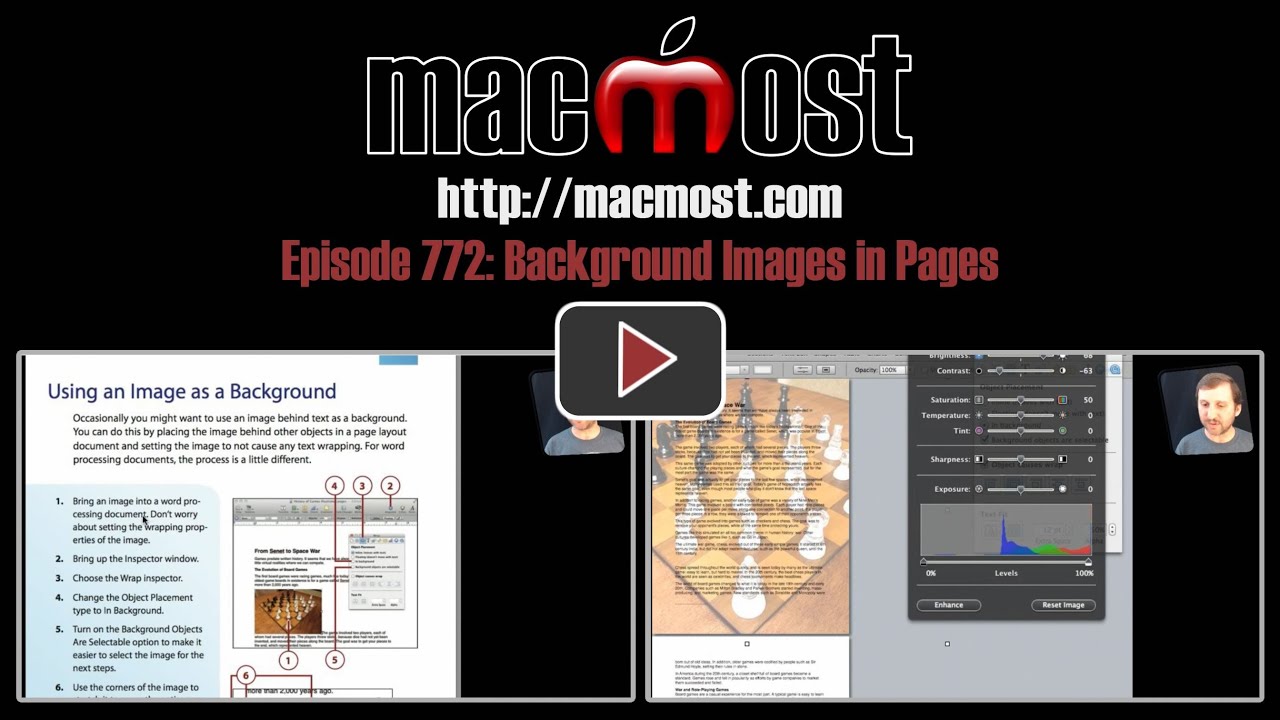


Suggestion: I just love AppleWorks which does not work starting with Lion. Why not have a Pages video showing how to duplicate what AppleWorks word processing documents to. I would think that after you make the necessary settings in Pages, you would save a template labeled AWS or Apple Works.
I am far from the only one who just loves AppleWorks and does not want to have to use a foreign setup.
Phil Russell
Using Snow Leopard
As far as word processing and page layout, Pages should be able to do everything that AppleWorks could -- and probably much more. What feature of AppleWorks are you looking to duplicate, exactly?
I checked out the "Click to Look Inside" on Amazon - it looks great - will order a copy today.
I would also love a book like this for Keynote. Are you planning on doing something similar for Keynote?
Thanks,
Ken
We'll have to see how this book does first.
Hi Gary,
I'm following instructions, but when adjusting image on View>Show Adjust Image, the document's white background is the only thing that changes from white to grey. Why does it not select the image instead?
THX!
Make sure you have the image selected. You need to select the image first, then adjust.
hey gary! can you make a photo background on table?
Yes. Just select the table and set the Cell Background to None in the Table Inspector. Then add another element: an image. Set that to be a Background image in the Inspector. Place the image behind the table.
Thanks for your post. I have done this and it works. I can print it no problems. However, my clients in Australia have printing problems. I have used the image as a 'watermark' and when it prints for them it covers up all the text. I made sure the image was set to the background..but it still does it. Any thoughts?
Not sure what could be causing that. Maybe they have an old version of Pages? Provide the document to them as a PDF and let them print that.