The best tool for building slideshows may be Keynote. You can easily import photos, arrange them, adjust the images, add shapes and text, and much more. You can combine multiple images on each slide and vary the transitions between them. You can use advanced techniques to make your slideshows unique.
▶ You can also watch this video at YouTube.
▶
▶ Watch more videos about related subjects: Keynote (147 videos).
▶
▶ Watch more videos about related subjects: Keynote (147 videos).
Video Transcript
Hi, this is Gary with MacMost Now. On today's episode let's look at creating photo slideshows in Keynote.
Slideshows continue to be a very popular topic at MacMost. A lot of people ask about them. If you go back to episode 203 I show you ten different ways to create slideshows. But the most powerful way to create slideshows is the way I do it when I need to is to use Keynote.
Keynote is a very powerful presentation tool and it has lots of different options for you when you are creating slideshows. You can put the photos in many different ways, have many different transitions between them. Have complete control on how they are presented. You can also put extra stuff on them like text and shapes. Let me show you.
Alright, I'm going to create a new presentation here to start with. I am going to use a plain black background. The first thing I am going to do is I want to shrink this down so I can see the entire slide here so 50% so I can see the area that will be presented. I also want to bring up the Inspector and look at the document settings here and then go in and make sure that the slide size is correct. So I am going to be presenting a wide screen 1280 x 720 so that is what I am going to leave it at. You might want to change it to something else or use a custom size.
So that sets up the document. Now I need to bring in the photos. So I can do this in one of many different ways. What I want to do right now is to use the Media inspector, the Media Browser here, and bring in some photos from iPhoto. So you can browse through this. Bring some photos in. I am going to select a whole bunch here from an iPhoto event. I'm going to drag them into the side here to make individual slides out of each photo. Now notice if I just drag it over here it is going to put it as subsides under this first one. If I go all the way over to the left you can see it's actually going to move that blue arrow over meaning it is going to put them at the top level. It's going to import them all in and each one will be its own slide as you can see here.
Now I want to get rid of this intro slide here or maybe you don't want to, maybe you might actually want to use it to put a title on there. Now I've got each slide individually and notice that its got these text boxes because the default template for each slide here has like a title and some text so I can get rid of those by selecting them all, shift and select to select them all here, and changing the master to a blank which will get rid of the text box.
So now I've got a bunch of different images here, each one on its own slide. If I play it it would just go through each one without any special transition or anything special on each slide.
So the first thing is that you can manipulate the images on the slides in many different ways. For instance I can select this image here and I can shrink it if I want. So say if I didn't want it to take up the full screen I can shrink it, I can move it around, I can get it there in the center. I can bring up the Inspector again here and then select the shape area here and add a Stroke, say a picture frame if I wanted to. I can bring up the measurements and I can rotate it slightly if I wanted to and do all sorts of different things. I could even bring in other photos. So I can pile a few photos on this one slide. That could come in handy you know if you wanted to show some photos and there are several that are kind of related and you wanted to show them all together. That is something you can't do with a normal slideshow presentation but you can do it easily here in Keynote.
Of course the other thing that you could do, and we can go over to another slide right here, is you can draw on a slide. So I can create a shape here, and I can use all sorts of different things like say an arrow and I could have this arrow in here and I could modify it for instance, make it thicker and longer all done in the Inspector here, change where it points to. I can add more shapes like say a circle; put that in here. Change it to no fill but with a line there so I can highlight something. I can circle something. I can put all sorts of stuff on a slide and then use them to illustrate things.
Of course I can also put text on there. Just to illustrate something as well. Change that, Command T will bring up the Text Inspector, and I can make it larger or smaller, position it where I want. Do all sorts of things here with the Inspector and the Text Inspector and go in and color up the stuff on the slide. You can see it is all there. You can go out of the slide and go back in and you see the shapes and the text are all in there.
You can even adjust the image. I can say select it here and then Format-Mask to croup it to include only a portion of the image that I want. So there is a lot of different things. I can zoom in on a section. There are a lot of different things I could do here.
Once I have everything that I want I can then add transitions between the slides. So, for instance, I can just grab all the slides here. Command-Data and grab them all after I select one and I can add a transition. Bring up the Inspector and then go to the Slide Inspector and a transition right here. So I can say let's go to the Object Push transition. I can set some parameters for it and I just set it for all of the slides. So you can see that each slide here if I go to play it is going to push the next one.
But I didn't have to set it for all the slides. I can go into each individual slide and then I could change it. So here I look at each one and I can change it just this one from Object Push to Perspective. So I can vary which transition goes from slide to slide.
Another cool thing about creating slideshows in Keynote is that it is very easy to rearrange them. You can see I can just drag and drop slides here and I can group a bunch together so I can put like this one underneath that one and this one underneath that one and I can move them together as a group. So there is lots of cool things to do to organize your slides. Get them all together.
You could even, of course, build in how things are revealed on certain slides. So for instance on the slide that we were editing earlier here I've got all these different things like text and such. So say if I wanted this arrow to appear later I can change the building order for each of these objects here. So I could select say each object to appear in a Blast. So this line that I have selected is now going to blast in which means when I look at the slide first you can see that the arrow isn't there and then it appears when I advance to the next slide. So you can do that to say have a photo and then the next slide, the same slide, actually have an arrow or some text appear. You can kind of build up the story there as you present.
There are so many other different tools that you can use. As I said check out episode 660 to use Magic Move to animate images moving from slide to slide. Check out Smart Builds 257 and 735. Check out Export Options if you want to export this and not present it in Keynote as you would say on a projector but export as a video of some sort. Check out episode 463 and also 708.
One of the most important things to realize is that this is really a creative tool when used in this way. Which means that you shouldn't wait until you need to build your next slide show and have ten minutes to do it in to try it. You should try it now. Try playing around with it, learning new things. It is kind of like you are an artist and you want to paint something you don't wait until you need to paint something you practice and experiment and play with the tools to see how you use them so when you actually need to do something you have some experience. So I encourage you to play around with Keynote and learn all the different features. It is a very deep tool. It is not as simple as creating a slideshow in iPhoto where you can pretty much learn everything there is to learn in about ten minutes. Here you can work for hours and still be investigating some of the different transitions, techniques, and things you can do with different slides.
So play with it and have some fun and use it as your slideshow presentation tool.
Until next time this is Gary with MacMost Now.

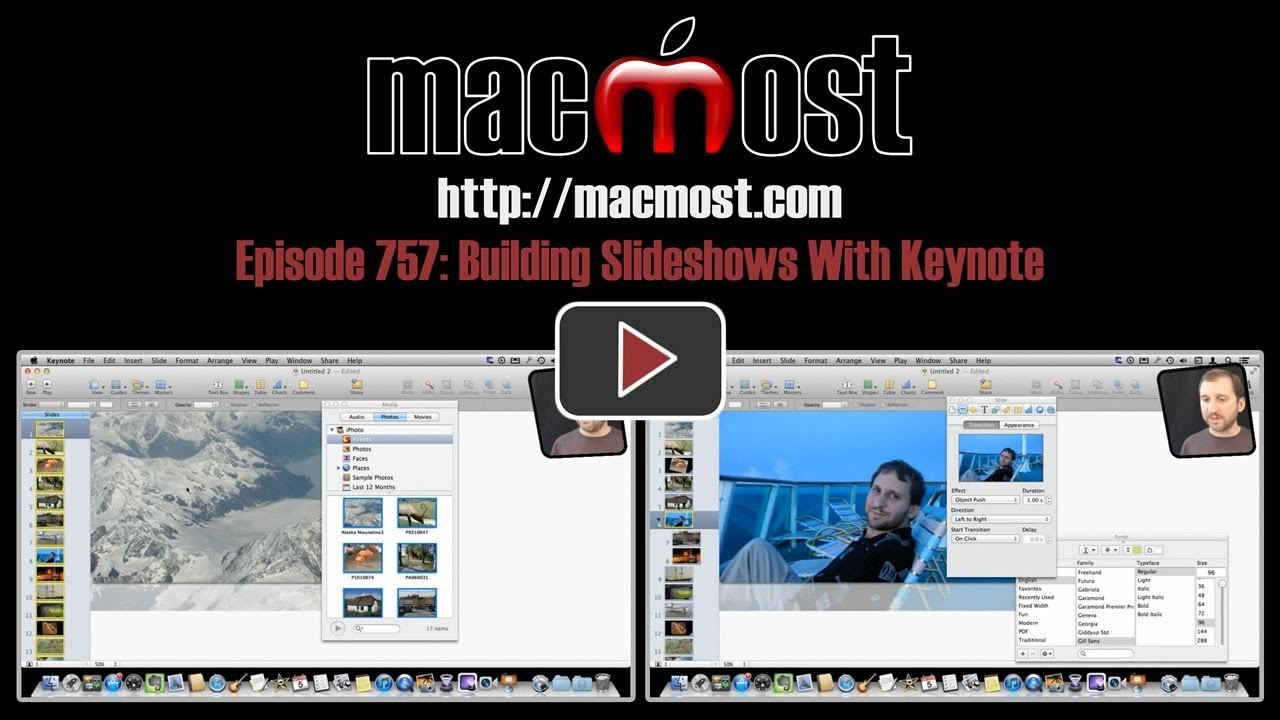


Always learn many helpful things with each newsletter, this just being one of them. No fluff here! Thanks Gary!
I always enjoy and learn from the newsletter but this one was a gem. I am a teacher and I have transformed my slideshows- The kids love them. Many thanks
Great tutorial...many thanks.Still a little unclear on two points:
i have a slide where i have 100 or so pictures. On maybe one or two of them i wish to add some text. On my first attempt the same text appears on all photographs.
Am i supposed to create each photo on a different slide and then put them on one slide to achieve desired result? What would be the best way please/ thank you
Right. Put each photo on a separate slide. Then put the text only on those slides you wish to.
How do you add multiple songs to the slideshow? I am putting together a slideshow for a school so I have 500 pictures so will need to have about 8 songs playing one after the next throughout the slideshow. Is this possible?
You can't. Options are to use another app to make the slideshow, like iMovie. Or, make it without music and then import it into GarageBand and use that to put the music in.
Thanks for your response! Another question: Do you think Keynote is better than Powerpoint for doing slideshows? I made a slideshow using powerpoint with 500 pictures incorporating music also, and it would crash in middle of the show everytime! So I was thinking of maybe using Keynote (minus the music) this time. Would handle it better? What do you think?
"better" is subjective. I like it. But others may have a different opinion.
I can't think of why Keynote would crash with 500 photos. But then neither should Powerpoint.