You can alter the existing templates in Pages or create new ones from scratch. Templates make it easy to get started when creating documents you often need. Your can alter a stationary template to create your own version and save time. You can also create a blank template that includes styles you often need.
▶ You can also watch this video at YouTube.
▶
▶ Watch more videos about related subjects: Pages (231 videos).
▶
▶ Watch more videos about related subjects: Pages (231 videos).
Video Transcript
Hi, this is Gary with MacMost.com. On today's episode let me show you how to create your own template in Pages.
When you go to open a new document in Pages you will see that you can create one that is blank or you can use a Template. Now templates are pretty useful. For instance, if you just wanted to write a letter you could select the letter template and all the pieces are here. You just need to fill them in.
Now notice when you select a piece, like this area here, it comes up all selected and all you have to do is start typing one character and it replaces it. The same thing with any of this stuff here. These are all placeholders.
You can create your own template with placeholders or you can customize this one.
For instance, instead of having this be a generic address here I'm just going to type in my address and then I'm going to create a new template. Then I'm going to save it so that I don't have to type all that every time I create a new letter.
So, for instance, let's say that I have all that done. I can go and then say Save as Template under File. I can Add to Template Chooser. This will bring up the Template Chooser but it will select the My Templates section. So it won't be under Stationery but under My Templates and it gives me a chance to name it. So now I can name it My Letter. I'm going to close this, delete it.
Say I want to do this again. I want to go and create my own letter here instead of selecting this one, Classic letter, and reentering my name and address again, I can go all the way to the bottom to My Letter or just select My Templates there and select this. Notice that is already filled in. These aren't space holders anymore. These are just filled in with that. I hadn't changed any of these so they are still the placeholders and I can still continue and fill this out. I just don't have to do this every time.
Now it is pretty easy to create your own template from scratch. I'm going to start here with the blank template and I'm going to put in different things here. I'm going to keep it pretty simple to give you the idea. I'm going to do a little formatting here moving this over to the right.
Where I want to create a placeholder I select the text that is going to be the placeholder and I go to Format, Advanced and Define as Placeholder Text. You can see there is a keyboard shortcut for that as well which is Control, Option, Command, T. So now I can do that rather quickly with the rest of them. Create that as one, that, that, only going to do this right here, and that. So now I've created all this placeholder stuff and now I can do that same thing I did before and just do as Save as Template.
When you add to the Template Chooser you not only get to name it but while you are here, whether you just saved one or are opening a new one, you can Control Click on any of these to Rename or Delete them. So you can kind of keep things neat and organized in here by doing that.
Now if I were to select this and Choose a Template notice it didn't open it up as My Letter 2. It opened up as an untitled document. In fact if I go to save it just with a Command S here it is going to ask me for a name. So that ensures that I don't save this template over itself. I don't start to edit it and accidentally replace the template. Notice here these are all placeholders so I can just click them and start typing. This is not a placeholder. The X is right there. Probably would have been better if I used something like name so it would be easier to select.
You can also insert media placeholders. So if there is some place in your document, for instance, where you wanted to put something where they replaced a photo. You see I put that in there and I save this as a template. That is actually then going to be there all the time. I can still replace it, of course, but if I go to Format, Advanced, Define as Media Placeholder then I get this button here at the bottom. Now if I were to click that button it actually brings up the Media Browser and I can easily replace it. I can also drag and drop an image right into there.
So you can do text placeholders like this and you can do media placeholders like this. You can also insert dates. So I'm going to do Date & Time. The thing about these are that you click on them and you can choose a format and you get to Set to Today or bring up a calendar view. Unfortunately this doesn't change to be the current day or current time so it is a little tricky. But it is still great to put up there like if you wanted to put a date here at the top of your letter just to put it there to make it easier to select or hit the Set to Today button.
Templates are also a great way to have quick access to your formats or special styles that you create. So, for instance, I've created My Format 1 and I've set it to a special format. My Format 2, I haven't quite done that. This is how you do it. You click on the style here and I'm going to click + and I'm going to call this one My Format 2.
So now that I've got these I can delete them, type some new stuff, select it and set it to say My Format 1. Now if I were to save it as a template, even though this is a blank document. Let me actually clear this out completely. Save it as a template. Call it Styles.
Now if I were to create a new document using Styles, notice that I've got the My Format 1 and My Format 2 already saved in there. So if you have a whole bunch of different formats that you like to use, even if it is a blank template, Templates are a good way to quickly, instead of selecting blank when creating a new document, you can create your own blank called Styles or something and have quick access to those styles.

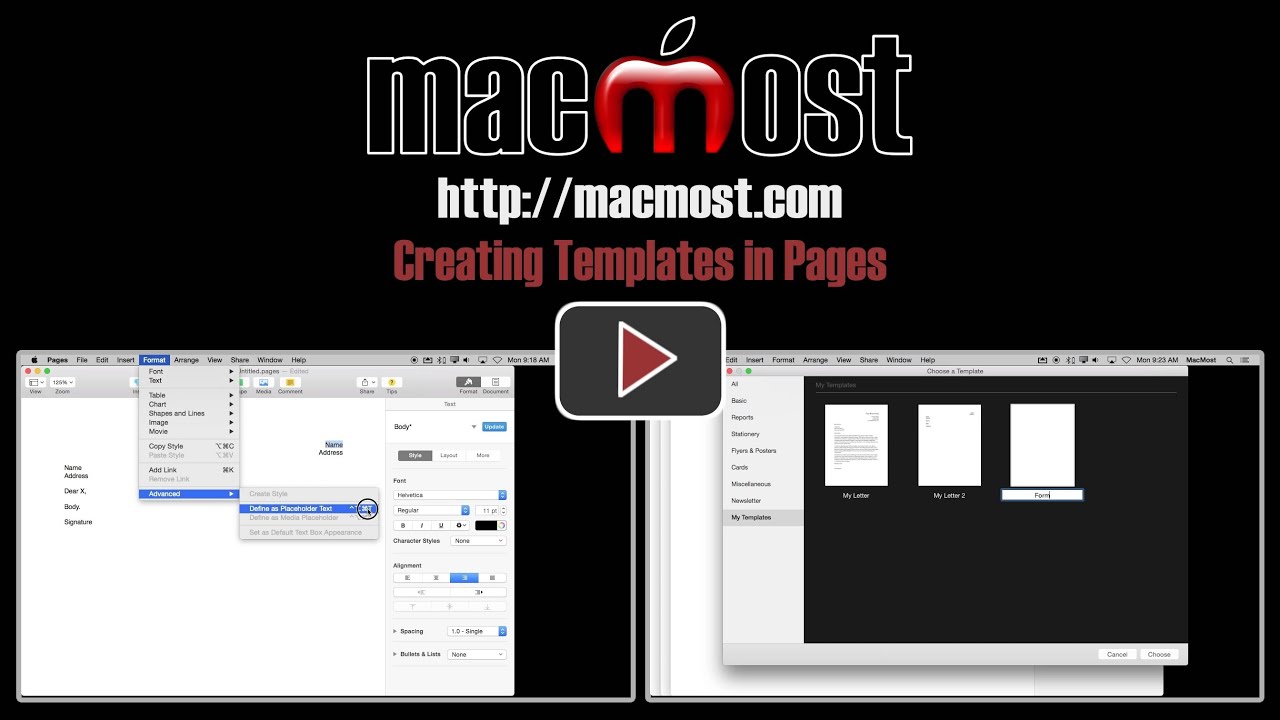


How can I delete a template that I created, but no longer want as a template?
How can I delete a template that I created?
Watch the video. It is right around 3:14.
Do we have to create a template for labels? Apple does not offer templates for adhesive labels for packages that Windows does. In that, you just type in the label number and the template comes up. How would we go about making a template for these?
I think you mean that Microsoft Word offers templates (not Windows, the OS). Is that right? You can get Microsoft Word for Mac, so it is the same, really. But if you want to use Pages instead of Word, then you'll either need a template or you can just create a document that puts everything in the right place (same thing, really). Or, you could see if the label manufacturer produces a Pages template for you to use. Or, maybe someone else has created one and put it online.
Not possible in Pages. In Word, you can use a template that automatically duplicates a kind of master or canonical label for all the labels on a sheet. When you edit that single label, all the others in the sheet change as well. In Pages, there is no such "auto duplicating" feature, so to make a sheet of labels, you have to edit every label individually, which in practice usually means creating one label and copying it to the others.
I use a fine product called Labelist that does what u want.
Gary could you do a video on how to create Mail Merge in Pages please? This video was fantastic - thank you.
You can't. There is no Mail Merge function. There are alternatives, though. What, exactly do you really want to do? Do you really want to print paper copies of something in large quantities with only a small part different on each sheet? Or, something else?
Robyn,
Check maclife (maclife.com?) magazine (August 2015). It has an article on Mail Merge in OS X.