You can customize your Safari toolbar by adding a variety of buttons and re-arranging them. You can also revert to the default set. You can specify which buttons stick around when the window shrinks. Interesting additions include a New Tab button, an Add Bookmark button, Mail and Print buttons and Zoom buttons.
▶ You can also watch this video at YouTube.
▶
▶ Watch more videos about related subjects: Safari (152 videos).
▶
▶ Watch more videos about related subjects: Safari (152 videos).
Video Transcript
Hi, this is Gary with MacMost Now. Today's episode, let's learn how to customize the Safari toolbar.
So, like Finder windows, you can customize the toolbar at the top of Safari. With a whole bunch of different options let's look to see what's available.
So in Safari, the toolbar is everything here at the top. Its got several sections like the title area here. At the bottom its got a bookmarks bar. In the middle here is the area we're going to concentrate on. Its the buttons in your toolbar. Now, you can alter these buttons by selecting View, "customize toolbar." This brings up a whole palette of different buttons that you can drag and drop into the toolbar. For instance, if we wanted to add a home button, we could drag this home button right here between the forward and backward buttons and the URL area. And drop it there and we've got a home button there. Likewise, we could drag something off into the palette area and it will remove it from the toolbar. Now we have a whole bunch of different buttons to choose from. For instance, you've got the ones you already have like the back and forward button and also the area with the URL and search fields. But you also have a "top sites" button. It will take you to your top sites page. Something that will take you to your homepage. You can create a new tab with this button. You have two buttons, one will take you to your history page and another to your bookmarks page. You have a button to add a bookmark. A button to hide or show the bookmarks bar. A autofill button which will fill in commonly used web fields with things like your name and email address. You have a zoom in and out button. You have a "open in dashboard" button, which will allow you to select an area of the webpage and use that as a dashboard widget. You have a button to mail or print the page. Also a button that opens up your downloads window. And a "report bug" button. Then at the bottom you've got one of the most important things. Which will restall, restore all the defaults. So, for instance, if I add a bunch of things here, and I decide I want to restore the toolbar to how it was, maybe because I've gotten rid of something I shouldn't have like that. I can just drag this to the toolbar, drop it, and it restores it to its original settings.
So, let's take a look at how some of these work. For instance, let's add a "new tab" button here. Let's add a "add bookmark" button, a "bookmarks bar" button, zoom button, and then click done. Then we've got these in our toolbar. Click on the "add tab" button. We've got a new tab. Click on the plus button and we have the ability to add this page to our bookmarks. This will hide that bookmarks area. And this will zoom in using Safari's great zoom feature which keeps everything in perspective. The, uh, the same size for the images as the text so you really can read the page without breaking it.
There's one button that a lot of people ask for, uh, and can't find. And that's the reload or refresh button. And that's because it's actually part of the URL area here. It's this little symbol here on the side. It only appears after the page has completely loaded. Now it's an X to stop loading. And then once it's loaded in you've got the refresh button there. You can also alter the toolbar but right-clicking or control-clicking on one of these buttons. So here's the bookmarks bar button. I can control- or right-click on it and I've got some options. One is to customize that toolbar and open up that same customization palette we had before. Another is to remove just that one item. A matter of fact, a lot of people end up discovering they can customize their toolbar this way by accidentally right-clicking and then, before they know what they're doing, remove that item and if it's something important like the back and forward button. Then they need to restore it. It's where they discover the customize toolbar option. Another thing you can do is you can select "keep item visible." If you selected that then as you shrink the Safari window by resizing it. It will try to keep this button visible and buttons that don't have that selected, like this one, it will get rid of those first. So if I shrink this window, you can see it will get rid of that button first and keep the "add bookmark" button as long as it can. And by the way, you can also hide the elements of the toolbar. For instance, you see how we can hide bookmarks bar, and that's here. You can also hide the button area by selecting this option. And then you get nothing but the title area.
So that's a look at what you can do to customize your Safari toolbar. Hope you found this useful, till next time this is Gary Rosenzweig with MacMost Now.

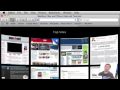


hi Gary, i was wondering if there's some way of hiding or removing just the title bar area. i still want to keep the address bar etc, but remove the section above it where the name of the site on are on is displayed.
thanks heaps
No, I'm sure there is not. Without that area you wouldn't have the three standard window buttons or a consistent place to drag the window.
Hi Gary, I was hoping you knew of a way to prevent the address field from displaying bookmarks in Safari. Thanks for the help.
-James
There's no way to get rid of them as far as I know. But why do you want to? If you have bookmarked sites, then they are probably important to you. So wouldn't you want to have easy access to them?
Hi Gary, I was wondering if you knew why my toolbar is not showing the download icon for me to put on the toolbar? Thank you.
Alvaro
Hard to say without being there -- could be your version of Safari is older. Could be you aren't looking in the right place.
I know i'm looking in the right place, i've watched this episode 100 times and it's just not there Gary. I have safari 5.1.2. I'll keep looking in to it.
Thanks for the response Gary, very appreciated.
Keep in mind this video is from 2009. That's several versions of Safari back. In today's version of Safari the Downloads button is there by default (and in the default set in the customize interface). It isn't in the "other items you can add" section because there is no way to remove it -- it is a critical part of Safari. So start with the default set, then add other items you want.
It's not on my default set, and I was looking at the apple page and it shows that the safari with lion comes with download icon and i have snow leopard. That could be why. I remember that the icon was there until i deleted safari because i was having some problems with it. But now it's gust now there.
Perhaps then it just isn't available in that particular configuration of Safari 5.1.2 with Snow Leopard. Just use the menu bar to bring up the Downloads folder. Or, the Dock. Or any other method.
I have the same problem with the disappearance of the download button. It was there, then it somehow ended up to the right of the search window. I was unable to move it back and while clearing the download queue using that button, it disappeared altogether. I do not see it in the default list of toolbar items. I'm using Safari 5.1.3 with Lion.
As it turns out, once I downloaded another file, the download button returned. It is, however, still to the right of the search box. How do I get it back with the other buttons to the left of the URL bar?
The Download button/menu icon is a permanent fixture now. So you can't really customize it.
I want to add a dictionary link to my Safari menu bar. By "menu bar" I mean the row at the very top of my screen, which now has from left to right: Apple icon, Safari, File, Edit, etc. By the way, I need a dictionary link for those words that aren't on the screen when I happen to need their definition. I want to use the menu bar to maximize the accessibility of my dictionary link. Also, is there a list of such "menu extras" that is kept current?
There's no way to add your own menus to the menu bar. That's determined by the app you are running. You can go to Safari, Services, Look Up In Dictionary if you want to access the dictionary from there. Otherwise, it is much easier to select a word, Control+Click it and choose Look Up X. Or, select and Control+Command+D.
That's too complicated and too much trouble; however, I think I've found an answer (application) that should do the trick. It's called XMenu, and as soon as I've made one adjustment to it, it should do exactly what I want. By the way, what I have been looking for, and now found, I believe, is an icon in my menu bar that takes me to a dictionary with one-click. Not a definition for something I highlight on my screen but a real dictionary for any word I chose. XMenu seems to be a great way to achieve this. I could also use it for one-click access to anything else I chose. I haven't yet finished exploring it, but it seems like a really great way to make anything I want always instantly accessible.
Hi Gary
Thanks for the Macmost vids. They are truly a useful resource.
I wonder if you know if the "Add This Page To" list, activated by clicking the little plus sign at the left end of the address bar, can be customised so that the Top Sites item is first.
Thanks again for the great work.
Keith
It should always show you the last option you used. So use that button and add a page to Top Sites. Then the next time you use it, it should default to Top Sites.
I have just messed up my Tool bar. The names at the top have disappeared Apple icon,Safari,File,Edit, ect,and the Red,Green,and Amber lights.
Could you tell me how to get them back Gary.
The Red/yellow/green lights are gone? That's part of the title bar. Not sure what could be wrong. Perhaps you are simply in full screen mode?
When i open up Safari it`s only small,and not full screen.
Try closing that browser window and opening up a new one. Quit Safari and restart. Experiment. Try things. If that doesn't resolve it, then maybe seek first-hand help.
Safari was just opening up with just a small window,and then i clicked on the arrows to enlarge it, no go.
I have just did it manually,and it`s OK. It`s just has normal now.
Until i open it up again? I was trying to google it,and there seems to be quite few people with this issue. I found that it`s there,but on one site you have got catch it,because it comes down when you move your cursor up. Then it just goes back up. I will do what you said thanks Gary.
I have just tried it 3 times,and it worked. I caught the title bar,and it,s working now Gary.
After the above was sorted out, the System Preferences disappeared i clicked under File,and they were all there has icons. There was a heading called Customise. The Dock was already ticked so i clicked on this,and a window opened,and it showed you your Preferences for the Dock,and on the top of the window was Done.
I clicked on on this then the icon for the Dock appeared in the window.
I had to repeat this process with them all.
Everything is working has normal now.
Under the Apple icon,about this Mac ect...i must have hit something for the Title Bar to disappear,and under Safari Preferences,Passwords they disappeared to.
Reset Safari was effected too,and it can`t be undone.
Well has i said everything is working fine now Gary.