Learn how to use Snow Leopard's Preview application to cut out backgrounds or objects in images and photos. Preview has a standard Lasso Selection tool, a Smart Lasso tool and an Instant Alpha tool that can be used for this purpose. You can use these semi-transparent images on top of other images, in documents or in iMovie.
▶ You can also watch this video at YouTube.
▶
▶ Watch more videos about related subjects: Graphics (54 videos), Preview (50 videos).
▶
▶ Watch more videos about related subjects: Graphics (54 videos), Preview (50 videos).
Video Transcript
Hi! This is Gary with MacMost Now.
On today's episode, let's learn how to cut out an object in a photo, using Preview.
So, Preview is a pretty versatile tool and the latest one in Snow Leopard actually has a lot of image editing capabilities. Let's take a look!
So, here is a simple image of an apple on a white background. Now, let's say I want to cut out that white background. So, one way I can do that is to use the selection tool, the lasso selection... If you don't have this toolbars at the top, by the way, you can go to view and show or hide the toolbar here.
So, I'm going to have the lasso selection turned on and I can outline the apple. I'm going to do it very sloppily here, so it's not taking us to much time. And now I have selected everything, but the apple. And I can delete everything around it.
And you can see I got a pretty sloppy cut out here, if I taken the time and gone carefully arround the edges I could have got something better.
So here is another way to do the same thing:
In the selection menu you can go to smart lasso and what this tool do is little draw this fuzzy area around the apple outside here. And it's going to try to figure out where the edges are inside that red area. So, I can be a little quicker with my drawing and let my Mac do the rest.
So, now as you can see I get a much better cut out here, specially arround the wel defined edges and not so much here. So, invert the selection, cut it out. I get something a little better than before. So, this works better on some images than others.
And here is a third way to do that:
You can go to instant alpha and you grab an area that is a different color than the main area. Here, so I can grab the white area and I drag, and it will basically select the area with a, more or less, depending on how far I drag from the spot. So, you can see, I can drag in more and it's getting rid off to much of the apple.
So, I want to get it just right in here and now I selected just about everything I could, try it again, there... Got a better selection. And now I can cut that out and I end up with a great cut out of the apple.
This techniques work for photos, as well. So for instants I could do the instant alpha here and start moving colors...and it gets a little more difficult when all the color are blended like in a real photo. I can do a smart lasso and grab portions of the image, I can zoom in here and say...grab a portion like this, using the smart lasso, and grab a portion like that, delete it and the you continue around deleting more sections. I can eventually end up with a pretty good cut out.
And now to preserve the transparency, the alpha cut out, around this, you want to go in and save it as, and then choose a format that is supporting alpha cut out, like PNG, is probably the most common one. So I will save this as redapple.png instead of the original jpeg image.
Now you can use this cut outs to compose one image on top of another. So for instants, for this apple here, I can select all, copy, go into this image and paste. And you can see how it's cut out here. I can then resize it, stick it anywhere I want in the image.
I can also use this images as Picture-In-Picture in Imovie.
Like this!
Now to effectively use this in the Imovie as Picture-In-Picture, what you want to do is make it the same screen dimensions as your video. So in this case it's not, and you can see it very easily if I go into view and show image background, and you can see the image there is semi-transparent. So you want to make it the same as your video
So, what I'm going to do is: I'm going to go into tools, adjust size, unlock this and then set it to the same dimensions as my movie, which is going to be 1280X720, for standard HD and...hit ok. And it will stretch the image, that's no problem! I'm going to select it and delete it and the paste back in the original.
Scale it down, and center it like I want, now I get something that is semi-transparent and the same dimensions as the video I'm going to use.
When I use this in Picture-In-Picture it will work perfectly.
And it will work perfect in documents, say...in pages or even on websites where you want the background to show trough around the object.
So that's a cut out in an image using only Preview. Until next time, this is Gary with MacMost Now!

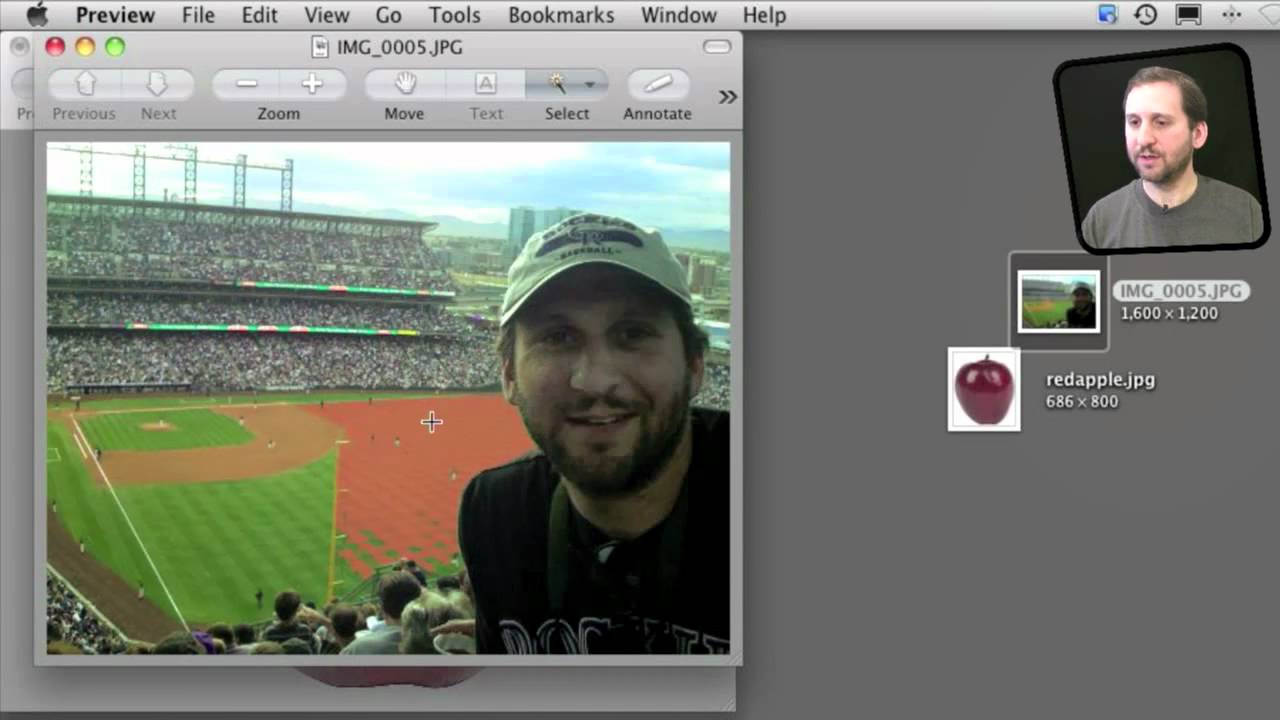


I use instant alpha regularly to create watermarks for my artwork & photos. I do a Pages layout first to design the watermark, then screenshot it & drag it into Preview where I delete the white page background. Can then import it into Aperture for adding it to images. Works great!
I have Snow Leopard 10.6.6 and version 5.0.3 Preview. But there is no Lasso in the Preview toolbar, nor is there one available for customizing the tool bar.
What am I missing?
First, are you viewing an image? If you view something else, like a PDF, then naturally you won't have a lasso tool. Second, go to View, Customize Bar and you will be able to add or remove what you need from the toolbar.
I have version 5.0.3 of Preview, but my selection tool does not have lasso or the others. It just has a rectangular selection tool???
See the above comment and reply.
I am viewing jpg, jpeg, png. I still can't find smart lasso. Which tool should i choose from customize toolbar??
Which version of Preview are you using?
The other selection tools are there now. Very strange. Hope they appear for skiziks, too.
I had exactly same problem; thanks for the answer... it works great now and is a valuable tool!
Damn! Preview is a lot more than I thought it was. And I use it very, very regularly for fiddling with images pulled from the Internet.
Glad you popped this up here.
Hi! am I exception dumb or what - this preview is just what I need and I have watched your video several time but when it comes to me going to edit and inverting it nothing happens - the background doesn't disappear like yours did. I have OSX 10.6.7 so it should work the same as the rest. Please be helping me
I'm not sure which step you could be missing. Hard for me to help. Perhaps some first-hand help by a friend who is a Mac expert (or the Genius Bar) would help?
I really appreciate the instruction vids you do. They are making my switching to Mac a real pleasure. You make it seem so easy and once I watch the video's a couple of times ... it is.
Thanks!
When you finish dragging all the red line around the picture in smart lasso what do you press before it happens to cut the picture?
The delete key.
Along with some others I was not sure which key to hit following use of the lasso to complete the cut out. I think it would be helpful for many if you added this to the video. At a minimum it would save time for some and even will enable some who would otherwise quit in frustration to use your helpful information.
FYI: YouTube does not let you replace a video. I kind of treat this like a newspaper: Once the edition is out, it is done. You don't issue a new version of yesterday's newspaper. But, fortunately, we have these comments. So info can be appended in a way.
I had the same problem no Lasso tool, and i looked at Garys video. It must be there Gary can`t be wrong. Yes it was there. I clicked on this small button,and hey presto all the tools appeared. Now i can do things like Gary did, well almost.
This Application was very hard to get any information on it. Even on the Apple site,they mention all the Apps but some reason they leave out Preview. Apps like iMovie,iPhoto,iDVD,iCal, and Garage Band. This is the only site that not only has a video on the topic, but Gary personally answered my questions. I went back on the Apple site,and still they could not come up with the answer. Thanks Gary Again
Gary this is a great video, thank you for this valuable info. I do have one question. Is it possible to change the white back ground to a different color ? I realize this question is a bit off subject but this would help me for a project I'm doing.
You can always draw a black "shape" rectangle with a black fill.
Okay, I understand what your saying, but I think I found an easier way. I took a screenshot of the color I needed and then copy and pasted the image onto the screenshot. The image I was using was already cut out from it's original background. Thank you, I would not have thought of that without your suggestion.
I need help, my select button is grey and I can not get into it. Does anyone know how to fix this I done everything that I can find on the subject with no luck
Are you editing a PDF (as opposed to an image?) Perhaps the PDF was made read0only by the creator (try another PDF to see).
Wow, this was awesome, it will come handy for sure. thanks
Hi Gary
My wife is wanting to display items of jewellery on a website without borders or any visible background. I referred her to your MacMost Now 520 video and we have both played around with the lasso, magic lasso and instant alpha methods in Preview. All seem to have some problem / difficulty about them - if one wants to get a nice clean image. My wife has also tried to get this right using Photoshop Elements and I have tried but failed to do this in iPhoto. Aperture seems to offer the possibility; but I would like to make sure before incurring the $80 expense of buying the software!
Is there any easy way of doing this that you know of, using any Mac software? (Perhaps I should also ask this in the Q&A Forum)
Thanks anyway, in anticipation.
Dirk
If you have Photoshop Elements then that is a perfect piece of software for this task. Use that. Perhaps go to some Photoshop sites or get some training for it as it is often used for exactly this.
i managed to cut out a portion of an image with lasso, but i want to paste the image to my desktop (or folder), but I can't paste the cut image anywhere. How do i paste it?
You need to paste it into an app that handles images: Photoshop, SketchBook, SeaShore, etc.
Hi Gary,
This is a great video. I've been playing around with the lasso/smart lasso/instant alpha with a lot of images. All but one are working fine. After I've cut (doesn't matter with which tool) one particular portrait (a .jpg) and saved it as a .png, it looks fine while open. I can even show the background (the transparent squares), but when I close the .png file and reopen it, it has a black background that is attached to the image. To get rid of the black background I have to recut the image. I've verified that I'm saving as a .png... what am I doing wrong? I am doing the same things I've done to the other images, and they all turned out fine. Also, I've tried to work around the problem and select all, then copy the image after it is cut and before I've closed the program (when the background is still cut away/clear) but when I paste it into another document or program, a back background magically appears in the new document. Any suggestions?
Perhaps the original image is a 24-bit PNG (no alpha channel) and that is the difference. When you save it again, it saves it as 24-bit. Just a guess.
I recently installed Mountain Lion which includes Preview 6.0.1. However, I was running Snow Leopard which included Preview 5.0.3 - which I much prefer over the Mt Lion version. I can easily run 5.0.3 if I just had a copy of the App. You's think I could simply copy it from my SL Apps disc but not so.
If possible, I'd really appreciate an emailed copy of the Preview 5.0.3 App. Thanks.
Why do you want to use an old copy of Preview? They have only added features -- why would you want to have fewer features? What is it about the new version that you don't like?