Power users love the Go To Folder command in the Finder. It allows you to type the path to a folder instead of using mouse clicks to navigate. You can use autocompletion to do this quickly, even if your folders have long names. The Go To Folder command can also be used in application open and save dialogs.
▶ You can also watch this video at YouTube.
▶
▶ Watch more videos about related subjects: Finder (327 videos).
▶
▶ Watch more videos about related subjects: Finder (327 videos).
Video Transcript
So one of the most important commands for power users who like to keep their hands on the keyboard is to use the Shift, Command G in the Finder for Go To Folder. You can find it here in the Menus by going to Go, and then Go To Folder. Shift Command G is the shortcut. Of course it doesn't make sense to select it here in the Go menu because the idea is not to use the mouse or trackpad.
So we're going to use Shift Command G and bring it up. You can then type the path to wherever you want to go. For instance if I wanted to go to the Users folder I can type (slash) /users and it takes me to the Users folder. Now most things that you're going to want to do are going to be inside of your Home folder like the Documents folder, Music, etc.
So we'll do Shift Command G and instead of typing /users/Macmost, for my user folder, and then /documents which will take me there I can instead do tilde, which on American keyboards is the key above the tab key and you do Shift to get the tilde there. That substitutes for slash user slash your user folder. So then you can go right to Documents.
Now you can also use Auto Complete for this. For instance I can do ~/ and if I type the letter d I'll get these suggestions here. I can use the down arrow to jump to them. So if I want to jump to the Downloads folder I can just down arrow to that and then hit Return and it fills it in. Then I can hit Return again to go there. So there's my Downloads folder. I can also Auto Complete by hitting Tab. So I'll hit d and then hit Tab and it jumps into this. If I then were to hit Tab again it jumps to the end, adds a slash. So I can, for instance, let's go back and I'll hit d and let's go to Documents, hit Tab, Tab, so I didn't have to go and find the slash key. Now I can hit p and hit Tab and it Auto Complete's to Projects because it's the only item in there that begins with the letter p. Now I'll hit p again and hit Tab and, you can see right there when I first did it it came up with Project A, Project B, and then a Followup called Project list. So I can select any one of those I want. Let's go to Project A and I'll hit Go.
So using Auto Complete with the Tab key can be a real useful way to avoid having to type a really long file path. Especially if you have folders that have multiple words as names. You can just type the first character or two and then use the down arrow to quickly get to it.
So maybe you already knew that you could do this in the Finder. But did you know you can do that inside of Applications as well. For instance, here I am in TextEdit. I'm going to go to File Open or just Command O. Then I see that I'm on the Desktop. So now I want to navigate somewhere else. I can, right here, do Command Shift G and brings up the Go to the Folder prompt. So now I can use tilde and d and the same Auto Complete for Documents. Jump into Projects. Hit Go and it changes the location here in the Open File dialogue to the Projects folder. Now I can select the file I want. Not only that but if I wanted to I could actually select the file itself and then just one more return and it will actually open that file. You can do the same thing when you're saving a file in the Save dialogue.

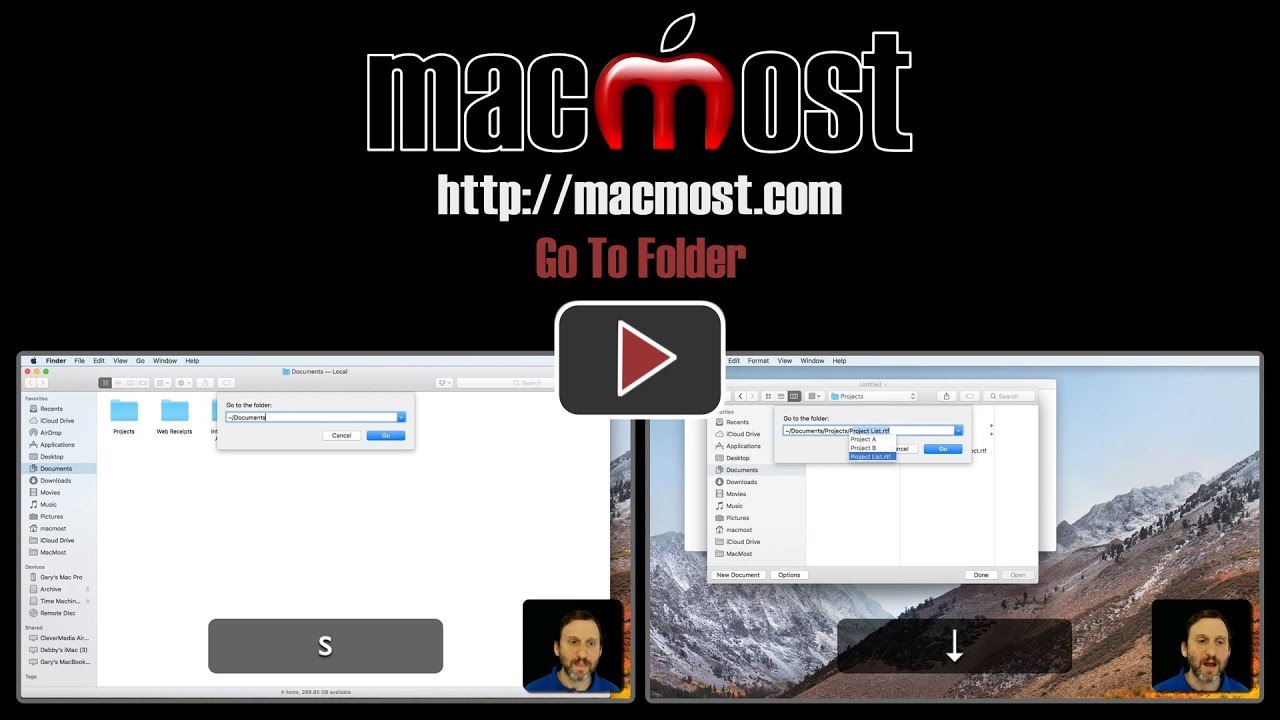


If you're a touch typist (typing without looking) I could perhaps see the advantage. But would it not be easier for most people to click in the sidebar to quickly get to often used folders?
Thanks a lot! There are a lot of thing that I didn't know
But, If I am in a folder and would like to copy his path. How to do?
Brad: Maybe. But different people like to use their computers in different ways. There are lots of people who love keyboard shortcuts, and lots of people who rarely use them.
Marçal: Yes. Open a new Finder window. Use Command+Shift+G to open the Go to Folder control. Then drag the folder icon from the title bar of the original Finder window into the field. That puts the path there.
Can you use this method to navigate within iCloud drive?
Brenda: No, it doesn't appear so. Well, I wouldn't be surprised if you could, but the path to use isn't obvious to me.
Brenda: Got it. The path to iCloud Drive is: ~/Library/Mobile Documents/com~apple~CloudDocs and you can put /Folder after that to access anything inside. It isn't pretty, but it works.