While it is easy to add Safari bookmarks, it isn't obvious how to delete them since the sidebar doesn't allow you to select a bookmark for deletion. However, you can use the context menu to delete a bookmark from the sidebar. You can also use Edit Bookmarks mode to select and delete a single or multiple bookmarks easily.
▶ You can also watch this video at YouTube.
▶
▶ Watch more videos about related subjects: Safari (152 videos).
▶
▶ Watch more videos about related subjects: Safari (152 videos).
Video Transcript
So one of the most commonly asked questions on the internet about Safari for Mac is how do you delete bookmarks. It's easy to add a bookmark. You're at a page like this one and you decide you want to add a bookmark. Go to Bookmarks, Add Bookmark or you use Command D as the keyboard shortcut. But I can see why people have trouble figuring how to delete bookmarks.
Because the typical way to view bookmarks is to bring up the sidebar. I'm going to click this button here but you can also go to View and there's Show and Hide Sidebar there. You're sidebar here can show your bookmarks or your reading list. So if you're showing your bookmarks you can see them here. Say you wanted to delete one. So you click on it and it jumps to the bookmark but it doesn't select the bookmark there on the left. So if you want to delete it, it's hard to figure out how because it is not selected.
Well it turns out that it's not that hard if you know the trick. It's the same trick for doing a lot of things on the Mac. It's to bring up the Context menu. So if you wanted to delete this bookmark here you Control click, hold the Control key down not the Command key, and click and you get a Context menu. Then you select Delete.
Now you can also bring up the Context menu by using either the mouse or the trackpad by itself. It depends on which one you're using. So select either mouse or trackpad and under Point & Click look for Secondary click. I have it set for click or tap with two fingers but there are other options as well. So I can click or tap with two fingers here and it brings up the Context menu without the keyboard at all.
That's one way to delete bookmarks. Another way to do it is to go to Bookmarks and then Edit Bookmarks.This brings up a whole screen of your bookmarks. Here you can click and drag to move them around and you can change the names and things like that. But most importantly for deleting you can select by clicking once. You can see it's selected there. Once it's selected you can use Edit, Delete, you can use Edit, Cut or you can simply hit the Delete key on your keyboard and it gets rid of it.
You can get rid of multiple bookmarks using a click and then a shift click to select a range or a click and then Command click to select another one that's not in a range. Then you can hit the Delete key to delete multiple ones at the same time.
Now if you have a bookmark that's in your Favorites bar, here's the Favorites bar right at the top. If you don't see it you bring it up by selecting View and then Show or Hide the Favorites bar. You also see Favorites listed in Bookmarks. So you can delete them the normal way in Edit Bookmarks. But you can also Control click on these and then select Delete to delete something right from the Favorites bar and also delete from your Bookmarks.

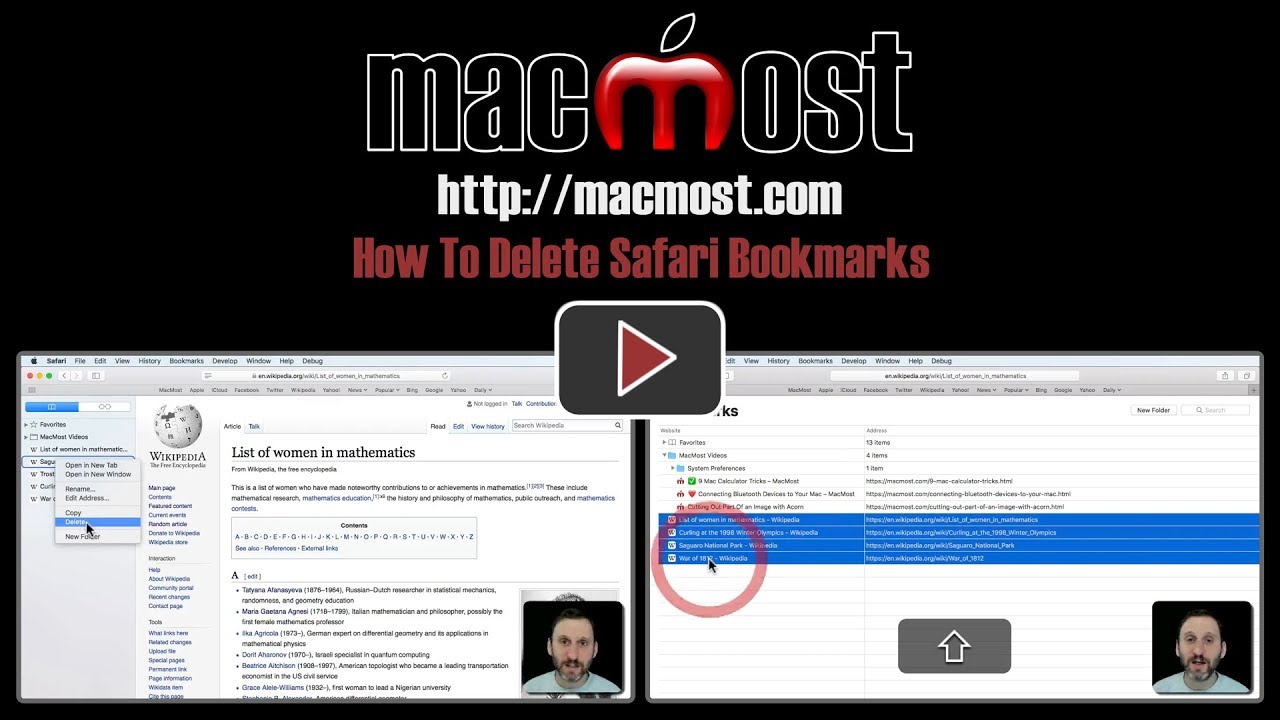


Love your content. I watch every episode, and have been doing so for years, but I don't know many people that use the Control + Left Click to bring up the contextual menu. Right clicking on the mouse is the standard operating procedure for more people than to Control Click (I assume).
Mark: Consider that most Mac users don't use a mouse. For a decade now, MacBooks have outsold desktop Macs. And even many desktop Mac users go for the trackpad, not the mouse. You can still two-finger-click with a trackpad, but a lot of people disable that or switch to an alternative. Saying "control click" is the only sure-fire way to bring up the context menu no matter which input device you are using, and how you have your preferences set.
You can also drag out of the Bookmarks sidebar to delete.
I have accidentally dragged a favorite bookmark file from the favorites bookmark bar and heard it go poof and lost the whole file of bookmarks. Nightmare! when I have a good list. Is there anyway to find and restore these?
Susan: Like with a lot of things, you can undo it with Edit, Undo (Command+z). But if you have already done many other things in Safari, then you may not be able to anymore.
I just do the same thing I do for many other items to delete within a list, I just right click on the item to delete and select delete.