Sometimes an app will stop working properly and you need to force it to quit. You can do this one of many ways in Mac OS X. If one of the standard methods does not work, you can always resort to using the Activity Monitor. And if all else fails, you can use the Terminal to force an app to quit.
▶ You can also watch this video at YouTube.
▶
▶ Watch more videos about related subjects: Finder (329 videos).
▶
▶ Watch more videos about related subjects: Finder (329 videos).
Video Transcript
Hi, this is Gary with MacMost.com. Let me show you how you can force quit apps on your Mac.
I'm using Mac OS 10.9 and let's look at what happens when you want to force quit an app.
So I'm going to run an app here that won't mind being force quit. It's Calculator. Say this is some other third party app and you are having trouble with it. You just want it to quit but for some reason quitting doesn't work from the menu here. You can't use Command Q and you want it just to stop.
What you want to do then is you want to use the keyboard shortcut Command/Option/Escape. That brings up this Force Quit Applications dialogue. It lists all the running applications. You can actually use this as an application switcher. I can double click on Safari for instance and it will bring Safari to the front.
But for the one that I've got selected here, I can click Force Quit and it will force it to quit. It is going to ask me to make sure I want to do this and then it will kill it. So that is the simplest, easy, and the first way you should try to force quit an app that is misbehaving.
Now I should add that when you bring up this window here you can see the list of apps. If something is truly misbehaving and the system recognizes that it is not working, it will be in red. There will be a whole red highlight under it. Now you just see a white highlight and it is blue when I select it. But if you see something in red you know there is a problem and you should try to quit it normally or force quit it here.
Sometimes if your machine is slow and non responsive you might see one or more things here and that might give you a clue.
Sometimes it might not be the app you expect. For instance you might be having trouble using iMovie and then you go to Force Quit it because it is not responding and then you find there is actually another app that is not responding as well. You Force Quit that one first and now iMovie has processing power to be able to continue. So be on the lookout for that.
Another way you can try to force quit an app is to find it here in the Dock below. You can Control click on it and you can see down here many options including a Quit option. Try that. But it is probably going to give you the same result as using Command Q.
However if you hold down the Option key you can see Quit changes to Force Quit and you can use that to basically perform the same thing as using Command/Option/Escape and selecting the app.
Another way to force quit that sometimes works when those ways fail is to run Activity Monitor. So I'm going to run that and it is going to give me all the different apps processes that are using the computer right now. So I can list them in anyway I want and I can do it by Process Name which is going to be a lot easier then to find what I want. I can usually find it by name there. And there is Calculator.
I can select Calculator there and one of the things I can do is I can use the Force Quit button here, right here, and that will quit that app. So it is as easy as that. That also works sometimes when you have things like, here for instance, ClipMenu is something that runs in the background and there are several things that run in the background, that are not things you can find when you use the Force Quit menu here. They just don't show up.
You can also search for things as well. So you can search for things that are running like that ClipMenu. You can easily find it doing that.
Now if you really need to kill something and nothing else is working you can run the Terminal app which is what I have done here. It is just called Terminal. You can find the app by using top. The command is top and it will show you all the top processes that are running.
For instance let's launch Calculator here. We'll see here in this list Calculator and you want to find the Process ID. In this case it is 56264. It will be something different every time. So 56264 we're going to do Control C to quit out of top and issue kill 56264. You can see that it kills Calculator. This may work in some cases where nothing else does.

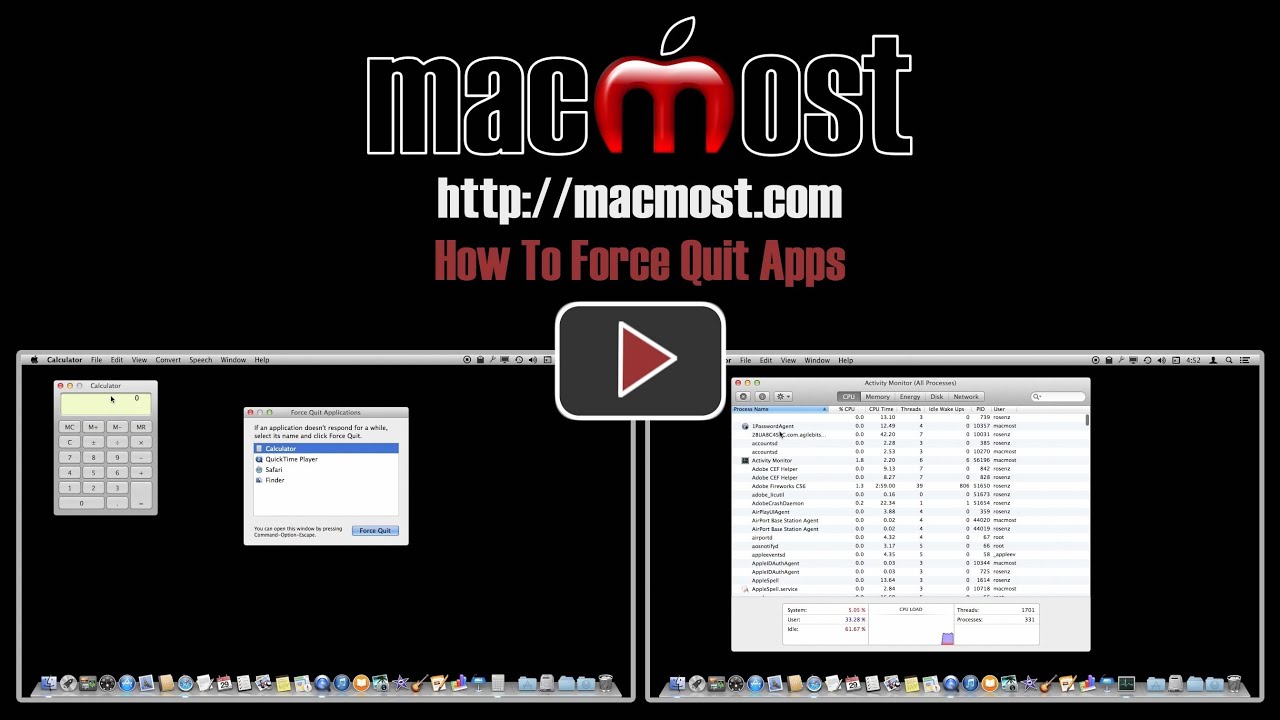


Your various techniques for force-quitting an app are very useful; I learned a few new ones. But sometimes (as was the case tonight with Safari), the app is frozen and nothing on my Mac responded to mouse, keyboard, or trackpad input. So I couldn't use any of your techniques, and, as a last resort, the only recourse seemed to be to power off my Mac and start it up again. Is there anything else that could be done in such cases?
That's very unusual and I would be concerned. I haven't had that happen in years. I would have waited at least 10 minutes to see if some misbehaving app wasn't causing trouble and would release the processor after some time. I'd keep a careful eye out for more problems and make sure your Time Machine backups are working. If it happens again I would have an expert take a look because there could be a serious problem.
Thank you for these helpful hints. What is the solution when your keyboard becomes non-responsive?
You should still be able to switch between apps using the Dock or other methods. Then when you are using another app, you should be able to use the keyboard. If not, then something serious may be going on. I would seek out first-hand help to resolve the problem.
I've found since updating to Mavericks that the keyboard and the mouse will stop being "Paired" which is a big pain. Sometimes you get a "lost connection" alert sometimes you don't get anything except a non responsive keyboard or mouse. I have successfully re-paired the offending keyboard or mouse by using System Preferences >Bluetooth but only after as Gary suggests waiting at least 10 minutes (and in some cases overnight).
If the issue is that a wireless keyboard is no getting disconnected from the Mac, then I would re-connect it as Shirley suggests. But I would not wait to do it. I would do it right away. If that is the problem then you don't need to wait.
I found that unplugging the usb keyboard and then plugging it back in right away solved the problem.
So there are three situations: wired keyboard, wireless keyboard, attached keyboard (MacBooks). The third is the most common since Apple sells more MacBooks than other types of Macs. In the case of the first two, you have some options that may restore the keyboard connection as long as it isn't an app that has actually created a bigger problem and the keyboard responsiveness is just a symptom.
Great video, Gary. I've used the regular methods of force-quitting but never had to use Terminal to do so (glad to know it's so easy!). About quitting an app from the Dock, I find that I don't need to use the control key to do so. Just a regular press and hold works for me.
Some difficulty with "command top" instruction in Terminal Ap. I opened Terminal , depressed the Command key and typed "top" (without the italics) and all I got was what looked like a finder window. When I open Terminal it contains log-in info and doesn't look like your screen. I am running Maverick.
I too have had issues with the system locking up (mainly iPhoto and Raw files) and have had to resort to holding down the off button and re-booting, so maybe it is not that unusual.
Perhaps your are not using an "admin" user account? It should ask you for a login. And you don't need to use the Command key, just type top and then Return.
If the kill command doesn't work from terminal, should you use kill -9 ?
You can try it if you like. Though a restart might be in order if that is the case anyway.
In Unix (and MacOS is a version of it), a 'kill ' sends SIGTERM to the process ID . This is signal #2 and it gives the process a chance to catch it programmatically and hopefully exit gracefully.
On the other hand, 'kill -9 ', sends SIGKILL to the process ID . SIGKILL cannot be caught by any process. It tells the OS to really terminate the process.
Sometimes after killing a process, the app seems to continue to run. It will have a different PID this time and it's usually because a different process is re-spawning it. Usually it will be its parent process (the PPID) and sometimes it will be a script buried somewhere in /etc/ .
Iphoto, mail and google apps were loading and unloading at the same time and nothing would stay still long enough for me to force quit. When I did get the force quit button on the screen, the mouse would then be unresponsive just as I was ready to force click. I seem to have solved the problem just by sheer perseverance but am nervous that the same problem will occur again - any suggestions to help next time would be appreciated.