Learn interface window basics like resizing, closing and opening new windows. Learn how the red, yellow and green buttons at the upper left of most windows work.
▶ You can also watch this video at YouTube.
▶
▶ Watch more videos about related subjects: Finder (327 videos), Mac Software (89 videos).
▶
▶ Watch more videos about related subjects: Finder (327 videos), Mac Software (89 videos).
Video Transcript
Hi, this is Gary with MacMost Now. On today's episode let's take a look at Mac Window basics. So on the Mac, windows, whether their in a finder, or in an application like Safari, behave more or less the same. But let's take a look at some basics, you gotta resize windows, close them and open new ones.
So here's a basic finder window, now a lot of switchers have trouble figuring out how to resize a window and close it, things like that. Let's take a look, so when you have a window like this, to resize it, all you need to do is drag at the bottom right here. You see a group of diagonal lines, if you click and drag that you can resize the window. Like that. Now for when you enlarge the window to fill as much space as possible, you use this green button here. When you roll over it, you see it has a plus sign, now you click that and see the way it will change the size, they might expect the window to fill the screen, and that's not what happens, what happens is the window enlarges to be the maximum size but contain all the content in there. So you'll notice, for instance, when I drag the window like this I've got scroll bars, the scroll bar here at the bottom, if were to drag it up, I've got a scroll bar at the right. So there's more content in this window. Pressing the green plus button will enlarge the window to just the right size so there's no more scroll bars needed. It's just as wide and just as tall as you need it to be. You can drag and enlarge it more but you can see I'm not really seeing any more information. Just blank space to the bottom and to the right. Now, the yellow button is kind of like a minimize button but it doesn't just shrink the window, it will actually put it in the dock. If I click here, I see that it goes down into the dock, I actually have that window here, and I can click it and it will re-appear. So it's very easy to get a window out of the way, that's got to be available, and bring it back.
Now to close a window you can use the red button here, it has an X on it when you roll over it. You can also go to File and Close Window which reveals a really handy keyboard shortcut, Command W. Use Command W to close windows when you have a whole bunch of different finder windows open, it's very easy to use Command W to close them quickly without having to move the mouse over the red button.
To open a new window, you can use File and then New Finder Window, or there'd be a new Safari window from Safari. You can also use Command N in just about any application to open up a new document window. To open up a bunch of them, and close them again with Command W.
The Finder Window also has this button at the upper right, a lot of people mistake that for a close button, because it's more so where Windows puts their close button. Click on that, though, and what you get, are all the toolbars disappear. So you got the sidebar gone, and the toolbar at the top. Click again, and it will appear again. Most applications don't have this, but it's there in the Finder.
Then, of course, there's window movement, you can drag a window by grabbing the top of the window near the title and drag it anywhere you want. So if you want to resize a window and re-position it, you can drag it where you want it, and then resize it by grabbing the bottom right.
So here we are in Safari, and the basics are the same. We've got the red, yellow, and green buttons. The red button will close the window, we can also use File, Close Window, or Command W. And then you can use the yellow button to hide the window in a dock, and you can use the green button to expand the window to maximum size. So we do that, we see that the window doesn't quite expand to maximum size because it's to big to fit on the screen. So it expands to largest size it needs horizontally and as far as we can go vertically as well. You can resize the Safari window to any size you want by grabbing the bottom right corner, and we can move it by grabbing the top. You can also open a new Safari window by going to File, New Window, or Command N.

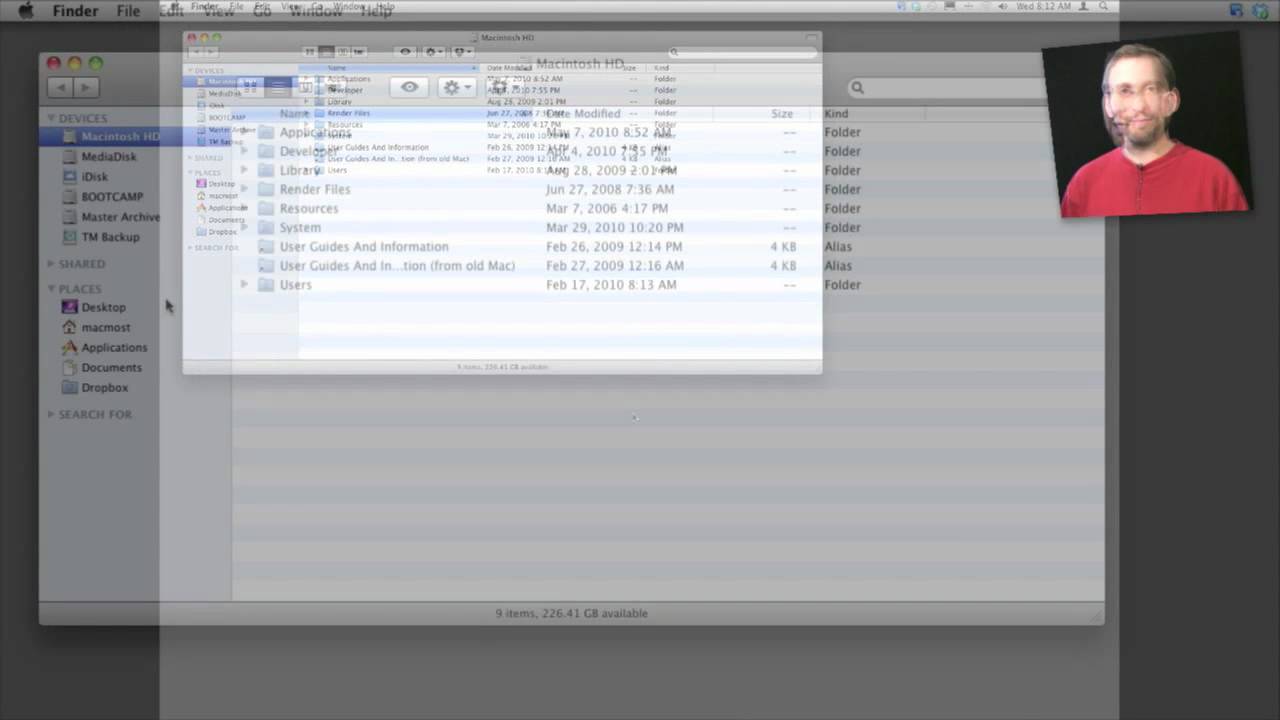


Thanks for a better explanation of the green button. I hadn't quite understood that it simply resizes to the larges needed to see everything horizontally. I always thought it strange that it didn't expand to completely fill the screen.
Years of Windows can skew one's brain a bit, don't you know?
Gary, did I miss it or did you forget to mention that in Windows, when you use the close icon (the X) the program goes totally away, but with our macs, the red button does NOT totally remove the program because it is still running in the back round as shown by the little blue-white button underneath the dock icon?
That's another factor. It is true on Windows for some applications (but not all, actually). And not true for the equivalent to "Finder windows," of course. But then I'm really talking about Macs here, and mentioning Windows is just a sidebar.
Gary just want to add you can minimize windows into application icon under dock preferences which I am sure you already knew.
I found this tutorial very useful. I am a teacher educator at the School of Education. My students enter my Mac lab with very little general knowledge about Macs, even if they are owners. I wish to use it for my beginning students as a general overall introduction.
Thank you for creating a succinct overview.
-j-
Hi Gary, another great video - thanks a lot. Just wanted to add that the other day I "double-clicked" the top area of a window in OSX and discovered it has the same function as the yellow "minimize" button, ie: it moves the window in to the dock.
Just thought I'd add that in for any of the "switchers" out there that would normally expect that action to enable the window to fill the screen.
I am an absolute novice with MAC having been a lifelong Microsoft - just love your clear explanations and demonstrations. You are now my first best friend!
Hi Gary, thank you for all the help you've been so far, great tutorials! I've been kinda irritated with "pop-up windows" when surfing on the internet. I know you can block them, but is there not a quicker way other than to close each window one by one (opened) to maybe use the function "all windows" and just hold the mouse over the windows you want to close and use the same "cmmd+W"? Hope you understand me.
Well, you can hold the option key and click the red button at the top left of any window. That will close them all. But that would include the main browser window, which I assume you don't want closed.
Do you have Safari, Block Pop-Up Windows checked? I know this doesn't block them all, but it helps.
I received your email with the link to this tutorial. I knew a bit, but i was unsure about the rest. This video explains all of it. Thanks Gary.