While e-books in iBooks are not supposed to be a substitute for audiobooks, it is possible to get iBooks to speak text to you. If you select enough text, you can make this an occasional alternative to reading with your eyes.
▶ You can also watch this video at YouTube.
▶
▶ Watch more videos about related subjects: Apple Books (8 videos), Siri (28 videos).
▶
▶ Watch more videos about related subjects: Apple Books (8 videos), Siri (28 videos).
Video Transcript
There are basically two ways that you can buy books or otherwise put them on your iPad or iPhone. One is an E book and you can read them in the iBooks app or you can use iBooks also for audiobooks. You can also use an app called Audible for audiobooks too. But there is very little crossover between them. You have to buy one or the other and then commit yourself to reading the book that way.
However there is a way to get iBooks to actually retext to you using Siri's voice. So let's go into iBooks and you can see here I'm at the beginning of a book and I can select text. Just tap and hold on the first word and you can see I've got the little blue dots there. I can drag the blue dot to select more text and then I can ask Siri to speak that text to me. Down the rabbit hole Alice was beginning to get very tired..........
So the problem is, it's too small a piece of text to make it worthwhile doing. You're going to have to keep selecting bits of text. No doubt it's made kind of difficult as there is no special feature to just say speak this chapter to me or speak the book from this point on because there's probably rights concerns and publishers probably don't like it. Things like that. So this can make this a little difficult but not impossible.
If you go to adjust the fonts and such in iBooks you can make the text very tiny so you can select more text very easily on the screen. Then switch to scrolling view. Scrolling view now allows you to easily select large chunks of text. So I'm going to select that first word just as before and I'm going to drag the cursor down there so it selects more text. I'm going to then scroll up and keep selecting. It's a little tricky because you've got to grab that small blue dot but it can be done. You'll get the hang of it after a little while. You can see I can grab that entire chapter. It's still not that much but it's enough to make it worthwhile.
Say at the end of an evening I want to rest my eyes while I want to finish a chapter or I'm in a situation where I want to listen to something but maybe I'm doing something where I can't actually read a book like for instance maybe I'm going for a walk somewhere. Because this will work just fine through headphones and everything.Then with that text selected you can have the text spoken to you.
So I find it useful to, if you want to get that menu back where it says speak there, to actually select the last dot and just move it a little bit and it comes back. You hit speak and it will do it. You can even look and see, you can follow along if you want which is another reason this may be useful. If you want to get it to stop it's a little tricky. The way I've been able to do it is just select another piece of text, any piece of text, and you've got pause. Now you have to reselect again to keep going. So, this is far from perfect but it's useful enough that I find I use it from time to time.

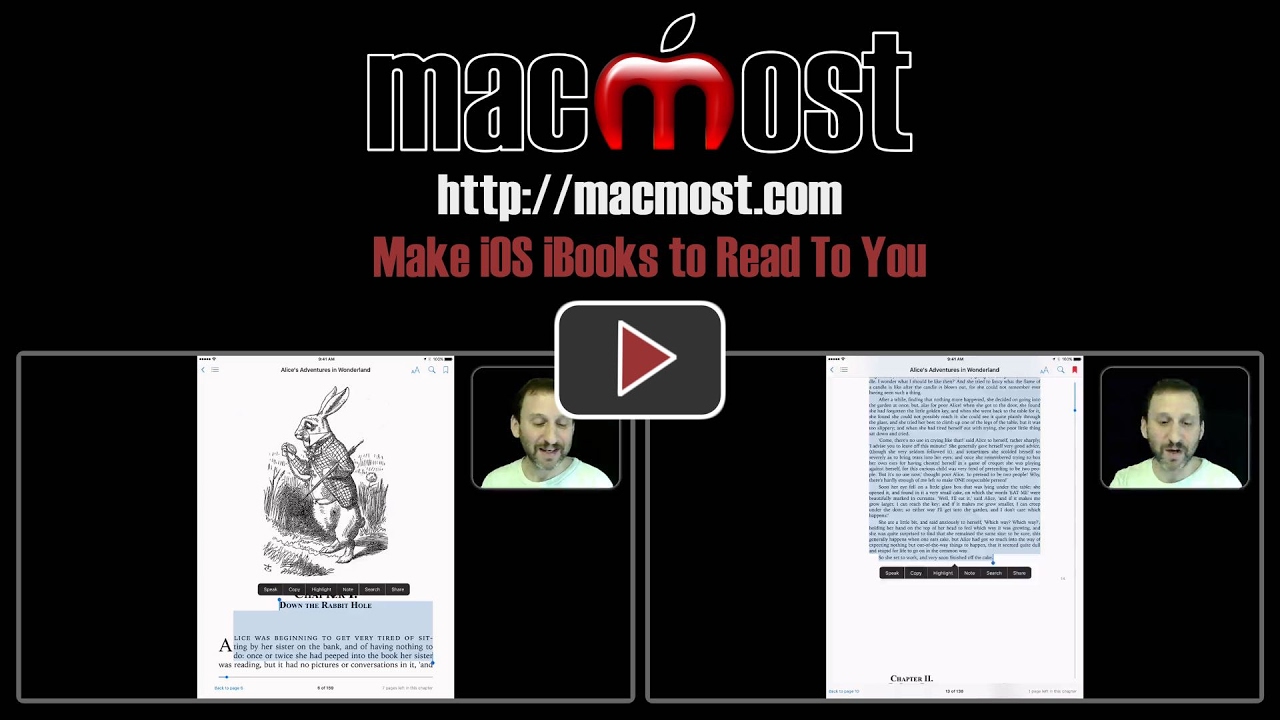


I use Settings/General/Accessability/Speak Screen. It reads all the pages - not just the one you start it on. Plus it is easier to stop and or change the speed.
Once set up in accessibility, any book or screen content can be read easily. To access the super useful and easy menu from most apps, just swipe down form the top of the screen with 2 fingers. Note the menu even lets you speed up or slow down the pace.
I agree with the 2 other folks who have beat me to the answer/suggestion. It is as they have said, including the 2 finger swipe. Works beautifully for me. And you can even control the playback speed. Of course, when it reads it does make some silly mistakes such as in the ebook "Right ho, Jeeves" by P.G., the 1st chapter is titled (?) -1- which it reads as 'minus 1'. :)