When you back up for iPhone, iPad or iPod touch to your Mac, it stores it deep in your hard drive. But you don't need to go searching for those backups. You can manage them from inside iTunes. This is useful if you want to review your backups and delete old ones from old devices. You can also quickly find them on your drive to see how much space they take up. An archive function lets you save a backup and start a fresh one for a device.
▶ You can also watch this video at YouTube.
▶
▶ Watch more videos about related subjects: Backing Up (18 videos), iOS (61 videos), iPhone (351 videos).
▶
▶ Watch more videos about related subjects: Backing Up (18 videos), iOS (61 videos), iPhone (351 videos).
Video Transcript
Hi this is Gary with MacMost Now. On today's episode let me show you how to manage your iOS device backups on your Mac.
So if you have your iOS device set to backup to your computer, which you probably should, then every time you sync it to your Mac it will create a backup there and it will replace the previous backup. But you can still end up with extra backups especially if you move from old devices to new devices or you completely restore a device you end up with an old backup and also your new one.
Every once in a while it would be a good idea to look and see what backups you have stored in iTunes. Doing so is easy if you know where to look.
So here I am in iTunes 11 and you may be tempted to turn on the sidebar and try to look for devices on the left and control click on them and things like that. But that is not where you find the backups.
Where you find the backups is in iTunes Preferences. Under Preferences here there is a tab here for Devices. Under Devices you will see a list of iTunes backups. And right away I can see I have an issue here because I've got some old things. I've got my old iPhone 3G at some point was backed up to this account and I have a backup from last year in March. So that is probably something I don't need anymore.
You can see how I can select it and hit Delete Backup. It will ask me to confirm and I can remove that backup from the drive. So this is a way to cleanup those old ones.
This is also a good way to check to make sure that you have a recent backup. So you can look for instance in my iPad 2 which is pretty recent I've got a recent backup. It's good to get a confirmation of the time of that backup.
Now what else can I do here. Well I can select one of these and I can Control click on it and get some additional options. There is the delete option which is the same as using this button.
But I also have Show in Finder. This will bring up the Finder window and it will show exactly where the backup is. So for instance here I can check to see that these backups are in Library/Application Support/Mobile Sync/Backup and then there is these really cryptic folder names. I would never be able to tell which was which without using this functionality here to know what I was going to. That is the old 3G iPhone. If I use the iPhone 4S and I say Show in Finder it brings up a new Finder window and I can see this one here is the one for that.
In the Finder I can select that and do Command I and I can see that is 4.3 GB so I probably do want to get rid of that if I am no longer using that device and I've moved on from it. So it is best not to delete it from the Finder here. To do everything nice and cleanly use iTunes. This backup was created by iTunes. Use iTunes to delete it here using the Delete Backup button instead of deleting in the Finder.
Now another function you've got here is to Archive so in this one here let's do Archive. So what does the Archive function do? Well, what it does is that it basically closes this backup so it puts a date on it, today's date, the one I am recording this video on and if I were to backup that same device again it would create a new backup.
So this could be important, for instance, if you were going to make some major changes. Maybe you are a developer and you are going to change something with your device and you want to save that backup and not have it get replaced the next time you backup.
If I were to Archive this old 3G again it would create a new one called Old 3G and this one would remain there as long as I kept it I could Control and delete right there or use the Delete Backup to get rid of it once I'm sure I've moved on.
So Archiving is something a typical user would not need to use but deleting an old backup could be especially if you have gone through several iOS devices and want to clear up some space on your drive. Just make sure you don't delete your most recent backup. Of course if you do all you need to do is plug your device in and back it up right afterwards and you are backed up again.
Hope you found this useful. This is Gary with MacMost Now.

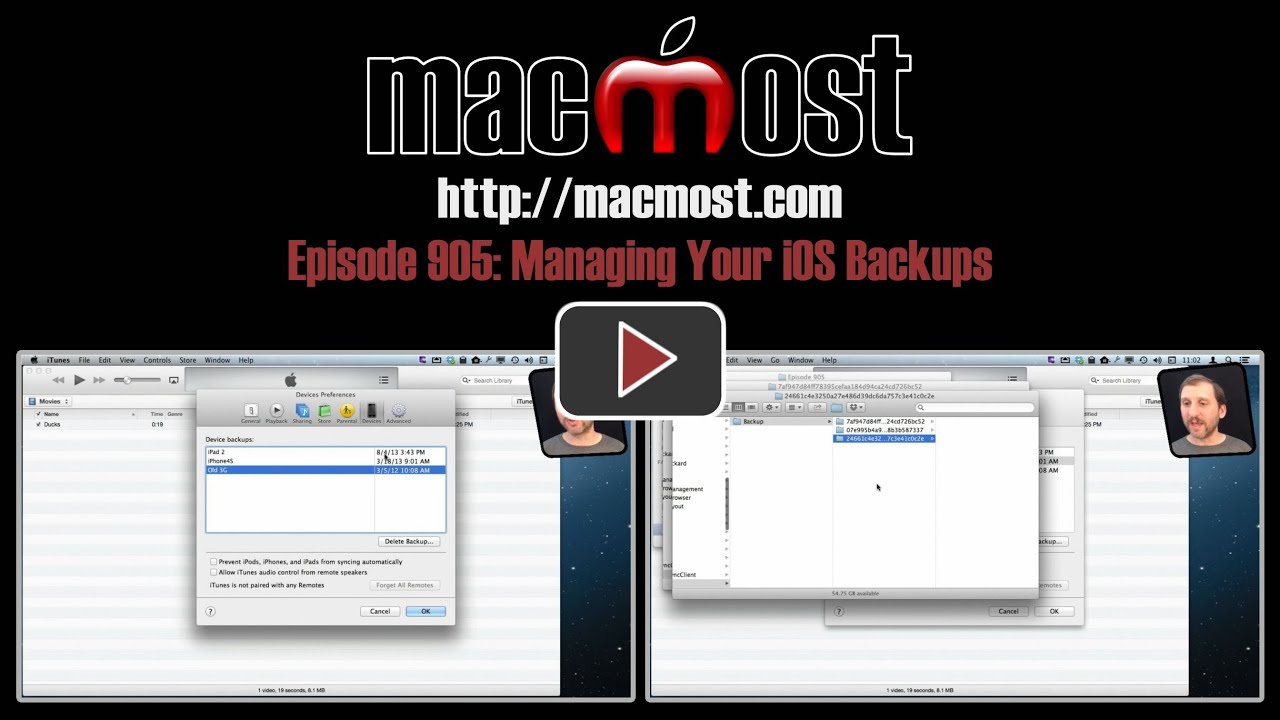


There's any way to backup my ios devices with itunes without sync apps?
Well, you can just plug it in, then choose Back Up Now from the summary page instead of Sync.
I'm new to your site, but your tutorials are very useful.
Thanks again Lar, always learning new things by you, keep up the good things.
I mean Gary .... sorry. (Was busy with my Canadian cousin!)
I still don't understand the difference between a backup and a sync.
Sync will synchronize data between various apps on your Mac and device -- like Photos, music, etc. Backup takes all of the data it needs from your iPhone and stores it so you can restore the iPhone if needed. So backup may take data from an app that wouldn't "sync" to anything on your Mac or PC.
So sync = synchronize data between matching apps.
Backup = copy all data from all apps for use in a restore.
"So backup may take data from an app that wouldn’t “sync” to anything on your Mac or PC.
I just can't grasp the meaning of that sentence.
An example, then. Look at two apps. The first is the pre-installed Contacts app from Apple. The second is a drawing list app from another company. Let's call that ABCDraw.
When you sync, the data in Contacts is synced with the data in your Mac version of Contacts. They are now "in sync" as all data is the same in both.
The ABCDraw app doesn't have an equivalent version on your computer. So there is nothing to Sync. But you have still created 20 wonder masterpieces by drawing in that app. Syncing doesn't put them on your computer, because there is no ABCDraw app on your computer to sync with.
But when you backup, the data created by ABCDraw will be copied into a backup file on your computer for safe keeping. Should you lose your iOS device and get a replacement, then "restore" from your computer, those 20 drawings will be restored to ABCDraw.