You can use Preview to easily merge two PDF files, or bring pages from one into the other. You can also create new documents from pages selected from another PDF. You can even bring images into PDFs as new pages.
▶ You can also watch this video at YouTube.
▶
▶ Watch more videos about related subjects: PDF (18 videos), Preview (50 videos).
▶
▶ Watch more videos about related subjects: PDF (18 videos), Preview (50 videos).
Video Transcript
Hi this is Gary with MacMost.com. Let me show you how you can merge PDF's using Preview.
I'm using Preview 7 here. I'm going to show you how to merge PDF documents. You can open up multiple PDF documents, of course, inside of Preview.
Let's open up two together here and what it is actually going to do is in the thumbnails on the left it is going to show me there are two documents. If you don't see the thumbnails make sure you turn them on here.
Here is the first document and the second document and it even shows I can reveal all the pages. This is a one page document and this one has twelve. You can see at the top it shows two documents, thirteen total pages.
Say I wanted to insert this page from one PDF into this PDF. Well it is as easy as dragging and dropping. I can drag this down below here and then insert it anywhere into it. So I'm going to do it right after page two. Now I can see that I have fourteen total pages because I have just duplicated this one from this document into here. I have this between this page and this page there. I could have put it anywhere.
Now I can actually drag it somewhere else. So let me drag it all the way to the end of the document and put it right there as the last page.
Now you've got to watch out because notice there is a line here at the bottom and a blank space. If I had dragged this a little too far it would actually have created a new document and not merged this page into the current document. So I want to make sure that I am doing that. This is a big problem that a lot of people have is that they are inadvertently putting it too far below and it just creates another document and it is not putting it in there.
Now the same thing happens if say I were to go into the Finder here and open up the PDF and then open up this other PDF. They open up in two separate windows. You can certainly drag and drop from two separate windows rather than from one. You can see it works the same way. But then a lot of times you say, well I want to put this at the end. So you drag and drop it and you put it down below here and all that does is move that document into this window. You can see now there is two documents open. It didn't actually put this in there. So that is a mistake a lot of people make. You want to make sure that you are putting it into the document, not adding it as another document to the same window.
You can actually do a lot more than merging. For instance, I can select a page and delete it by hitting the delete key. Then that is gone from that PDF document. I can actually drag a page out and create a new document down here below. I'll have to save that document else it won't get, nothing will happen with it. But it is pretty easy to do.
I can do all sorts of different things. I can select a couple pages from this document, copy them, and then do File/New from Clipboard and it will actually create a new document with those pages. So you can take an excerpt from a current PDF document and really quickly and easily create a new PDF document like this and then save it out. Or even just use it for printing. Sometimes if you have a long document it is so quick and easy to do that. You create this quick untitled document, you print, and then you close it up without saving. It is just easier than trying to figure out how to print the exact pages that you want.
You can even add images; mix images into a PDF. So I'm going to open up this image here. I'm going to make sure I have the thumbnail there and I can drag it into this PDF document like that. Now you can see I've got this image page inserted into the PDF.

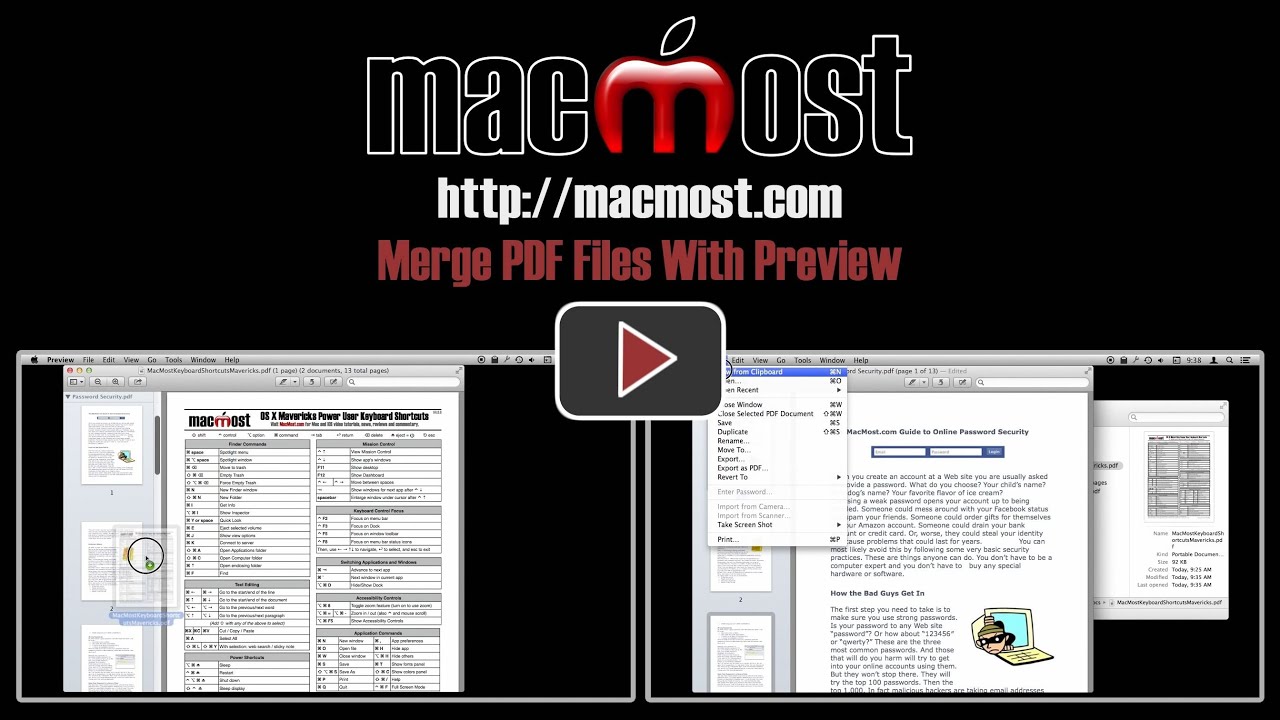


Nice introduction, but what happens to links inside the initial PDF that reference imported PDF's? Do they merge so that it will be one linked document or do you have to recreate the links? For instance, I have a manual consisting of 15 different PDF pages, the first being the index (Topic) page, clicking a link in that opens another document for viewing. If I use your method will the link reference the added page instead of the external page?
Watch your show weekly, thanks for all the tips!
Not sure how this works with links. I don't come across many PDFs that have internal links. Seems like you do, so why not just try it out and see what happens? Report back...
Nope, it does not change the links from external to internal, in fact it won't even link to the external document either... Looks like more twiddling with PDFGenius...
Great! This really helps in a number of things I do regularly. I've been cutting and pasting into a Pages Document. Much better way.
I got the Video guide to Mevericks. Super!!!!!!
OK. so I created a document that is now 7 pages, by dragging and dropping 7 individual pdf's. Can you save that file? I tried saving, and it only saved the page I was looking at. I tried exporting and only the first page exported. Can you save the new larger file?
It sounds like you didn't actually merge the pages into one document, but simply put them all in the same window. Re-watch the video carefully and I talk about avoiding this.
I have watched the video carefully and fully understand the concept. The trouble I am having is the in Preview v7, I don't get the 'line' separating the 'files' that are open in the same window if each pdf file is only 1 page.
As a work around, I opened a multi-page file and dragged my single page files into it and then deleted all the other pages of the original multi-page file.
Can you produce a video showing this same procedure with single page files?
It works with single-page documents too. Just drag the one page from the second document onto the one page of the first document. When dragging, look for the green + symbol and you know you can drop it there to add the page to the first document.
Gary,
I am having the same problem as Jensen. When I open individual files and try to combine them, nothing happens. There is no separator line, no [+] sign, and it saves only one page. Can you be a little more explicit about combining single page pngs.
Hard to say what might be different about your situation. Are you opening PDF files? Images don't have "pages" but PDF files do.
I couldn't get it to work. The line separating the documents is not present and any drag-n-drop attempt is not met the friendly green + symbol. Are you using the same version of Preview as me?
This uses the very latest version of Preview, the one that comes with Mavericks. But previous ones work the same. What type of files are you trying to merge? Keep in mind this only works with PDF files, not images and others.
Gary, I am trying to add Jpegs to my PDF and have them print like a contact sheet but cannot make the file name appear under each JPEG. Can it be done inside Preview?
Not easily. You can "print" each jpg to a PDF and then merge them. That's a lot of work. Better to use something like Pages and bring them in there, add captions, export as PDF and merge into your document. Or, use whatever it is you are using to create the original PDF.
I tried using the "Copy + New from clipboard" to reduce paper use while printing credit card bills (AmEx). It didn't work. Is the file somehow protected? If I make a copy of the file and repeat the "Copy + New from clipboard" procedure it works as advertised.
Perhaps. Hard to tell what might be going wrong without a first-hand look.
Thank you!