You can use Preview in Snow Leopard to merge documents and pages within documents. It works a little differently than it did in Leopard because you can have multiple documents in the sidebar which can confuse things.
▶ You can also watch this video at YouTube.
▶
▶ Watch more videos about related subjects: Mac Software (89 videos), PDF (18 videos), Preview (50 videos).
▶
▶ Watch more videos about related subjects: Mac Software (89 videos), PDF (18 videos), Preview (50 videos).
Video Transcript
Hi, this is Gary with MacMost Now. On today's episode, let's learn how to merge pdf documents using Preview. Now Preview does a lot more than its name suggests. You can actually merge pdf documents and rearrange the pages inside them and then send them out as completely new documents. Lot of people use Preview for this functionality. However, there's some significant changes and how they worked using Snow Leopard as oppose to Leopard before it. Let's take a look at how to do this in Snow Leopard. So, here we have a document open in Preview, going to View, Sidebar, Show Sidebar. And then we get a page here shown on the right. We go to the View, Sidebar menu, we can see that we can display it many ways. I got it displayed by Thumbnails. Now so far. This looks the same as it did in previous versions of Preview, in Leopard. But if we take a second document and we drag it to the sidebar, drop it in there, we now have what looks like 2 pages of the same document. However, that's not how Preview works in Snow Leopard. Instead, we have 2 separate documents. And the way you know this is if you click on the 1st one, you can see in the title bar here, it says 'FirstDocument.pdf (1page)', there are currently 2 documents open, 2 total pages. We click on the 2nd document, it shoos that we're in the 'SecondDocument.pdf', which is 1 page, and there are 2 documents with 2 total pages. So theses are actually 2 separate documents that you can switch between by looking in the sidebar. So say we wanted to merge these 2 documents, the way we would do it is simply drag this 2nd document here over the 1st one until we have a plus symbol with the cursor. When we drop it there, it'll merge documents together. Now we see that it says 'FirstDocument.pdf (page 2 of 2) (2 documents, 3 total pages)'. So, what happened? Well, we didn't change the 2nd document. It is still there. It is still SecondDocument with 1page. However, we did change the 1st document. We added a copy of the page from the 2nd document to it. So now, it is 1, page 1 of 2. There's 2 pages in this and we can see that here. We've got a spiral binding to the left of the icon and when we roll over, we have an arrow here, if I click on it. it will open up, you can see it slide to the left and it looks like it's a folded over page there. We've opened up that 1st document, you can see there's page 1, page 2 of the 1st document and we look in the title bar and see that both those pages of our 1st document, that's page 1, that's page 2, we scroll down, we see we still have the 2nd document as a separate document with 1 page. Now if we would go back to this 1st document , we can close it up so it's just a single icon in sidebar. We can save it and it will actually include those 2 pages. And the 2nd document here is actually untouched. So the confusion comes in in that on the sidebar you can see not only the different pages of single documents but you can see multiple documents in there. The key is to look that spiral-binding to the left that shows that is a document that you're looking at and you can expand it to see the pages under it. The other key, of course, is to use the titlebar to figure out exactly what you're looking at. Which document, which page of that document and how many pages are in the document are all there in the titlebar. Now, you can still re-arrange pages in a pdf document, as well. Here, you can see, I've got a document open. It says that this has 4 pages. I look at the icon here , it has a spiral binding to the left. I click on the arrow to expand it, I see page 1, 2, 3, and 4. I can exchange page 3 and 2 by dragging and dropping and I can also even exchange with page 1 as this 1st icon, even though there's a spiral binding, will act as it's own page by itself. So now, page 3 is the 1st page. I can also drag and drop between Preview windows. So here, I've got this document that's 4 numbered pages and here I've got one that's 3 lettered pages and I can say select page B here, drag it into this document. Now I start with this page. Page B has been inserted in the 2nd page and I continue and I can see I have a total of 5 pages in here. Now, if I actually were to do this document-wise by dragging the entire document over here, I can add it in, and I can see that I have actually 2 documents because I've added it in after the 1st document. So I have both documents open in the same window. You can, however, drag pages from one window to another to merge documents. You can also merge the entire document. Notice if I drag this entire document here, over here, there's 2 positions for the insertion bar here. One is just below the other. So, 1 is really snug up against the title of the document, the other is below it. So, if I do it here just below it, it will basically put this document in the same window but totally separate documents. If I stick it here, right under the title, and I drop it in, now I actually have a single document but I've added those 3 pages to it. So now, it I expand it in here, I can see I have 1, 2, 3, 4 and then there's A, B, and C. So, there's a quick way to merge entire documents from 1 window to the next. So, the ability to merge documents in Preview can be very useful. For instance, say if you send out invoices and you want to combine an invoice that you generate with a standard terms of conditions document. You can generate the documents separately, combine them in a single document, and send that out. Or, say you want to combine pages from different applications, like a chart you produce in Numbers, with a text document you produce on Microsoft Word. Simply produce both as pdf's and then merge them in Preview and send in a single document. So, I hope you found this useful. Till the next time, this is Gary Rosenzweig with MacMost Now.

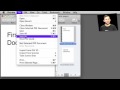


Hi Gary, I want to thank you for all these videos. I have learned so much! I also, got your book and is very interesting. Thank you. I have a question if you don't mind. I combined a 3500 pages pdf into one, however, they are not in numerical order, i.e. page 1 is page 1000. My question is, can I put all these pages in numerical order? Do you know a trick that you can share? Thanks in advance.
v/r
Ethiel
Wow. A 3500-page document! Never thought of that. I don't think there is a way to re-order them based on page number as Preview doesn't know what text on the page represents the page number. You can select more than one and drag them around, so if they are in groups, you might be able to do it manually rather quickly.
Yes a 3500 pages doc. I want to thank you for your prompt response. Keep up the good work. Your site is outstanding! A lot of useful info. I want to let you know that every time somebody ask me about mac I refer them to your site. God bless
v/r
Ethiel
Great episode, Gary. I have always used Acrobat Pro to merge documents, but this looks a lot easier. Thanks.
Hi there !
Strange I've just noticed this, since I've been watching your show for quite some time now. How did you make your Mac's selected menu items purple ?
Nice PDF tip by the way, it saved me some precious time.
Rock on !
They aren't. It is just an artifact of the video compression.
You wouldn't believe how much time this tip has saved me. I get hundreds of emails with pdf attachments that I need to print, instead of opening them and printing them individually, I drag the paperclips from Mail into a file on my desktop. Then open them in Preview and using the select all, merge them into 1 document and print. This tip saved me from printing 300+ pdf attachments separately.
GARY...
I attempted to search out an answer on my own.. and was really frustrated. Your video solution helped me complete a teeth grinding job application under a drop-dead timeline. I was ignorant of how to merge these two files. THANKS just THANKS!
You're welcome!
I can't get it to work. When I drag one document to another (and get the blue bar closest to the title of the second doc.) and drop it nothing happens. Also it won't let me drag a page from one doc to another. I don't get the plus sign. I'm on 10.6.4.
Not sure what could be wrong. Try it again with other documents. Experiment a bit.
I have been trying to rearrange in Pages to no avail as the document was not written as separate pages. So this idea solves the problem, after finished edit. Is there a way of separating a page and moving it around on a sequenced written document in Pages? I can't find anything (ilife09).
Cheers and great clear video
The only way to move content around in Pages like that would be to copy and paste.
Some of my clients are still using Tiger and unfortunately, this won't work! After some digging, I found Batch PDF Merger and this little app does the trick. In addition to merging, you can rearrange the files pretty easily in the window.
I have tried this so many times and it has not worked consistently. I finally took my macbook pro into the Mac store. They said some of the PDFs I am trying to merge are locked, and therefore can not be edited/merged with other PDFs. Any truth to this? How do you unlock a PDF?
Thanks.
Could be. Hard to say without seeing them. PDFs can have all sorts of security on them. Try opening those particular PDFs and looking at their properties, maybe?
I can’t get it to work. When I drag one document to another (and get the blue bar closest to the title of the second doc.) and drop it nothing happens. Also it won’t let me drag a page from one doc to another. I don’t get the plus sign
Gary,
I've done the merging, but I want to retain the "chapters" in my pdf. After I merged them they all fall under one title instead of having multiple titles in the Table of Contents view. Any ideas on how I can bring back those titles for quicker reading?
I don't think you can, not in Preview. If you want functionality like "chapters" you probably need to use a PDF authoring tool like Adobe Acrobat.
Thanks Gary that helps a lot