Check out Mission Control, a new feature for Mac OS X 10.7 Lion. Mission Control combines some features of Spaces and Expose and creates a new interface in Mac OS X for navigating between apps. You can give apps their own screen and flip between screens easily.
▶ You can also watch this video at YouTube.
▶
▶ Watch more videos about related subjects: Lion (11 videos).
▶
▶ Watch more videos about related subjects: Lion (11 videos).
Video Transcript
Hi, this is Gary with MacMost Now. Well, Lion is finally here. So, let's take a look at one of the primary features, Mission Control. So, Mission Control is a new feature in Lion, that kind of replaces Spaces and Expose. Has a lot of the same features but, it's a little different. I think it's something that more people will use than have ever used Spaces and Expose. Let's take a look at what it does.
So, when we start off here, we've got a desktop, that's just kind of like the SnowLeopard and Leopard desktop. Well, we can go into Mission Control lots of different ways, the three finger swipe up does it, also Control and up arrow does it. And we can see that this kind of looks like Spaces, except we have two screens side by side, and we have one selected here, and that's the one that we see down below. On the left I've got the dashboard screen. I can click on that to jump to it. i can also use Control left and right arrow, or three finger swipe left and right, to go back and forth between these two screens. So, the first difference is of course dashboard has it's own screen, with a special background, and then we have this screen here and we can open up say a new finder window in it, and we can go back and forth. Now, I can also drag and drop windows from one screen to another. Let's create another desktop. Here I can do that if I just, see if I move my cursor over to the right here, I get this little plus button here, and I can add a desktop 2. Now, I can drag this window to desktop 2 and you can see it appears there.
Now, if you want to add more screens, one of the easiest ways to do it is to use an application and to take it into full screen mode. So, on Safari here, I go to View, enter Full Screen. Now you can see Safari's nice and full screen. I still have access to the Menu bars at the top if I just move to the top like that. Now if I swipe or or use the Control and Arrow keys, I can see that now I have a screen there with Safari, a screen there that still has my desktop, and then there's the widget screen. So, I've got three screens now. I can take a look at Mission Control, and I can see them right here like that. I've opened up a bunch of things, System Preferences, I've got a finder window, and I've got text edit. So, if I go to Mission Control, I can see them all there, I have desktop 2 selected here, and you can see I, I have all three of these, it kind of moves them apart, like Expose would. And I can drag and drop say, this finder window back to this desktop here. I can switch to it, just by clicking, and um I can continue to go between the windows like that and rearrange what's in them, pretty easily. If I want to remove one of these, I just hover over it and a little close appears, and it will know to put the finder window in the other desktop, since I've closed that window there.
But the great thing about using Mission Control, is when you do things full screen and you get these screens here like this, that you can quickly switch to, so you can have mail open as a full screen, you can have Safari open as a full screen. I can create a new Safari window and it will stick it into it's own screen there, so I now have two full screens showing Safari. Then, my desktop here, and the dashboard, always as the first screen, like that. Your system preferences, you do have some options here. if you go to Mission Control, uh, you can change the keys that re used to control Mission Control. Uh, you can also turn off Dashboard if you just don't use it. Um, and there's an option here automatically rearrange spaces based upon which one you most recently used. If, that's sort of disorienting, because you get used to the first one being Safari, second one being Mail and then you use Mail, and now the first one is Mail. So, you may want to turn that off, if you don't like it. Uh, and um, you can also se hot corners here to be able to do different things uh, with Mission Control, just launch it. Say if you got to the upper left hand corner, like that.
So, I hope you found this look at Mission Control useful. I'll have plenty more videos showing the new features in Lion in upcoming episodes. Until next time, this is Gary with MacMost Now.

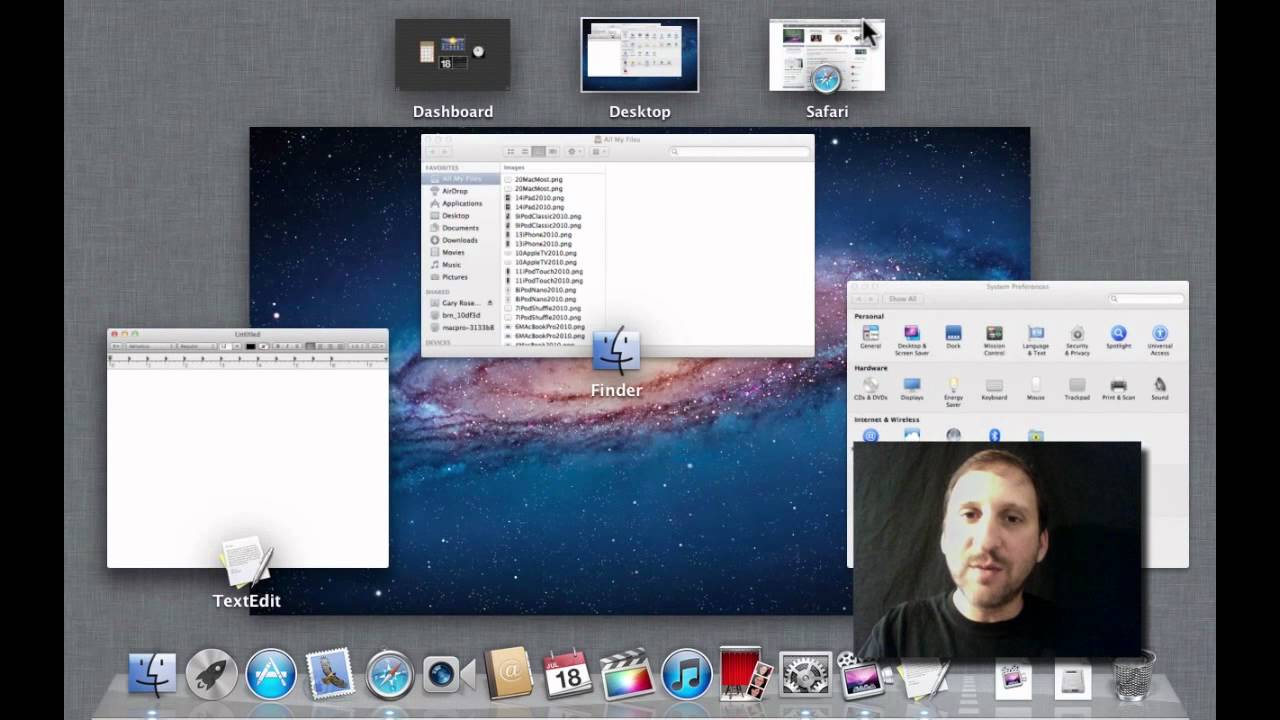


Thanks. Suddenly I have no desktop shortcuts. And they are checked in Finder preferences???
Can you be more specific? Which desktop shortcuts do you mean? Aliases? Keyboard shortcuts? Dock items? Finder sidebar items? Something else? Is this after installing Lion?
Yes after installing Lion. I noticed that in Finder > Prefrences > General I have all the items checked to appear on the desktop. But, none of these items appear on the desktop (hard drives, External Disks, etc...SLowly reading what's new in Lion...
Sorry to bother you. I have a third party app called Secrets. I unchecked a Finder preference and my drives, etc... appeared on my desktop again. The Lion install must have rechecked it somehow. Thanks for all that you do.
This may be a "stupid question", but just learning a lot about computers, sounding stupid is an all too familiar feeling, so what's one more time?!?!?
If I upgrade from Snow Leopard to Lion, is that going to change how I do things I am familiar with? If I don't like Lion, can I change back or am I stuck with an unfamiliar upgrade?
I hope you understand ... I am older and not in good health. Who needs the aggravation of trying to learn one more new thing?
Thanks!!!!
Some things will change. Some will stay the same. And some will work both ways. For instance, watch the video on this page. This Mission Control is something new. But you can just ignore it and continue to open everything in a single "space" and it will be like doing it in Snow Leopard.
How will you do that? Pressing the F3 key and make it like it was in snow leopard?
Do what? Ignore Mission Control? Just don't' use it. Never put an app into full screen and never create a second desktop space.
Hi there,
My Mac has been freezing to the point where it won't do anything. My only option is to hold down the power button until it shuts down and then restart it. The coloured pinwheel starts spinning and spinning, but it never goes away. This was happening with Snow Leopard and is still happening with Lion.
Any suggestions on how to fix this or what it might be?
It must be some software that you have running in the background. I'd try disabling things until you find the culprit. It will take some detective work. You could always take it to a Mac expert and have them try to find it for you.
Hard to give more advice than that -- solving problems like this requires first-hand access.
I never would have figured out how to add a desktop with that + on the right without you. Thank you.
Hi gary!
i probably have to get used to mission control.
Personally, I miss how you could navigate up/down through spaces in SL. Also, the 'new' expose feature almost displays all windows 'on top of each other' as a stack, which renders it less useful i.m.o. Lastly, i miss the possibility to 'manually order' the spaces/desktops.
Perhaps I'm overlooking something, and you have found a way to do these things?
Nope. There are some options in the System Preferences, but Apple decided to move forward rather than pile on tons of options into Mission Control. Probably for the best as "bloat" can become a major issue if they just keep adding options and never remove them. That's my guess, anyway.
Hola Gary!
I have duplicate of some Apps, such as Safari, iWork Apps, etc. Is it because Safari is in the Dock? As for the iWork Apps, I have iWork 08 and 09. I guess I should delete the folder iWork '08, correct?
Thanks again for your videos
Check in your Applications folder. Are they really duplicates, or just multiple Aliases to the same app? If they are duplicates, then just delete the old one from the Applications folder.
Remember that Apps aren't really in the Dock -- those are just aliases to the real apps in the Applications folder.
As mentioned before I have 2 Safari's in LaunchPad Mode. I checked, as you mentioned, there is only 1 Safari Application in the Applications Folder. Also, I don't have an 'alias' in Favorites Folder.
Thanks again
Hard to say what might be the cause without seeing it first-hand.
Don't like the fact that you can only use full screen apps in their own spaces. Especially Address book. Why not all? I know you can open them in a new desktop but when several apps are open you can't see them and have to go to desktop to see.
My dock also keeps freezing and the pin wheel is spinning far more than it ever has before. I keep having to force quit and shut down. I've switched off the apps re opening when you restart but hasn't helped.
I love Apple and get exited every time there is something new but this feels like change for the sake of it and to be honest a step backwards!
Instead of having to go to the upper right corner to add a desktop in Mission Control, I have to go to the upper left corner. Does anyone know why my Mission Control is screwed up? This is on a clean install of Lion.
Interesting. That must be an option somewhere, or the reaction to an option you have set elsewhere. But I wouldn't think of it as "screwed up." If it works OK, then don't worry too much about it.
Hi Gary, You have a great website and really helps to know more about Apple and it's features...I have a question for my pages and numbers application on my MacBook pro!!...Earlier I installed the trial version and updated to the full paid version after a while,Everytime i open any document related to pages or numbers it automatically opens in the trial version and I have to always close and then check from the Open with option because I have to print certain documents which is not possible in the trial version...I need to delete the trial versions totally so that it does not create a confusion further..I have tried deleting it but it does not happen!!...Can you help??
Deleting them is the way to do it. Find those trial versions, put them in the trash and empty it. They can't run if they are not there.
Thanks for your insights Gary.
Question: I use two screens quite frequently. More specifically, I use a macbook pro and a presenter display that an audience can see on the screen. In the past when I would "show all windows" on my macbook, the secondary screen would simply just darken... no big deal. Now with Lion, there's this mission control animation that both screens show. Is there any way to turn off the animation on the second presenter screen? Thanks!
I don't think so. I'd look at the purpose being doing the "show all windows" and perhaps find another way to accomplice that while presenting. For instance, you can find any window by going to the dock now, clicking and holding on an app. Then you get a list of windows there.
Thanks! That helps.
I have a 13" MacBook Pro (the most recent generation) and I'm running Lion. I've grown accustomed to Mission Control and like it. But once or twice a day it simply stops running. The only way I can make it operational again is to restart the computer. Any idea why?
I haven't heard of that. Maybe just a bug. There is a thread here, see if the suggestion helps:
http://discussions.apple.com/thread/3213550