iMovie limits you to one picture-in-picture effect at a time. But you can cheat by placing multiple pictures in a single image using an image editing tool.
▶ You can also watch this video at YouTube.
▶
▶ Watch more videos about related subjects: iMovie (138 videos), Video (65 videos).
▶
▶ Watch more videos about related subjects: iMovie (138 videos), Video (65 videos).
Video Transcript
Hi, this is Gary with MacMost Now. On today's episode, let me show you how to do multiple pictures in picture in I'movie. So I get asked this question a lot, can I use more than one picture in picture effect in I'movie at the same tI'me. The shorter answer is no, you can only do one effect at a tI'me, but, since its a picture and you can define anything as your picture, you can sI'mply use* a picture that is 2 pictures and use that instead. Let me show you how! I'm gonna use preview for this. Usually I would use something like Photoshop, but not everybody has photoshop. So I've got 2 pictures here and I'm going to open one in preview. Now fortunately in preview, unlike other I'mage editors you, you can't just open a new blank I'mage. So I'm going to open this first I'mage here and I'm going to save it out as something else so in Lion of course you do that with duplicate, close the original and I save, and then I'll save this out as picture in picture and its right there and i want to set this up as exact screen size as my movie in I'movie. So, I'm going to go to tools and adjust size. Now my movie is going to be 1280 by 720 so I'm going to turn of scale proportionally into 1280 by 720 and you can see its going to resize the I'mage, its naturally going to store it. I'm going to actually select all as edit, select all and then I'm going to delete leaving a blank canvas thats exactly the size I want. So here I've expanded it and you can almost see the entire thing 1280 by 720 and you can see the checkerboard pattern behind it, that means its transparent so I just have a big transparent graphics that's exactly the same size as the movie I'm working on. So now what I want to do is, I want to open up the I'mage again. And this tI'me I'm going to re-size it, properly, with scale proportionally on there and make it something that will fit in a corner so its like 300 by 225. Then I'm going to select all, copy, close and paste. And now I can move it wherever I want inside of this blank, transparent canvas. I'm going to do the same with the next one. I'm going to double click on that, open that up in preview, adjust size , make that also 300 by 225, in this case, I of course can do it differently if you want, and I'm going to select all and copy and then close that document and paste. And then, I will put that in the opposite side. So now, I've got a big transparent I'mage with a picture on the right and a picture on the left. Now if I was working with Photoshop or some other graphics tool I could add borders that sort of, all sorts of things. I could maybe use some basic graphics here, like, for instance, draw arrows using add the annotations tool here in preview and you can see that you can extend outside the area from this pictures so I actually have 3 elements here-2 pictures and this arrow that crosses over into the transparent area. Now the I'mportant thing i want to do is I want to export this entire I'mage and i want to do it as a png which will save the transparency layer which is the alpha layer so I make sure that is checked off. And just save it on, the desktop here so I have it available to me to drag into I'movie. So here I am in I'movie. I've got a video layed into the project. I've got the png file right here ready to drop in. Notice that if I go to the Project Properties, it is a 16 by 9 movie, remember we made the graphic 1280 by 720, which is 16 by 9. So this will work as-I'm going to drag and drop it in here and choose picture in picture. of course make sure you have advanced tools turned on in your preferences in I'movie to use picture in picture. Now, I can select the picture in picture and I can see it appears here in the upper right and it actually has both I'mages there but they're really small. I'm going to change the cropping and make sure I've got it set to fit cropping so it shows the entire I'mage, and I'm going to basically expand it by dragging it to the upper right expanding it all the way just enough to fill the space. And you can see now, I've got the picture on the right, the picture on the left. I've got the arrow drawn there and its part of the picture So i've actually done 2 pictures in picture over an I'movie video, just by doing some tricks in the photo editing tool. So yes this is a total hack, I'movie doesn't do multiple pictures in picture but I forced it to by doing this. The cool thing is that you have ultI'mate versatility. You can put anything you want there, all sorts of different pictures, you can put graphhics, so long as you make some of it transparent so that the video shows through. There's all sorts of things you could do with this technique. But it does take some extra tI'me because you've got to set it up first and then bring it in and if you're not familiar with graphics programs and doing things with using those alpha channels it can be difficult at first. Hope you found this useful though, till next time, this is Gary with MacMost Now.

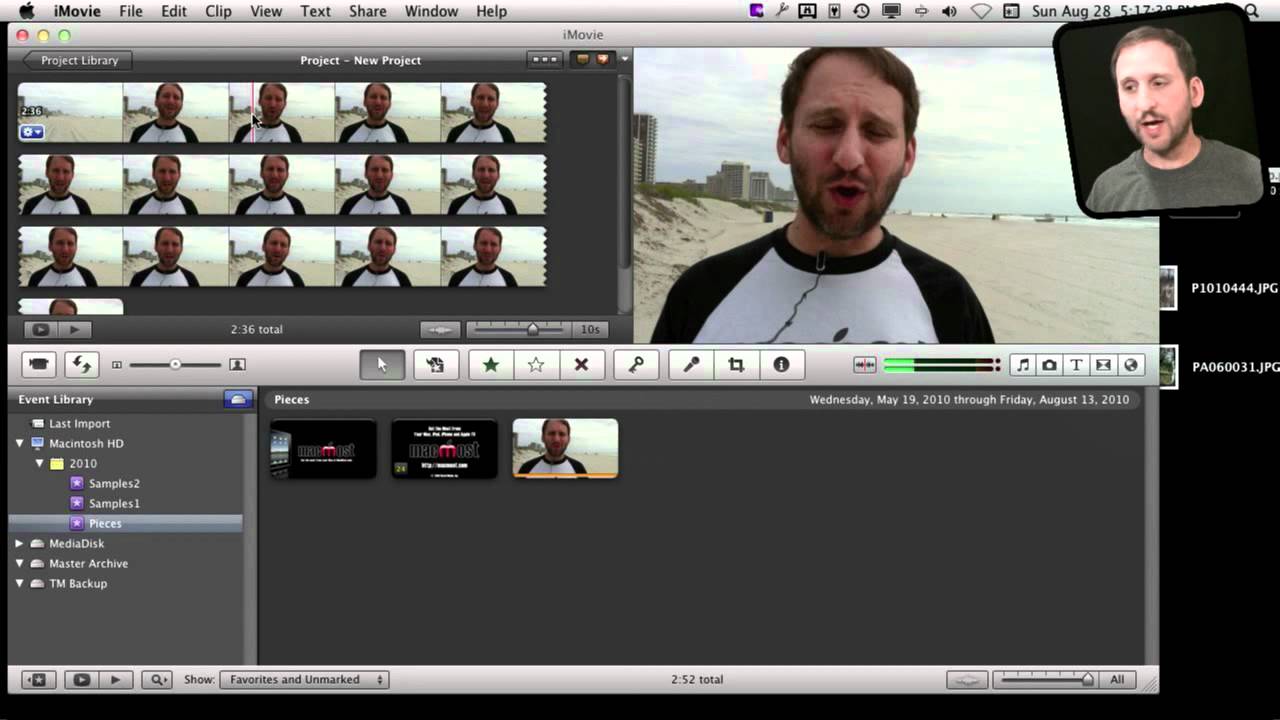


Making movies is very complicated in imovie.This is just one more reason I just us magic DVD.Sitting hour after hour in front of computer screen is not fun.
This is very useful information and I love this site and the podcasts...... I was trying this trick over and over and over, and I always got a white background instead of a transparent one until I realized that you said at the beginning of the video that you are in "Lion". GREAT! all this wasted time trying this hack on my Snow Leopard 10.6.8 Machine.
This is a great hack, but my main machine is Snow Leopard. I do have Lion on my old MacBook Pro, which I no longer use for my main editing purposes. I installed lion there first to see if all my tools I use for my business will work.
I will try it on my lion machine and see what happens.
Can you let us know if from now on all your instructional videos will be exclusively for Lion? That will be very helpful.
Thanks for this awesome website!
This should work in Snow Leopard too. Even if it doesn't, just use any graphics too like Photoshop, Seashore, GIMP, Pixelmator, etc. As long as you have a transparent background and save as 32-bit PNG you can do it.
ok I'm back to say thanks Gary, it worked. I just logged in from my macbook Pro running Lion to my wifi connected iMac and transferred the images to make the trick work.
It was really quick and easy to implement into my edited video and it works amazingly.
Just for shit and giggles I tried it again on snow leopard but I still couldn't get it to work as a transparent image.
I'm really good at editing videos, but I really suck at working with image editors.... go figure. LOL
Gary, I have no words to tell you how much grateful I am with all the advises, tips and trick you've had provide us. They've helped me a lot, that you can't imagine. On Final Cut and iMovie.
Thanks.
Is it possible to achieve a similar effect, but with multiple videos rather than still pictures?
No. If you need that I would move up to something like Final Cut Pro X, where you can do that easily.
I have figured out am easy way to do multiple video picture in picture. Do your first video with your picture in picture. Export that onto desktop. Import that new video into iMovie and start a new project and drag that video (that already has the first picture in picture in it) and then you can add a second video as a picture in picture so you can end up with two or three video picture in picture.
I have tried several times to get this to work. It looks the same as your screen until I hit the delete key. Instead of getting the checkerboard background, I get a totally grey screen and a message that says.. "you don't have permission to write to the folder the the file "(whatever I rename the photo)" is in. What am I doing wrong. I contacts Mac support and they were unable to help me. Is there a setting that should be obvious that I am missing? Any help would be highly appreciated. I have the Lion, Movie 11.
That's an odd message. Try saving the file first, to your Documents folder or somewhere where you definitely have full write permissions.
Hi Gary, how can make wordings appearing one line at a time on the side or anywhere on the screen? Like if i am making giving a list of ingredients, i would like the ingredient list to appear on screen as i speak.
Just use titles. One title per ingredient.
How can you do the same thing but with video?, im not worring about the audio cuz im not going to hav it anyway...
You really can't, unless you want to add one, export, import, add another. Have to move up to a more "pro" solution like Final Cut Pro X to make it easier.
Thank you so much!!! I've been searching everywhere for a workaround for iMovie's limit on single PIPs.
Hi Gary, I did exactly as said and as shown in this video. I dragged the image with transparency into the timeline and use PIP. when I play the video it freezes when it runs over the transparency PIP. Funny thing is when I use the mouse the video captures the transparency PIP. I have snow leopard iMovie 11. Is there a bug. I googled and I'm not the only one facing this problem i.e. those using iMovie 11 with snow leopard. Have you come across this problem with snow leopard? Do you have a work around. It's a pity if this does'nt work with snow leopard because I have a great design in my head but cannot execute it in iMovie. I appreciate all the help / suggestion you can offer. Thanks.
Are you just talking about in the preview? Remember, that's just a preview. Export to see the real product.
Gary, you are RIGHT! I exported to see if indeed it would match the preview. And the PIP showed up in the final movie. Hmm, so the lesson I learnt in this situation, don't rely on the preview when a PIP with transparency is used. Thanks Gary for the suggestion. :)
Well, no necessarily. A "preview" is a quick real-time render of the video to help you while you edit. How good the preview is depends on your resources. A new quad-core i7 iMac with 16GB of RAM can give you a nice preview. A 2006 MacBook will cut a lot of corners to show you a preview.
Well, I have an iMac 2.7 GHz 7QC 12GB 1333MHz RAM, and the PIP with transparency doesn't show up during preview. And she's actually a mountain lion and not a snow leopard as stated above. I feel my resources is sufficient to output a near-to-production 'preview', so don't understand why it doesn't. I am planning to report my findings to Apple. It's just not efficient to create a 9-minuted video with lots of PIPs using transparency when I don't have the full editing support. To me it's less than 'standard', for a desktop.
Don't expect too much from real-time "previews" -- it wasn't that long ago that a few minutes of video took hours to render and previewing your editing was very low quality. There always has to be a trade-off. Too much quality in the preview and it shows down editing. Too little quality and it is hard to see what you are doing.
Another thought: perhaps you aren't importing your video with the optimize option turned on?
In this video project, I am using only still images throughout, and Ken Burns for effect. However, I've imported videos for my other projects, but I don't take note about the optimize option. I'll take note of this. Can you pls. point out to me the MacMost Now video # so I know where to find the optimize option? Thanks Gary.
I just did a test. I chose a video clip - I made sure it's optimized. Found "optimize video" in the File menu for the event and click on "full original size". And then I copy a section of the event and imported that into the timeline. And then imported the PIP with transparency into the timeline over this "optimized" clip. The PIP is still not showing up when 'previewing' but does show up when I use the mouse. Gary, there are two option under Optimize video - (1) Large 960x540 (2) Full original size. What's the best option to choose for importing video / creating events in iMovie?? Appreciate your recommendation. Thanks.
Can't remember if I mention it in a video. It is just a checkbox that is part of your import dialog box. Go to File, Import, Import Movies. You'll see it there: "Optimize video."
The "best" option depends on your needs. 960x540 will create a small, easier-to-manage file. But if you need better quality then you have to stick with full original size.
Okay, I found the checkbox, just as you said when I click on File, Import, Movie. The result is still the same i.e. similar to when I use still images. I've no comparison to what iMovie could do prior to Mountain Lion so I am expecting to get what I see, but not the case in this instance. I feel that it's important for Apple to note this so they could, hopefully, work on it to improve efficiency for their future version release. To me it is important for video creation that uses PIP with transparency that is NOT static as it has overall impact on the flow / design of the video. Thank you Gary for all your inputs, Much appreciate them.
Of course, the answer might be simply moving to a more professional app. iMovie is meant to only go so far. Then there's Final Cut Pro, Adobe Premiere, etc.
I am having so much trouble doing this stupid side by side still picture thing! Ok so I'm in preview trying to resize my picture to 1280 by 720 and it won't let me because it says it's too large. What do I do know?
PS- All I want to do is get 2 pictures side by side for this video I'm making for my wedding reception. I don't need multiple effects, just 2 pictures in one slide. I've watched all the videos about dragging the clips on top of each other, but I can't even get any photos in my event library to drag on top of the photos already in my slide show! I'm very frustrated!
If you can't figure it out in Preview, then perhaps another image editing app like Pixelmator or Seashore. Or, get a friend to help -- lots of people know tools like Photoshop, for instance.