With macOS Sierra you can easily put your Documents and Desktop folders in iCloud Drive. This makes these folders available to all of your Macs and iOS devices. It syncs them effortlessly, so you essentially have the same Desktop and Documents folders on all of your Macs.
▶ You can also watch this video at YouTube.
▶
▶ Watch more videos about related subjects: iCloud (55 videos), Sierra (7 videos).
▶
▶ Watch more videos about related subjects: iCloud (55 videos), Sierra (7 videos).
Video Transcript
Hi, this is Gary with MacMost.com. On today's episode let's look at new iCloud storage options in Mac OS Sierra.
Let's take a look at how, in Mac OS Sierra, it's expanded how you can use iCloud Drive to include the documents and desktop folders and you have lots of different options for managing your files. This is particularly useful for someone on a MacBook and you have limited hard drive space but you may have a lot of files.
If you go into System Preferences and you look under iCloud you will see that you've got the option now to add Desktop and Documents to your iCloud Drive.
Here under iCloud Drive, I have that turned on and previously that would just give me an iCloud Drive folder which then, of course, is synced across all my devices. But now under Options I can go in and turn on Desktop & Documents Folder. When I do that what happens is that the Desktop & Documents folder move.
If you look here in the Finder you can see under Favorites my Desktop & Documents folder actually moved under iCloud next to iCloud Drive. So instead of being folders under iCloud Drive they're actually separate unto themselves but they are also in here so you have two different ways to get to them.
My Documents folder is just like it was before. It actually moves everything automatically and of course since I don't have many files they're all here on my local Mac.
So what this is actually doing is very similar if you've used Dropbox in the past. It actually synced all these files to iCloud and then any other Macs I have that have this turned on their Documents folder would look identical to this one. Anything I change on one Mac would then change on the other. So I have one Documents folder for all my Macs.
Now does this mean you have to choose all or nothing? Either everything is in iCloud or nothing is in iCloud. Well, not really because the Desktop & Documents folder are special folders that you can do this with.
However, you can create other folders in your Home folder here, and I've actually created a Documents 2 folder and it's not going to be stored in iCloud Drive. Other things like say my Movies folder is not going to be there either. So if I'm working on videos and they are stored in the Movies folder then they would just be in the local drive and not take up iCloud Drive space.
So you have the option there if you use Desktop & Documents in iCloud to still sort stuff completely locally and then use the Desktop & Documents to be your iCloud storage. Or you cannot have this option turned on at all and your Documents and Desktop folders are local but you still have the iCloud Drive folder which would have stuff stored in iCloud.
So you have several different ways to handle this depending upon how much you want to use iCloud.
Now this is definitely not for everybody. A lot of people like to have complete control over where their files are at all times. Other people may be in situations where they don't have great internet connectivity.
But for those of us who have high speed internet all the time, are used to using Cloud services like Dropbox and have been using iCloud Drive since it came out this is a great option for not only would Documents and Desktop be synced between our Macs but it will be in the Cloud as well so it will be more secure in that we won't be as susceptible to things like hard drive failures or getting a laptop stolen and things like that.
Another benefit to using this, of course, is that iCloud Drive is available in iOS so you can be on your iPad and then you can go into your iCloud Drive folder and there's Desktop and Documents and you don't have to think about it. You can simple go into it and there are all your desktop files or your documents files whereas other Cloud solutions you may have to make sure you put that file in the Cloud Drive before you know need it later on when you are actually out of the office or away from home.

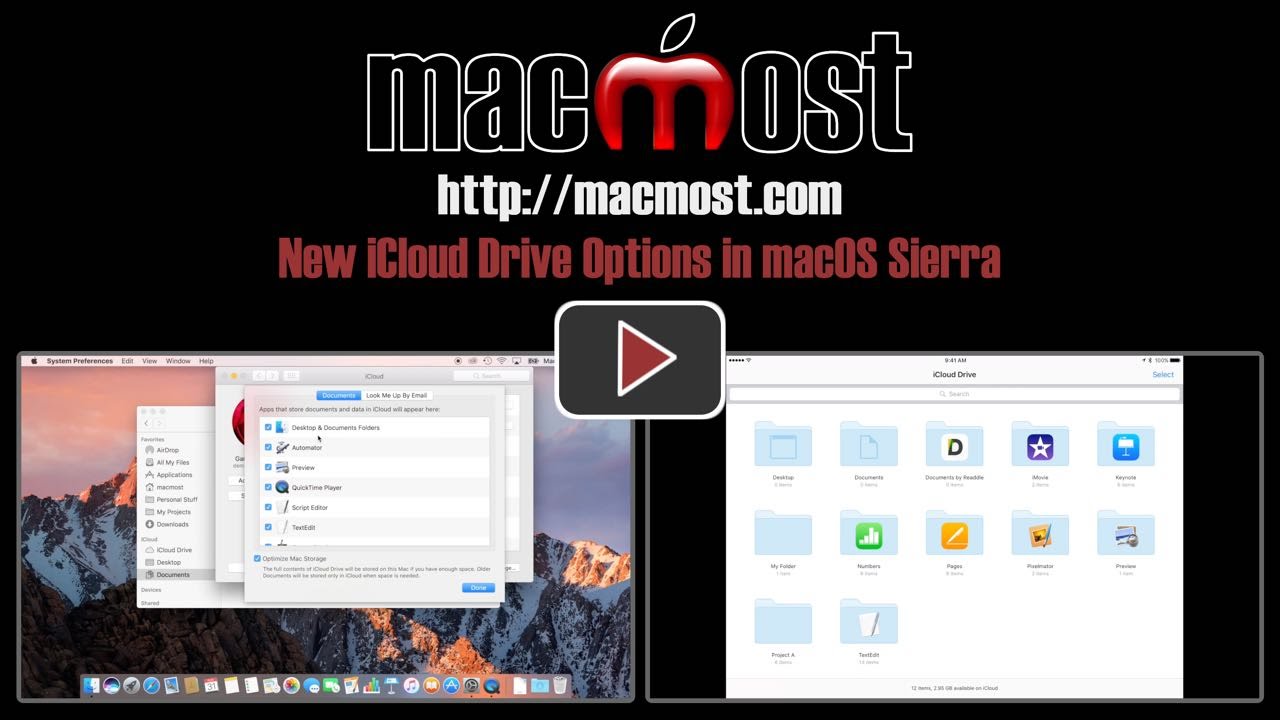


Hi Gary, Imagine I am far away from my home in the USA and from a Mac...say Suva Fiji. I need access to my video, text, etc. files on my Mac. I find a helpful citizen with an old PC. I access iCloud at http://www.icloud.com and log into my account. I open iCloud Drive in my iCloud account and try to view and edit my text documents, view my videos, etc. Will iCloud Drive provide built-in functionality to display and edit these files on a oldish (or newish!) PC? My Dropbox does.
Yes. But it really depends on what you mean by "oldish" right? Try it now on any computer you have access to. Use the apps at iCloud.com to create and edit some files and such. See how it works. Use Pages. Familiarize yourself with it. Maybe try it at a local library or Internet cafe to see how it works on a new or old PC. Get to know the system before you travel. Notice, for instance that to edit a TextEdit document you would download it, edit it locally, and then upload. But to edit a Pages document you can do that in the web version of Pages.
It will work, but at some point if the computer is too old or is using some odd or old browser, it won't. That's true of anything, of course.
Thanks Gary. I think I presented my question poorly. What I was referring to was the functionality called "Preview Mode" in Dropbox. You can't edit in that mode, but you can view things (documents, videos, etc.) without having to download first and then use an "in residence" application, or a web based application. It just displays using a built in Dropbox previewer. I find that functionality in Dropbox really convenient. It appears that iCloud Drive does not have such a feature. True?
I don't think so. Play around with it, but I don't think it will give you what you want.
Is this iCloud Document & Desktop feature with OSX 10.11.6? I don't see it with in OSX 10.11.5.
Thank you for all your free videos & useful information!
Forgot to ask ... What iOS version would I need? I'm currently running 9.3.2. Thanks again!
Peter: You need macOS Sierra (see the title) -- that's 10.12. Not sure if you would see the Desktop and Documents folder in the iCloud Drive app in iOS 9. Probably. But definitely in iOS 10 coming soon too.
DOH! That's lame of me. I didn't clearly think about what I own and what the new OSX is called. TX
It is my understanding that when you store files in iCloud drive it still uses the same amount of storage space on your local hard drive as the files are stored in both places. Is this changing in macOS Sierra?
Jeff: Yes. If you don't have many files and you have plenty of space, this will still be true. But if you have lots of files and not enough space then some will be stored only in iCloud -- your old files you haven't used in a long time -- you will still see them and they will be downloaded on demand, but macOS will manage it for you.
If I make a change to a document that is stored in iCloud does it make the changes to the document across all of my computers, phones and ipads?
Bob: Yes. That's the whole point, actually. Think of it as the SAME file.
Just to clarify the above point, my only issue with Dropbox is I don't save any space as it mirrors the files on my hard drive. I want to offload media for storage in the cloud, so how does Apple know what are "old" files versus active? I'm looking for a meaning alternative to buying more TB drives. I had used Carbonite in the past but it was so slow it was unrealistic to use as a backup system for actually moving media around.
Nick: Yes, this new feature in Sierra with iCloud Drive does in fact work differently than Dropbox in that large old files may be not stored locally if there isn't space. You can do this manually with Dropbox by assigning some folders to not be downloaded to some machines.
If you are looking for specific details about exactly how this is decided, then this feature is not for you. That level of control won't be there, it isn't Apple's style. You can be sure a huge file that hasn't been opened in years and has never been opened on your current MacBook won't be local until you need it, if there is a lack of space. You can be sure a small file that you just created on that MacBook will be there locally But where the line is drawn is going to be up to algorithms. If you are going offline (airplane, wilderness, etc) and want to make sure a file is local, you could probably just open it beforehand, I'd imagine.
Currently I use Dropbox, but on my MacBook Pro, I have to use Selective Sync to prevent all my Dropbox files exhausting my MacBook Pro's small memory. Does macOS Sierra have a similar capability? my MacB
ook Pro's memory can't be expanded.
I'd like to put my Desktop folder on iCloud but NOT the Documents folder. Is that possible?
If I make a change to a file on my computer, will the new version of that file automatically be saved in the iCloud drive or do I have to manually copy/transfer that file to the iCloud drive?
Alan: Yes. See my response to Bob above.
Shirley: No. It is both or neither. You have lots of options: like just continue to use the iCloud Drive folder for this.
Robert: Yes. In Sierra it will not store copies of large/old files. You don't need to do anything, it is automatic.
I've read that many cloud services use good encryption, which protect from the outside world, but are set up so that they're susceptible to a potential rogue employee accessing files - I.e., they're not 'zero knowledge' Is iCloud an exception to this? Thanks.
Jasper: iCloud has very good security, yes. You can see the details here: https://support.apple.com/en-us/HT202303
Would I SPEED UP my MBP by moving 40% (200G) of my 500G HD to iCloud (photos, old docs, etc?) I have an older machine (2011) that has faltering issues beyond an easy fix by the geniuses. My assumption is the less burdensome the 'work', the more efficient my 8G of memory can manage a 60%-filled drive. Thanks.
John: No, that isn't how it works. You would still have that all on your drive as well as in iCloud. iCloud is about access, not speed. Even if you just deleted 200GB of data it wouldn't give you any speed increase as having data on your drive doesn't slow it down. It is good to have a drive that is at least a little empty (like 5% or 10% empty) but 40% empty won't help any more than that.
Thanks Gary
OK, this whole iCloud thing is getting past me. You said if I moved data to iCloud "You would still have that all on your drive as well as in iCloud." I have a MBP, iMac, iPhone & iPa. If files are on a LOCAL HD 'as well', WHICH local drive, how would a local drive be 'updated' if the machine had been turned off, etc? It seems to me, given the Q&A above that this would be "magic" and there's no 'real' moving of data to a cloud, just synching between devices. Sorry, I'm just not getting it... thx
John: A local copy of a file would not be updated when the machine is off, obviously. But as soon as it is on and connected again, iCloud would "catch up" and update the file. You can think of this all as "just syncing between devices" if you like, since that is what you see. But it also syncs with Apple' servers (AKA "the cloud"). So if all of your Apple devices were to suddenly explode and you bought a new MacBook, logged in with your iCloud account then all of your iCloud files would then appear on your new MacBook since they were on Apple's servers.
You are not far off when you use the term "magic" as that is sometimes what it feels like. I've heard serious tech discussions that use the term "magic" to describe cloud functions.
Is there a fee for putting or storing your documents and desk top in iCloud Drive in Sierra? Thanks!
Rich: the storage costs are shared with other iCloud services. https://support.apple.com/en-us/HT201238
Pages, e.g., interrupts as it's opening an iCloud doc: 'This file was opened by [listing as many as all 3 of my devices w/ dates]; which do you want to use/keep?'
If I change something on my iPad and open it 3 days later on my iPhone I need to remember what I'd done 3 days earlier?? Yikes, I'm old, having to remember what I did and with which gizmo NEEDS "magic"!
It seems to me that iCloud is best described as "an updating copy-keeping device-syncing methodology."
John: That almost never happens to me. If you keep your devices connected and have decent Internet service, then it shouldn't happen to you. You can certainly see this if you make the situation arise where you update the document on one device when not connected, and then a second device before connecting the first. In that situation, iCloud is doing the right thing by asking you as it can't read your mind about what you want to happen.
With macOS 10.12 Sierra backing up my documents to iCloud Drive and Photos backing up to iCloud, do I need to pay for online backup services any longer?
HC: Perhaps not. If that is all you have. I have lots of files outside of iCloud since I build apps and make videos, so it makes sense for me to have both. But iCloud plus a Time Machine backup may be all you need.
Hi Gary. I have been watching your videos for several years, thank you for all of your posts. With the new iCloud functionality, would I still need to use time machine in order to have copies of files to restore from if I need to recover file(s)? I like dropbox's packrat feature that keeps versions of my files for 12 months. I couldn't;t find any similar feature for restoring files with the new iCloud feature so I am guessing that in order to recover I would need to look at a time machine copy.
Shaun: I still recommend using Time Machine. One reason is the versioning. But note that with modern apps, versions are built in. So you can already revert to an older version of a Pages files, for instance, from within Pages.
iCloud Drive does give you backup capability -- as in if someone steals your Mac and you have everything in iCloud Drive, then you just get a new Mac, log into iCloud and there are all of your files.
But it doesn't protect you against yourself. If you delete a file and then realize a month later that you want it again, then Time Machine will have that file.
Time Machine also makes it very simple to get up and running with a new Mac in case of an emergency. This is especially true if you have a lot of files. And critical if you have so many files that you can't put them all in iCloud. That's me, since I do video and app development.
Gary, I have never viewed my Microsoft Word or Excel documents (resident on my Mac hard drive) on my iPhone or iPad, but some times would like to. How would I do this?
Roger: Many ways. Open them in Pages or Numbers is one. Get the Word and Excel iOS apps from Microsoft is another. Just to name two.