The Selective Color tool allows you to adjust all of the pixels that are a similar color in a photo. You have six slots to make up to six color adjustments. You can use this to change a color in a photo, make colors stand out more, or desaturate colors to change the emphasis objects.
▶ You can also watch this video at YouTube.
▶
▶ Watch more videos about related subjects: Photos and iPhoto (112 videos).
▶
▶ Watch more videos about related subjects: Photos and iPhoto (112 videos).
Video Transcript
So let's talk about the selective colors tool in Photos. I'm using Photos version 3 which is the one that comes with High Sierra. This tool is available in there. You have a photo that you're looking at and you hit the Edit button and you have all of your adjustment tools. One of them is Selective Color.
So I'm going to hit the reveal triangle there and you can see the interface. You've got Hue, Saturation, Luminance, and Range. You also have six slots here prefilled with different colors and you've got an eyedropper tool. In order to change the yellow color to something else or to change its quality I can select yellow and now I can play with these different changes here. So I can adjust the Hue. So I can go to the left to make it redder and go to the right to make it greener. I can change the saturation here making it extremely saturated to the right or desaturated all the way down to take all the color out. I can change the luminance making it brighter or dimmer.
Now using these preset colors may not fit. As a matter of fact most of the time it's not going to fit what you need. Instead, what you want to do is select anyone of these six slots here. Then use the eyedropper tool and then click somewhere in the photo that represents that color. So I'll click here and you can see it changes from red to yellow, a brighter yellow than the default one in the next slot. So now I'm going to get better results when changing. I can go and say make this redder here. Change its saturation. Make it less luminant in this case. Keep playing around with these until I get something I like.
Then I can compare that to the original image using the Compare button here. So I click and hold down and that shows me the original. I release and that shows me my adjustments. I can turn the entire selective color filter on or off with the check box here. So I can leave the settings in place yet turn it off for now. I also have this Undo button here that takes everything away and reverts it all the back to its original. I can basically change an image to either better represent what it is I saw or just make it something completely different.
So let's look at another example. Hit the Done button here. I'll go to this album I've got which has various photos with different colors in it. Here's one of a chess set in a museum. I'll Edit here. I'll select the first slot and then click the eyedropper tool and I'll select one of these tiles here to pick up that color. It works best when that color is not represented anywhere else in the photo or if it is represented somewhere else in the photo it's somewhere that doesn't matter. I've got a similar color here in the upper left but I don't care about that. So changing the hue isn't really going to affect things. So I can make it a different color here and then I can adjust the Range.
The Range allows me to select what, you know, is affected. So it's going to be a pretty broad range at first but I can drop that down and as soon as I see it not affect the part I want then I can leave it right there. So you can see right there it's not going to make much difference. But where that color is somewhere else in the image now isn't going to be as affected. I can compare to the original there.
Let's look at another example. Here's lots of different colors here. Let's say I think that yellow box there is too distracting. I notice there's not really any other yellow anywhere else. So I'm going to use the first slot here. Click the eyedropper tool. Grab that yellow and I'm going to decrease its saturation. If I decrease it all the way you can see it's just basically black and white. I can leave it be a little bit yellow but not as distracting as before. Maybe a little less luminant as well. So now it still has a color but it isn't as bad as it was before where it kind of drew your eye away from it. I can adjust the range down to the point where it is just barely affecting that one object and the other bits of yellow aren't going to be affected there.
Another thing you can do is you can use this to make colors really pop. So let's undo this here. I've got all these primary colors here. So I can click the red color and I can say let's make it more saturation, more luminant. Let's do the same for yellow. Let's do the same for green and all of the rest of these primary colors here. Then that makes it a much more colorful photo as compared to the original. It just makes things pop a lot more. A lot more definition.
I could probably accomplish the same thing using the color tool here if I wanted to. So there's various ways to do things. I could probably also do levels and curves to get this kind of affect here. If there is something I really don't want represented as well, like say I really don't want the yellow because that box is popping out too much, I can then go the opposite direction with the yellow and let the other colors pop.
I find this works best on photos where you don't either have people in them or you don't care about the color of their skin tone because if you have a portrait, you know, skin's got so many different colors in it that just about anything that you're to affect is going to change how their skin looks. So you don't really want to do it like that. But here, you know, the people are just really small and they're not the main element here. It's kind of the whole scene so it kind of works.
Also note that if you don't like using these sliders here you do have numbers here and I can actually click in here, it's a little tricky. Sometimes you have to click a couple times and I can set it to a specific number. So if I have something I like I can actually use a number rather than trying to find that exact amount by sliding back and forth.
So try it out using Selective Color with some of your photos to make the color pop, to get rid of some colors to take away distractions or to change something in your photos.

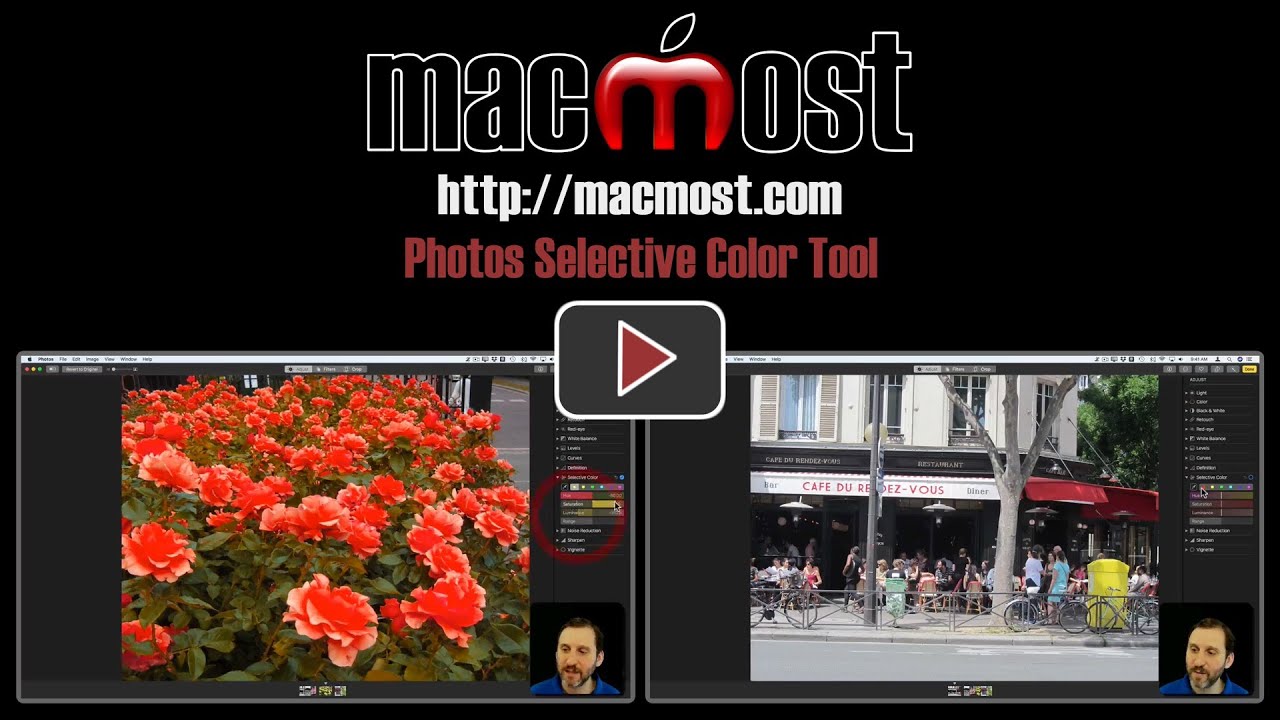


Just a tad better than "enhance," eh? Do you lose the original settings when you save it and send it to someone? Could you tell if the picture has been adjusted?
brad: Sharing the photo should share the altered version, no matter which editing functions you are using. I don't think the person receiving the photo has a way to tell if a photo has been adjusted, which would be true with most software that allows you to edit images.
This is so nice! Is it possible to “mask” a part of the original image to alter only that part (or not that part)?
rick: No, I'm afraid for that you'll need to move on to actual image editing software like Pixelmator, Acorn, Photoshop, etc.
I am trying to use the selective color option to change the background color of our logo but every time I click the brush on to the area the color option I selected turns to that color. For example I wanted a blue and when I click on the area of the picture the selective color turns to orange( which is the color on the picture) Can you help?
Pam: Watch the video again. The eyedropper tool is supposed to pick up the color you select. Then you adjust with the sliders.