You can store bookmarks in Safari in four places: the bookmarks bar, the bookmarks menu, custom bookmarks folders and Top Sites. See how to create custom folders and how to choose where to store bookmarks and how to move and re-arrange them.
▶ You can also watch this video at YouTube.
▶
▶ Watch more videos about related subjects: Safari (152 videos), Web (79 videos).
▶
▶ Watch more videos about related subjects: Safari (152 videos), Web (79 videos).
Video Transcript
Hi this is Gary with MacMost Now. On today's episode let's take a look at the different locations where you can have Bookmarks in Safari.
Now let's say you are at a site and you want to Bookmark it. Go to Bookmarks, Add Bookmark or Command D for the shortcut. Then you can add it to many different places. You can add it to the Bookmarks Bar for instance or the Bookmarks Menu. Or you can add it to a subfolder in one of these.
So let's say let's add it to the Bookmarks Bar. We add it and can see it appears here at the top. We can click on it to go to that page. Likewise we can add it to one of these subfolders by simply putting it in there and now it won't appear here unless if we click on one of these subfolders here and we can see it appear there and we can select it. So it's kind of a way to put a bunch of bookmarks in your Bookmarks Bar but not have them all appear there as well.
Now you can create subfolders here in the Bookmarks Bar in a variety of ways. One is you can Control click here and create a new folder.
You can also go to Show all Bookmarks. Now this is where you can manage all your different bookmarks. You can use this little icon here to go back and forth between that and the page you are viewing. Here you can also use the + button at the bottom to add folders and subfolders if you like. You can also just simply select something and delete it. Delete an entire folder. So you have complete control here.
On the left you can see these two areas. The Bookmarks Bar and the Bookmarks Menu. So you can go back and forth between the two of those as well.
Now in addition to the Bookmarks Bar you can add a page to the Bookmarks Menu. Let's try that. Add Bookmark and go to Bookmarks Menu and add it there. Now where does it appear? Well it appears now if you go to the Bookmarks Menu and you see it appear in a list here. You can jump to a page that way. If you go to Show All Bookmarks you can see the Bookmarks Menu you can see that one has been added there. You can also add subfolders to this as well. So now when I go to Bookmarks I have that bookmark I have created and also a subfolder and I can sort things inside there.
When I go to add something with Command D you can see I have the ability to go to the Bookmarks Menu at the main level and also into this subfolder here.
Now there is a third place where you can store bookmarks. That's in the Bookmarks folder if you look here under Show Bookmarks you can see that you've got the Bookmarks Bar and the Bookmarks Menu. But you also have this list of bookmarks here. You can drag things over to there, kind of for more long term storage. But you can also create a folder here and use that to store bookmarks.
So if I go back here to this page you can see I don't see that Stuff folder anywhere. I can see the Untitled folder because that is stored in the Bookmarks Menu as a subfolder but I don't see Stuff anywhere or those other bookmarks that you saw there. But when I want to Add a Bookmark I do have the ability to add it to that subfolder I have created. So now when I go to look at my bookmarks here I can see that subfolder and I can see this bookmark here.
So you can create all sorts of folders in here and subfolders to those folders and store them there and they won't appear in the Bookmark Menu or the Bookmarks Bar but they will be there for you to get to by simply clicking on Bookmark button, or going to Show All Bookmarks and then going through the list here.
So what is useful about this Stuff is that they are kind of out of the way but they are still there for you to be able to Search. Use the Search Bar here to find Bookmarks in either everything, so this is All the Bookmarks in your history but also just inside this subfolder there because I have selected it.
So it's kind of good for projects where you wouldn't necessarily need to have quick access to a bookmark but you just want to save it for maybe one time use later on or maybe use in a list of references later on if you are doing some research.
Of course the fourth place that you can save a bookmark is in the Top Sites. So you can Add Bookmark. You can add it to Top Sites and now its there. When you go to visit Top Sites by clicking on that icon there you can see that that has been added there. So Top Sites is a whole other type of bookmarking solution that fills in with your most commonly used sites. But you can edit it and you can add, you can pin things, you can see that it was automatically pinned because I added is as a bookmark. You can remove things from Top Sites. It's a good alternative to using the Bookmarks Menu or Bookmarks Bar.
So there is a look at actually four different places inside of Safari on Mac that you can store bookmarks.
Hope you found this useful. Until next time this is Gary with MacMost Now.

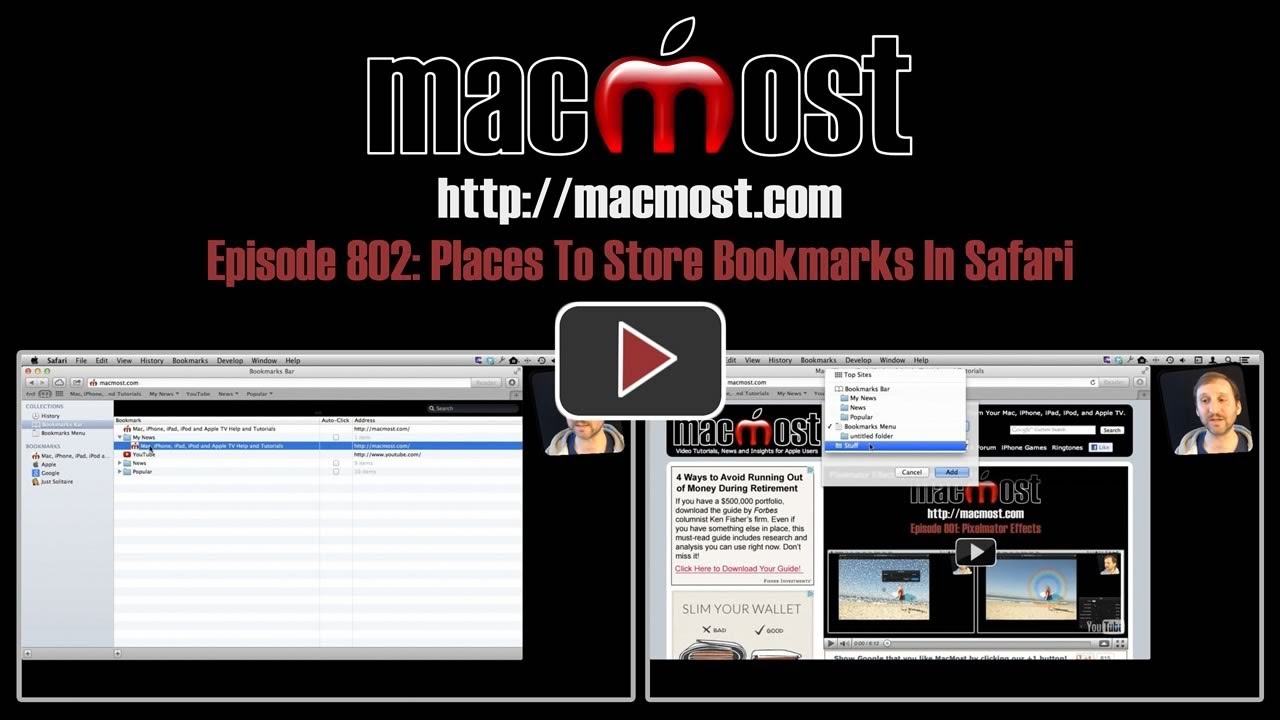


I always enjoy watching Gary's videos. Short & sweat and to the point and I am able to understand. Always learn something in every video. Thanks!
Yes i think you did a similar video to this. I have a folder for each month,but they pile up. Now i just did what you showed in the video. Like December,then i create a folder saying December Overflow,but i did not know that you could drag them into the side menu. Thanks Gary.
I don't know about others but Apple seem to get more complicated to be "the best" for the end user.
Maybe programmers are trying to justify their jobs.
Thanks to Gary for trying to explain the better use of these things.
I am new to the mac and find these videos very very helpful and easy to understand. THANKS so much.