If you like to have precise control over the size and position of your windows, you should know some keyboard and mouse controls that allows you to local the window edges to the sides of the screen. You can also use the third-party app BetterSnapTool to supercharge your window control efforts.
▶ You can also watch this video at YouTube.
▶
▶ Watch more videos about related subjects: Finder (327 videos).
▶
▶ Watch more videos about related subjects: Finder (327 videos).
Video Transcript
Hi, this is Gary with MacMost.com. On this episode let's take a look at precisely managing the position and size of the windows on your Mac.
So, if you're like me you like to have precise control over the size and position of windows that you are working with. Here I've got a Pages document in a window and I've got a Finder window here. I can move them around but they go beyond the edges of the screen to the left and right. I would love it if they would stick there so I could just move it to the left.
I would also like it to fill the the screen. Hitting the green button here actually changes the app to be a full screen app. The window is now filling an entire desktop space. I don't want that. So I can achieve somewhat what I want by Option clicking on the green button, so I hold the Option key down and I click and it will expand to fill the space but not any larger than what this window needs.
Here you can see now the window fills the entire document so there is no need to go more to the left or the right. If I were to zoom to 150 and then Option and click the green button you can see it gets even bigger but doesn't quite fill the screen. I actually have to go to 200 here for it to fill the screen because there is actually more to be shown here then there is space for. So it really depends on what you are doing.
The same thing here for the Finder window. Option click is going to not fill the screen but it is simply going to expand to be as big as it needs to be to show you all the stuff.
So how can you get more precise control over your windows. Well there is a couple tricks you can use and there is also an app that a lot of people like.
Here's one trick that I like to do. I like to grab the edges of the window. So you move the cursor over the edge of the window and you get that little double sided arrow there. You can drag to the left. The neat thing about this is it actually stops right at the edge so you can drag all the way over. Then you can do that for basically every side even including the top and you can quickly get it to fill the entire space no matter what the content is here in the middle.
A quicker way to do this is to get that double sided cursor and hold the Option key down. That will drag not only that edge but the other edge in equal amount. So what you need to do here is you need to drag the edge that is clearly furthest away from the edge of the screen. It would be this one. If I do that notice on the left side it stops when it gets to the edge so all I need to do is drag all the way to the right, the left side I get for free. The same thing with the top and bottom. I'll drag the bottom and hold the Option key down and the top moves up and it stops there at the top. So it is very easy to quickly get something like that going just by dragging two edges.
You can also do the corner, the bottom right corner, if you move the window up here so the bottom right corner is furthest away from the right side and the bottom. Hold the Option key down and you drag the corner out. You can very quickly fill the entire screen with this window in just that one quick action as long as you kind of drag it starting at a the upper left to begin with.
Now even if you are familiar with those modifications of dragging the edges of the window bet you didn't know that if you grabbed an edge and held the Shift key down and you dragged you basically are expanding three sides and holding the opposite side steady. So there I'm holding the top steady. If I Shift and drag here I'm hold the left side steady. So that might get you what you want as far as control in one action.
Now if you want even more control than that you can go to a cheap third party app. There is something a lot of people like and you can get it in the Mac App Store. I'll put a link to it in the Notes for this episode at MacMost.com. It is called BetterSnap Tool. I'll run it here. Basically BetterSnap Tool, once you run it and it's going, you get this little menu item here which allows you to access the Preferences and do all sorts of things.
Then all your windows behave in a special way. For instance, if I were to drag this to the top center, now it's not important where the window is, it's important where my cursor is. If I drag to the top center here and get it right at the center, ah there it goes, you can see that it expands this little rounded rectangle to indicate that if I release here I will make the entire window as big as possible. You can see it gets me really exactly what I wanted.
In addition, there are other settings. For instance, if I were to drag and again not pay attention to the window itself but the cursor, and go to the upper left you can see it will lock into the size here at the upper left. The same thing with the upper right and other corners. As a matter of fact you can look in the Preferences and you can see all the snapping here. You can see the keyboard shortcuts which actually match the snap, as Change Window Position Size areas here. So some really useful things that you can do with these.
Let's take a look, for instance, if I wanted to Change Position and Size here and make this the left third, you can do that. Then I can go to this window here and change the position and size and make it the middle third, for instance. You can see it does that as well.
It won't force Pages here to be smaller than it should be because this is the minimum size. You can see I can't drag it any smaller. So it didn't actually take up the left third. But you can see there is a ton of different really cool options as well as custom settings that you can create and custom snap areas and sizes and things like that.
So if you really want full control you should look into getting this app from the Mac App Store. Currently it's only three bucks and you can set keyboard shortcuts for things. So if I wanted to have this Maximize feature here which is what I use all the time it is easy to access. I can set a keyboard shortcut for it or I can set it for any one of these other ones. Even if I have multiple screens, which I do, I can use somethings here to actually put it onto the next monitor and set it up.
So this is a very useful app if you want to have complete control over your windows very easily.
BetterSnapTool (affiliate link)

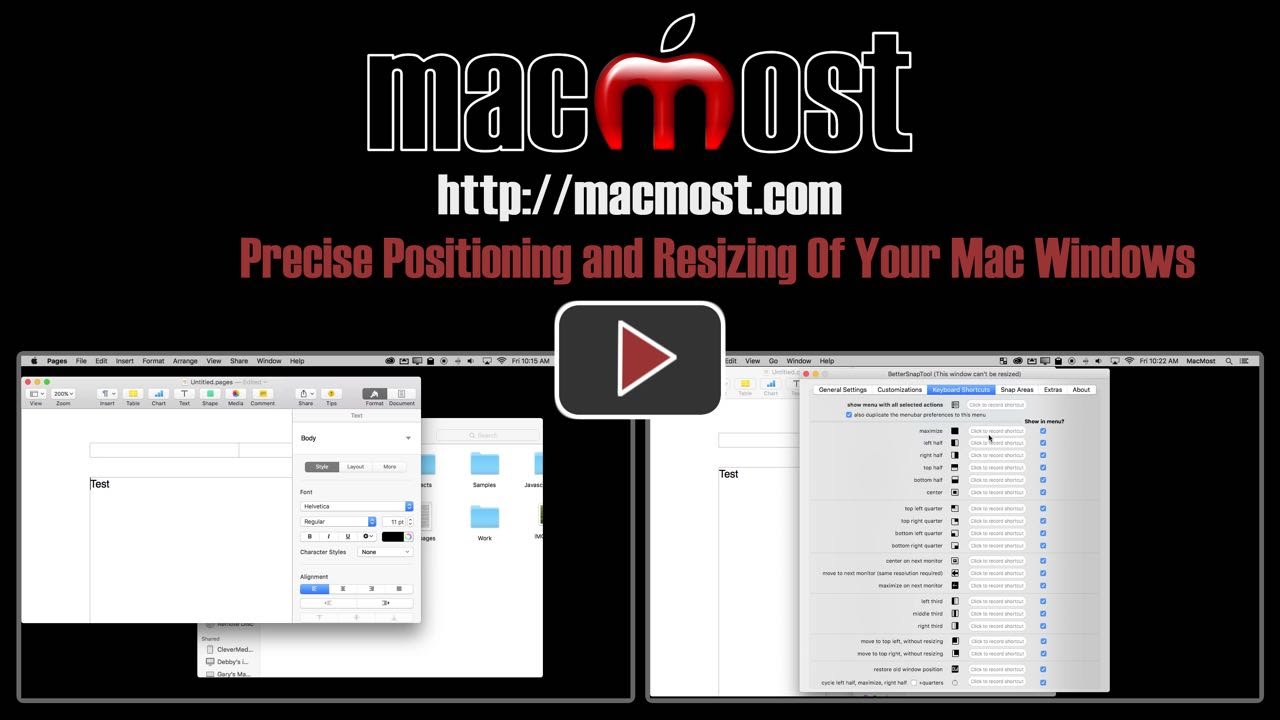


You might also consider Moom, which is a little simpler but still very capable and useful.
Love the option green button control, thanks Gary
Thanks Gary, I was unaware of any of that and so useful. . I watched the video twice.
I have been using Macs since 1986 and thought I was pretty good. I didn't know most of what is on this video. Thanks again Gary!
Awesome informing... I bought this app at once, it is very much-needed... Your birilliant Gary... Thank you...