If your iPhoto library is huge, one way you can cut it down is to remove all of the videos and store them elsewhere. But finding and then deleting videos in iPhoto can be tricky. You'll need to create a smart album, and then flag the videos before using a hidden command that moves all flagged items to the trash.
▶ You can also watch this video at YouTube.
▶
▶ Watch more videos about related subjects: Photos and iPhoto (112 videos).
▶
▶ Watch more videos about related subjects: Photos and iPhoto (112 videos).
Video Transcript
Hi, this is Gary with MacMost.com.
On this episode let me show you how to shrink your iPhoto library size by removing all of the videos.
One of the really common things I hear about is an iPhoto collection that is huge. Usually somebody is having trouble finding space on their MacBook drive or they are trying to move their iPhoto library somewhere else because it is hundreds of gigs in size.
The most common thing that causes this is having lots of videos. You take videos on your iPhone, you sync with iPhoto and you find out that you've got just tons of videos on here. Maybe they are not that important to you or maybe it is not important for you to have them stored in iPhoto. I, for one, just like to store photos in iPhoto. I put videos, which I have much fewer of, in folders in the Finder. I can easily look through them.
So the problem is that you've got tons of videos in your iPhoto collection. How do you get rid of them?
Well, it takes several steps. Finding all your videos can be as easy as doing a search for something like mov. But that assumes that all your videos have that file extension. If you are using different cameras and phones and things you may have videos with different file extensions. So it is not a reliable way to do it.
A much more reliable way is to create a Smart Album. So let's create a Smart Album and let's put as the criteria for the Smart Album that the photo is a movie. Then we'll call this smart album Videos. When I do that I get this album here, Smart Album you can see that it has this little gear there to show you that, called Videos. Here are all the videos stored in my iPhoto library.
Now typically when you are doing this you may find that there are tons of them in here. In my example there is just these six.
The first thing that we want to do is to get copies of these out of iPhoto before we delete them. So let's create some space here so I can see the desktop. I'm going to click on the desktop and create a new folder, there, called My Videos and then simply select all of these, drag them out into here.
Now if I look in this folder I can see that I've got copies of all of them. So now I can get rid of them from inside iPhoto knowing that I've got them somewhere else.
You would think that deleting these is as simple as selecting one or all of them and hitting the delete key. But that doesn't work because we are looking at a Smart Album here. A Smart Album is like a saved search. If I'm deleting something from an album I want it removed from the album but kept in my library. An album is kind of like a playlist in iTunes or a search in the Finder. These are just really links to the videos that are in my collection, my library.
So it doesn't make sense to get rid of them because this is still going to be a video whether I hit the delete key or not and this Smart Album is saying I want to see all videos. So logically I can't delete from a Smart Album.
So how do I delete them. One of things I can do is I can flag all of these and using a special function I can delete them once they are flagged.
I want to make sure that I have nothing else flagged here so that I'm not deleting any photos I have flagged say doing something I was working in iPhoto previously. So that is clear. I'm going to select all of these and I'm going to do Photos and then Flag Photos. Now they are all flagged and I can look under Flagged to see that they are all there as well as being here in the album.
Now there is kind of this hidden command here in the Photos menu under Move to Trash. If I hold down the Control key on my keyboard it will change to Move Flagged to Trash. I select that and it will ask me to confirm. Now everything that I have flagged is moved to the trash. I can look in the Trash now and see there are all my videos as well as something I had previously placed in the trash.
So now all I have to do is empty the trash and all of those are removed from my iPhoto library.
So if I take a look here I see that my current iPhoto library is 2.2 GB. Let's see how much it changes if I delete these. So I've got these all in the Trash here. I'm going to do Empty Trash and they are gone. Now I can quit iPhoto and I can see it dropped a little bit of weight off of there.

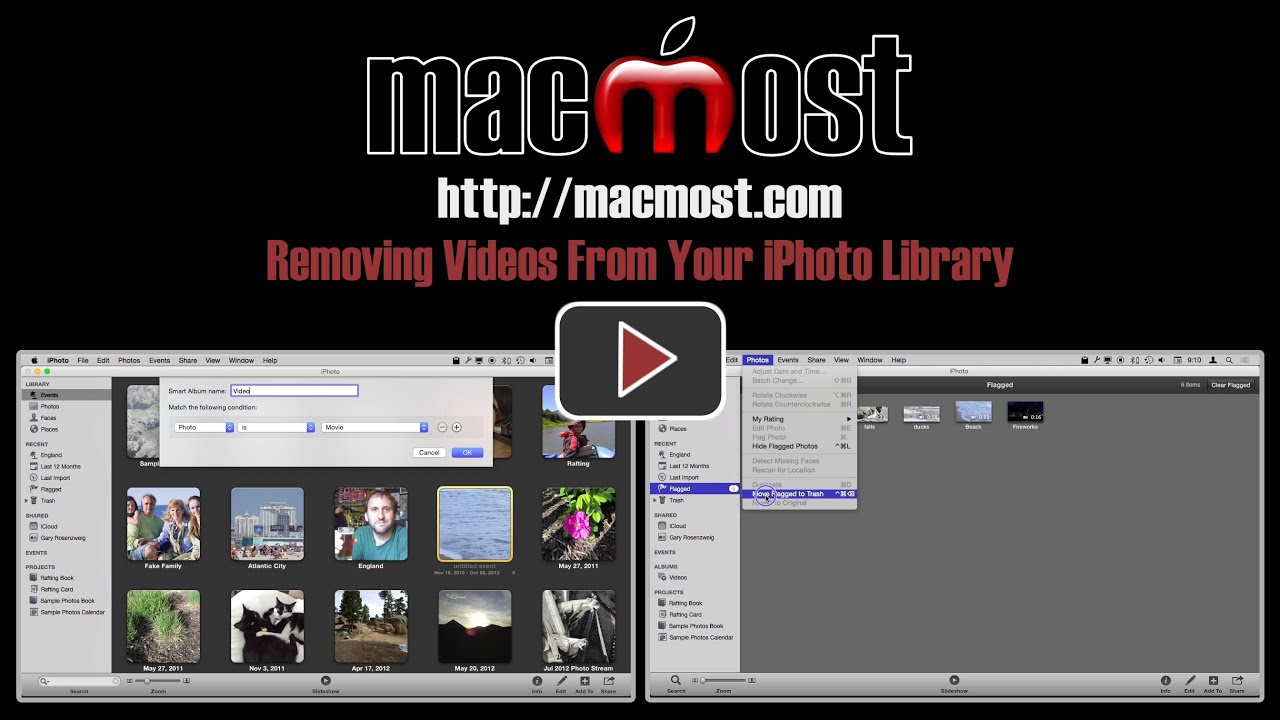


Excellent video - thanks!
With reference to this great topic. I was curious about the cursor and the round shape connected with the arrow and the ability to speed thru gathering the files etc. Is that some simple keyboard command I'm overlooking?
Perhaps you could post something related in an upcoming video. I was mesmerized by the speed of that cursor. Thanks, Gary.
The circle around the arrow cursor is just something in the video to help you follow my actions. You won't see that when you do the same steps. Not sure what you mean by the "speed" of the cursor. There's nothing special about that in this tutorial.
I picked up on what I was referring to. The command+click in order to drag and drop multiple files. Guess I should learn the chart.
What a great tip as it open up so much space on my drive
Hi Gary
Your knowledge is so valuable and you have make them so simple for users to learn from you. Thank you so much.
I have a lot of flagged photos, is there a way around that?
You mean you use the flags for something else? I would suggest using keyword tags or an album instead of flags. Should be easy to assign a tag to the flagged photos by viewing them all, selecting them all, and assigning the tag. Then you can clear your flags and use them for this an other things. Flags are great for temporary use. Keyword tags and albums are better and more versatile for other uses.
Excellent. I was particularly taken with the ability to press Control to trash flagged photos.
Thanks for that, Gary. Still trying to create some storage space, so this is helpful.
Once you've moved the videos to your desktop video file though, they are still taking up the same amount of storage space on your computer, right?
What do you suggest doing next? Moving them to your external HD and deleting off your laptop? What format would they then appear in on your external HD? Easy to view from there? That's what I like about Iphoto- how easy it is to organize and view photos.
Moving them to an external drive for archiving is what people often do. The files are simple video files that you can view in QuickTime Player or a video app of your choice.
Thanks, Gary.
How about moving photos from iPhoto to an external HD? Is there any way to keep them in the "events" you've set up in iPhoto, so you don't have to open them one by one on the external HD (which would be a pain)?
You could simply move your entire iPhoto library to the external drive. It is a single "file" on your drive, usually in the Pictures folder, but you can put it anywhere you want. You can also have multiple iPhoto libraries, so you can store some photos in one on an external drive and some in one on your internal. But you can only view one library at a time.
Of course this is a bad time to be thinking about splitting your iPhoto library up, as Apple is close to releasing the Photos app which will make iPhoto obsolete and completely change the way we store photos. I would wait instead of making any changes.
Thanks so much for the heads up, Gary. I didn't know about the upcoming Photos app. Can't wait to see it.
I've just been a little concerned b/c I see how many photos I've taken in just the past few years, then multiply that by the next 30 years, and I don't think they'll all fit on my laptop. However, I want super easy access to them. Sounds like the Photos app will be a good solution.
Well, also consider how much things have changed in the LAST 30 years. In 1985 you couldn't even get a hard drive and the largest floppy wasn't even large enough to hold a single modern digital photo. Even just a few years ago, the largest drive consumers could get was many times smaller than what you can get now for $100.
Yes, of course, good point. I'm not suggesting I'll have this exact laptop for the next 30 years, but even if I upgrade it every few years and copy all my info (including photos) from the old to the new laptop, the photos wouldn't all fit, I'm guessing.
Good point... will have to stay tuned for all the upcoming changes.
I love your column! I have a similar question, but it may be worthy of another column. The slow-mo videos are so huge on iphone 6 — crazy big, you can't email or message them anywhere, you have to download them. I haven't downloaded them yet to my iphoto backup, but would the process be the same, or do you have a better idea about how to put them directly into an external drive?
If you ever want to take any photo of video directly from your iPhone to a file on your Mac, skipping iPhoto, just run the Image Capture app that comes on every Mac. You can easily get them that way, or even just erase things you don't want at all.
Gary, I look forward to any advice you will give about removing and storing photos once the new Apple Photos app is released. I have many older photos which I retain on my MBP in an iPhoto library. I also use Aperture once in a while (same library). I won't want to purchase extra storage space (can't as I don't have an Apple ID with a credit card). So, I will want to remove photos and videos to other locations (ext HDD for example) so I can keep my Photos app in the cloud low memory level.