You can use the Finder's search function to find files by content or name. You can further narrow the field by adding more search criteria, like file type and date. You can also save searches as Smart Folders that will automatically update to show you the latest results for specific criteria as the files on your drive change.
▶ You can also watch this video at YouTube.
▶
▶ Watch more videos about related subjects: Finder (328 videos).
▶
▶ Watch more videos about related subjects: Finder (328 videos).
Video Transcript
Hi this is Gary with MacMost.com. Let me show you how to search for files on your Mac.
I'm using Mac OS 10.9. I'm going to show you how to search in the Finder.
Let's start by creating a new Finder window. In a new Finder window you've got a search bar here to the right. You can use that to start a search. There are many different ways and this is one of them.
When you type you get a file name with a name that matches test. So you can decide right away whether or not you want to search for this term inside the file contents, which is what it is doing now, or you want to focus on searching by name. So now it is just going to search for files with that name.
You can also set where it is searching. This Mac or just in the Documents folder which was the folder which was in this window before I started the search.
So now notice the name is selectable here and I can change it back to everything if I want. But the biggest way to kind of customize this is to use the Plus button here on the right. You can do that and now you can add different things here. I can say just show text documents and I can select the type of text document. I can go and say let's just look at images and I can select the type of image. So you can do a lot here with Kind.
But you can also do other things. Last opened date; Last modified date; all sorts of things. You can select Other and then select from a ton of different things. I mean you've got things like the Exposure time for images for instance. All sorts of stuff in here that you can use to further customized the search.
You can add more things. So for instance I can add Plus here and I can say Kind is image and I can also say the last opened date is within the last thirty days to get results for that. I can add as many of these things as I want.
In addition I can also use the Option key. You can see it also changes the Plus to dot-dot-dot. I do that and now it is basically going to create something underneath here. It is going to look for if any of these are true, or all of these are true, or none of these are true. So I can go and say well if the last modified date is within the last thirty days and I want to add here or if the created date is in the last year, the created date is this year. So it will just check if either of these are true. I can say remove this one. So I can look for any image where either of these two things are true.
I can continue to add more of these types of search criteria. I can easily remove them as well. So you can get really complex with your searches.
Once you've got these set you can actually go in and remove this criteria here. If you hit this X it cancels the entire search. But if you select in here and remove you will be able to, very quickly now, not have it search for any name or content but look for basically the kind of image and these date criteria here to give you some results.
For quick searches you can type in here and tell it what you want. So I can do name:test and it will automatically figure out I want name matches test. So I don't have to actually select that there. I can just use the keyboard if I want to.
Also, of course, it is much quicker in many cases to search using the Spotlight menu up here and you can do that and then quickly hit Show All in Finder. It will actually open up a Finder window with that result there. So it is just a quicker way than creating a Finder window. You can start here instead and use that Show All in Finder window.
So you probably have noticed the Save button here when you do searches. What that does is it creates a Smart Folder. A Smart Folder is basically a saved search. So I can save this to the, it will automatically go to the Saved Searches in your library. Where that will appear is in the left under Favorites.
So you've got a quick way to return to the search. The cool thing about Smart Folders is that they are always going to update with the latest content. You can also create Smart Folders by going, in the Finder, to New Smart Folder. It basically opens up a new search window where you can type the criteria there and it is automatically saving it as a Smart Folder. You don't have to do the extra step.
Let's create a new file here under Home Docs. I'm going to duplicate this in My Document folder and rename it My Document Test. Now sometimes it takes a minute for it to update. If we go to the Smart Folder here we can see it has that new document in it. So it is kind of a way to create a complex search, save that here into Favorites, or you can save it anywhere. Like I put one here on the Desktop. You will basically be able to repeat that search by looking in that folder and seeing what has changed that now meets that criteria.

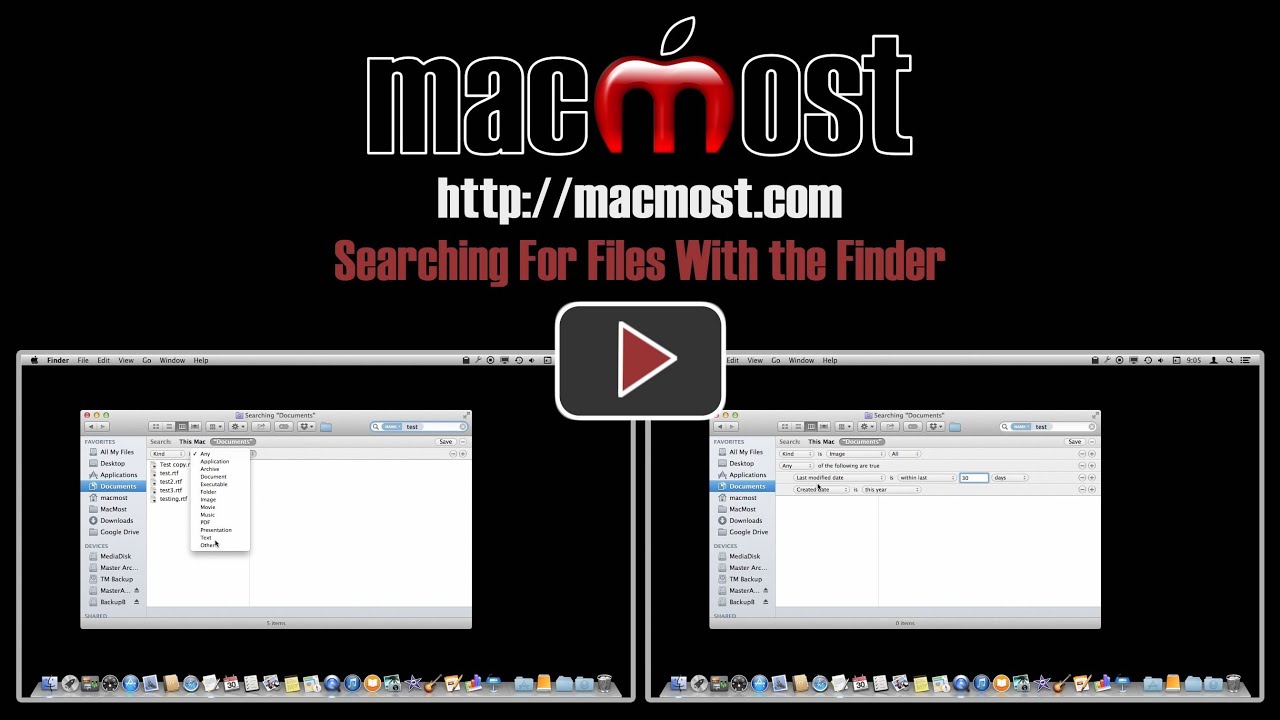


Super useful. I never knew about the ability to select Options. This made clear things that I always found just slightly confusing. Thanks.
That's great, but now I use my iPad Air more than my MacBook. How do I do it on the iPad? Please give more instructions on the iPad too, Gary...your videos are wonderful!
The iPad uses iOS, which doesn't have a common file system. Documents are stored in spaces owned by specific apps. Pages has Pages documents, for instance. Sometimes apps share with each other, like some apps can view the photos in the Photos app.
So I'm not sure what you are looking to do, exactly. If you want to find a Pages document, run Pages and look at the list of documents. Same for other apps.
As for finding apps, contacts, mail messages and some other things, use the iOS search function (go to the home screen, swipe from the middle of the screen down slightly)
Very helpful alternative to Spotlight - thanks. I'm frustrated with Spotlight - it usually finds what I want but I don't know where it "is". Am I missing how to locate the document etc. in my system? Thanks.
Do you mean the spotlight menu? Just Command+click on an item in the list and it takes you there. Command+R after using the arrows to select works too.
Rosemary McVicar is saying that she is interested in NOT only finding the FILE but also wants to know the "PATH" to the file. Unfortunately, Spotlight does NOT give the PATH. However, FINDER does give the PATH at the bottom of the window.
Thanks again Gary - a wonderful piece on searching for files!
Powerful use of finder. Now if Google "search" could be so intuitive ... hey, just found your "MacMost Now 833: 18 Google Search Tricks" which is on my list to view.
To find a document I was entering ".pages" in the finder window and then sorting by date. But all the additional features of "find", well, i was crawling when i could have been running.
This has to be one of your best tutorials on an often overlooked feature that Apple was smart enough to embed in the OS. - - - - - Well done.
Nicely done, Gary. Using the finder is far more productive for me than Spotlight but you introduced me to a couple of finder tools I didn't know existed - now I'm going to less frustrated when I'm trying to find something I know I have but Spotlight comes up with nothing. Thanks.
Thank you, very useful! Can you extend the search to files located on a network and not just on your own computer?
Thank you for an answer to this in adance!
You can change the location of the search to include anything connected to your Mac. Easiest just to open a Finder window with that source drive shown, an then search. But you won't be able to do more than search for file names I think.
Gary - that's great - do you have a similar video for searching in Mail?... always seem to struggle to find certain mails. Thanx Douglas
No. Searching in Mail is pretty straight-forward. What you find often has to do with your type of mail server and how you have it set up in Mail. With modern email (IMAP, etc) the mail is on the server, so if the server doesn't return the right results, there's nothing Mail (the app) can do.
I watched just in case you had any new tips & there it was: ellipses on the + sign.
Thanks!
ps Did I miss the part where you show the command/f method? That's what I've always used. I need to read up on spotlight as I've never tried to see what it can do.