If you don't have Numbers, you can use Pages to create simple spreadsheets. Just use the tables inside Pages to create small spreadsheets that can use formulas to perform calculations. You can even sort and use basic and conditional formatting.
▶ You can also watch this video at YouTube.
▶
▶ Watch more videos about related subjects: iWork (42 videos), Numbers (204 videos), Pages (231 videos).
▶
▶ Watch more videos about related subjects: iWork (42 videos), Numbers (204 videos), Pages (231 videos).
Video Transcript
Hi, this is Gary with MacMost Now.
On todays episode let me show you how you can create simple Spreadsheets, not by using Numbers but instead using Pages.
So we are here are inside of Pages.
Now you can create a simple table in a Pages document that has many features of creating a spreadsheet inside of Numbers so if you need a simple spreadsheet you might just be able to get by with Pages and not actually have to go and buy and learn how to use Numbers.
So let's create a document using a page layout, rather than a word-processing template and this will give us this nice big blank area here.
And we can simply add a table to it, by clicking the "Table" button at top.
And now you get this very simple, table here and we can begin to work with it.
So, let's start by entering some sample data. Let's just do a products sold spreadsheet, and then just enter in some sample data.
You can use tabs to go between the cells which is what I'm doing. And I've quickly filled it in.
Now, if I select it, you can see here in the inspector which came up automatically when I created the table, under the "Tables" tab I can add more rows very easily, I can add a column, a couple of columns.
I can also adjust the number of header rows and header columns. And I'm going to put a footer, right there and let's say, we want to do a simple formula now, and get the total for this column.
So I can do that just as I would do it in Numbers, you initiate a formula by just hitting the equals sign, and now I'm actually typing in a formula, so I can do something very simple, like "SUM" and click this column there and it will fill in the name of the column.
And you can see I've got the total, and I can actually copy and move over here and paste, and I'll paste it in and I'll get the total for each of these.
And you can see when I select it, I double-click it the formula comes up.
Now, this comes in really handy if you want to play around with some numbers, and you don't have a spreadsheet program you can do any regular spreadsheet formula that you want.
So, for instance, this times, this, plus that, and you get the result and then the important things is, of course, if you change a number it will then update the result.
You can also, of course, format these cells, like you can anything else in Pages.
So you can select something here and say, make it a larger font or change its color.
So you can do a lot of different things like you would in a spreadsheet program to pretty it up.
And you can sort as well, so for instance, I can select this table here and then go to "Rows" and "Columns" here and sort by something.
So let me select this column here and then "Sort Ascending" by that, you can see they're in alphabetical order now.
Or I can say, sort by this one here, pretty easily.
And you notice in that menu too you can do things like adding rows and columns, splitting rows and columns, other functions you may need to perform.
You can also adjust the size of columns and rows here, or you can simply drag, here in the table.
And you can do the same thing, adjusting borders, types of borders on the different sides of the different cells by using everything here, even set cell backgrounds to gradients and colors and such.
And even have the advanced alternating color here, so I can see the table alternate each color.
So you have a lot of options that you wouldn't, wouldn't expect to find in a simple file spreadsheet inside of a word processor.
You can also adjust format, you can select a cell or group of cells.
So for instance let's select these and go to "Format" here and I can change the format to currency, for those and change a bunch of different things.
Even conditional formats, so for instance, you could say "Greater than .75, then set it to bold."
Now you can see that this one here is conditional, conditionally formatted. If I change it to .6 it's no longer that, if I change it to .77 you can see it goes to that using conditional formatting.
And if you want to have help with formulas, you can do that using the "Help" menu here.
You can see, you can go up and see "iWork Formulas and Functions Help" and this will bring up the help document, the same thing in Numbers, so you can see you really do have the availability of all the Functions that are in Numbers even though you are right here in Pages.
So you've got some general help and a "Function Reference" and you can see that there are a ton of different functions.
So you can see that if you only occasionally need to create a spreadsheet, or maybe just use spreadsheets to just calculate a few numbers or run a few numbers really quickly, you can actually do that inside of Pages without ever having to go to Numbers.
Now Numbers is much more advanced, having multiple tables on a spreadsheet, having multiple spreadsheets in a document, having all sorts of different things and be able to tie that to graphs for instance. In Pages you would have to create graphs separately and feed the data into it.
So it's just a good option if you just need maybe something simple every once in a while.
Hope you found this useful.
'Til next time, this is Gary with MacMost Now.

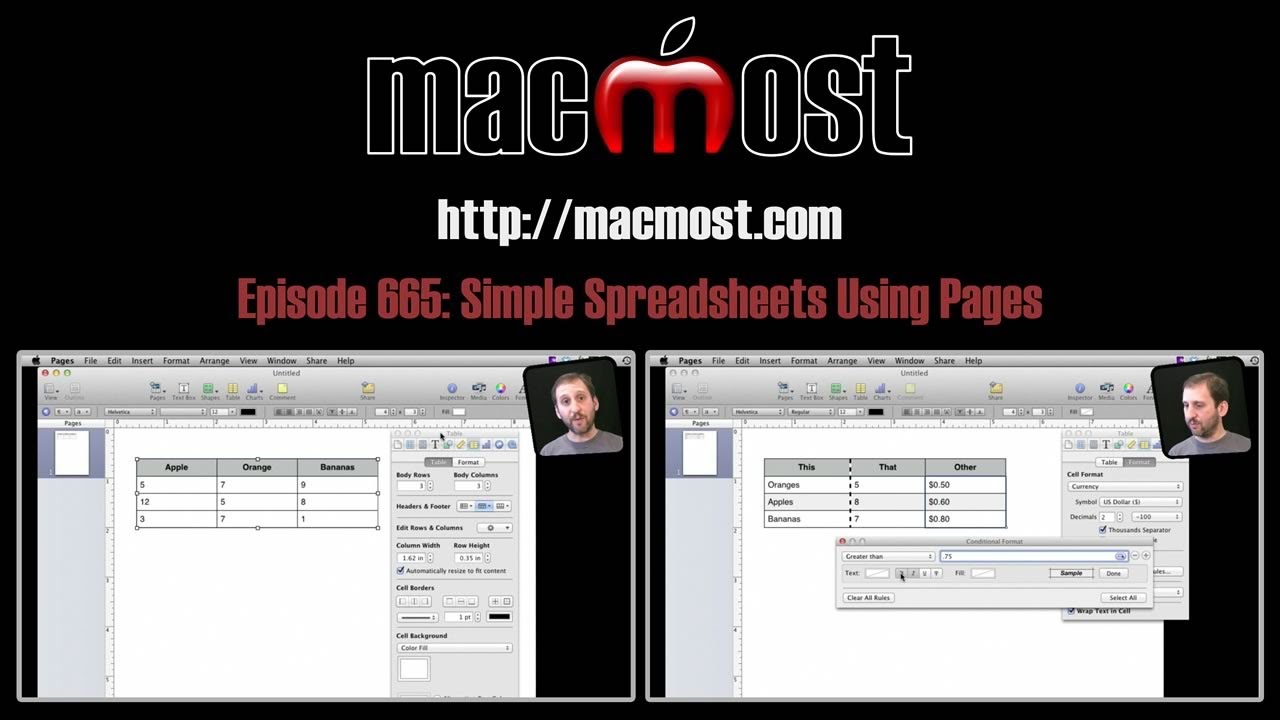


This is another app i have not used,and i won`t use but i have never seen anybody do Spreadsheets. It`s another piece of information i have picked up.
Thanks Gary
Nice video on a function I would never have imagined in Pages!
Thanks Gary!