If you want to take a temporary photo with your iPhone, and not have to remember to delete it from your Photo Library later one, use the Notes app instead. You can take a photo right from the app, and it will appear in the current note, but not your Photo Library. You can then delete the photo from the Note, or the entire note.
▶ You can also watch this video at YouTube.
▶
▶ Watch more videos about related subjects: iPhone (351 videos), Notes (35 videos), Photography (44 videos).
▶
▶ Watch more videos about related subjects: iPhone (351 videos), Notes (35 videos), Photography (44 videos).
Video Transcript
Here's a problem I run into all the time.
I want to take a picture of something butit's just a temporary picture , nothing I
want in my photo library.
For instance, you may want to take a pictureof a product in a store so I can maybe look
it up online later.
I may want to take a picture of the back ofa piece of stereo equipment or something like
that.
I don't want these things in my family photoalbum.
I just want a quick picture and be able torefer to it later.
A good way to do this on your iPhone is insteadof taking the picture with the camera app
take it with the Notes app.
When you do so, and I'll do it right herein just a sample note here.
I hit the plus button and I'll hit the Camerabutton and I'll put Take Photo or Video.
So so let's work with video 2 and I'll justtake a picture here.
I'll hit Use photo and this appears here insideof my note.
The great thing is this doesn't go to my PhotoAlbum.
It's not in my photo library at all.
It's just in this note.
So not cluttering it up.
I just have it right here.
I can refer to it and then later on when I'mdone with it I can actually hit Delete and
it will delete it just like a piece of textfrom the note.
So I can get rid of it or, if I create a notethat just has that image in it, I can just
get rid of that whole note and I don't haveto have this image lying around for me to
discover years later lying in a photo albumsomewhere in my photo library.

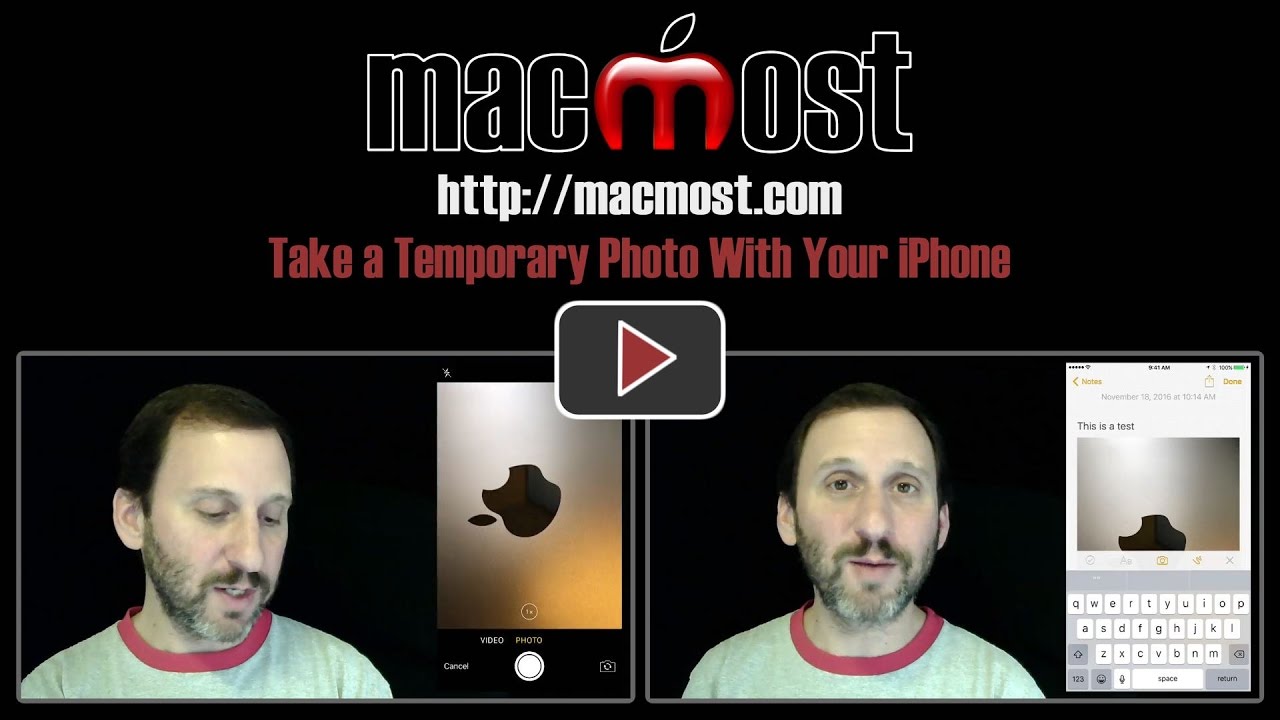


another great tip from you gary, thank you!
What if no "+" button appears? (Using a iPhone 6 with 10.1.1.)
Karl: Perhaps you are using an alternative Note system, like Gmail or "on my iPhone." I think you need to be using iCloud Notes for rich features like images.
Fantastically helpful, Gary. Thank you!
I'm not sure why but I have been away from your site for a while. I got an email in regard to this tip. That is a tremendous idea one that I will be using all of the time.
That was it. Thank you!
Have iPhone 5S when press the + not able to find access to camera. Is it not poss with my phone?
Terri: See the comments above. Perhaps you are not using iCloud Notes?
Found notes in settings/Changed on my phone to MSN mail/still no + appears/how do I get the CLOUD suggested by user?
What a great tip! I'll be using it from now on.
Mike: Are you using iCloud? You'll need to have iCloud set up and Notes enabled in Settings. Then you'll need to create a new Note in the Notes app that is under that iCloud account, not your MSN account.
Went back to settings/changed several items to iCloud and I see everything in your video
Thanks
Never really explored the "+" button possibilities. Thanks. Great tip.
Great tip! Once again!!!
Thank you Gary. This should help me in my efforts to sort out my photos!
Thanks for a really useful tip! Had not discovered this shortcut. Appreciate the work you do!
As usual your tips are fantastic. I love them all. Thanks for all the effort you put in to help us out.
Great tip Gary. Thank you.
Perhaps you covered this in a different video...
Should you decide you want to keep, print, Facebook, etc., the photo, easily done with the 'move to' icon.
Gary -n have been watching you for years (it seems) - thanks a bunch!!
Great tip Gary. Thanks
Thanks Gary, you're always on it when it comes to helpful info.
Great tips as always. I use the camera on my iphone all the time for snapping visual notes and reminders then export them to desktop via image capture. However, I took some photos using the Notes app and although I can see the photos on the phone when on the macbook there are no photos —a note saying attachment and only a gray box where the photo should be. Can also view the photo note in cloud _ but not on the mac. Any ideas, Gary? Any clues would be much appreciated
Bill: What version of macOS/OS X are you running? Perhaps you are behind? Also, make sure you are using iCloud Notes, though it sounds like you already are.
Hi Gary, thanks for taking time to respond. I'm using Sierra version 10.12.1 (1682555) according to About This Mac, and iPhone5. As I say, photos in Notes appear fine on iphone Notes and in icloud Notes on the mac but not in Notes on the mac. In the Notes sidebar you can see title of note and a white square thumbnail with text, '2 attachments' but no photos in the body of the note — only grayed out square where photo should be.
Bill: I don't know why these images are not appearing for you on your Mac -- they certainly do for me and others. I'd keep experimenting.