There are a variety of buttons and keyboard shortcuts that you can use to quickly create, close and navigate between tabs. How some of these work depends on your Safari preference settings. If you use tabs and multiple windows, these tips should help you optimize your web viewing.
▶ You can also watch this video at YouTube.
▶
▶ Watch more videos about related subjects: Safari (152 videos).
▶
▶ Watch more videos about related subjects: Safari (152 videos).
Video Transcript
Hi this is Gary with MacMost Now. On today's episode let's look at some tips and tricks for using Tabs in Safari.
Now before we look into these tips, I want you to go in Safari to Safari Preferences and under there look under Tabs because it lists a bunch of the keyboard shortcuts right here that I am going to talk about and also has some settings that will change how Safari works with Tabs. So it might change how the things I'm going to talk about work.
For instance you can turn off Command-click opens a link in a new tab and you can also select whether or not when you start a new tab it automatically becomes active. So like for instance let's turn that on. Then this will tell you the list of basic shortcuts and how they react based on these settings up here.
You can also select when to open pages in tabs instead of opening windows. So I have it set to Always open tabs. Always use tabs rather than using windows to open new pages.
Once you have things set up that way you can create a new tab in one of many ways. One is to use this plus symbol that is right here to the right of all the tabs you've got. Press that and it opens a new tab. Then you will see that you can press it again you open up a third tab. So you have all these tabs and you can switch between them very easily by clicking on the tab.
Once you are inside a tab you can go to a web page in it and you are looking at the web page in that tab and you still have your old page open in that one as well.
Now keyboard shortcut is much easier than pressing this button right here. Keyboard shortcuts are no secret. You can find them here in the Menu. So for instance under File you've got New Tab and you can see the keyboard shortcut is Command T. So Command T will open up a new tab.
If you want to close the tab it is the same thing as closing a window. Command W, see closes that tab and continues to close them and you move one tab over.
Now when you are on a web page and you want to open up a link in a new tab you can do that very easily. Instead of clicking on this link which will change this tab here to go to that page, I can simply Command click on it and now it will open it up, in this case a new tab. Remember if I had my settings different it would open up in a new window.
It create a new tab and it jumped right to that tab as well.
The Command trick also works if you've got bookmarks in your Bookmarks bar here. So for instance if I click on this it will take this tab to this page. But if I Command click it will open up a new tab with that website here from the bookmark.
Now what happens if I don't have a link and I don't have a bookmark or something and I want to open up a webpage in a new tab. I could Command T, create a new tab, and then enter in the URL. But sometimes you just start typing in a new site and you realize I don't want it to replace this page that is here in this tab, I want to create a new one. So instead hitting enter, return, which will replace what is in this tab, I going to do Command and return and you see it creates a new tab there with what I had in there but still left the old one open and pointing to the original page.
Now for moving between tabs the easiest thing to do is just click on the tab, like that. But you can also use Window, Select Previous tab and Select Next Tab and the keyboard shortcuts for that Control Tab and Control Shift Tab. Control Tab goes forward and Control Shift Tab goes back. Then you can loop around through them like that.
Easier keyboard shortcuts are Command Shift and then the right and left square brackets will do the same thing.
Now there is also the tab U. Notice this button here to the right of the plus button. It only appears when you have more than one tab open. This brings you to this view here and you can use two fingers on your trackpad to go back and forth or you can use the arrow keys to go back and forth and then the spacebar to jump into that tab.
If you go to View, Show All Tabs, that is how you get to it through the Menu and shift Command and then the backslash are how you do it on the keyboard. So shift, Command, Backslash, the arrow key and spacebar and you can quickly move to any tab.
Closing tabs is pretty straight forward if you just want to use the basic click command here where you rollover with your cursor the tab and then you click the X. You can do that. This can be undone as well. You can do Command Z and it will bring that tab back. So you can do this. You can also use Command W to close a tab. I showed you that before. That can be found here under File, Close Tab (Command W). Notice if I hold the Option key down it changes to Close Other Tabs. So that is interesting if you go here and say I want to get rid of all the other tabs really quickly you can do Command Option W and you can see it closes all the tabs except this one.
Now if you do want to use windows you can do Command N here and you can create a new window. I have two windows now in Safari and I can open multiple tabs here. So I've got two tabs in this one and I've got a tab over here. We can create another tab there.
You can drag and drop tabs between windows. So I can drag the Solitaire tab over to this window here and now I've got three tabs here and one tab there.
In addition to that if I close this window here and I create a new tab here, if I want to split this up, so I want to take this tab and give it its' own window I can drag it to a place where there is no other Safari window and it will create a second window there with that tab.
So it is very easy to create multiple windows, move tabs back and forth between windows like that, and create new windows from a tab.
So I hope you found these Safari tab tricks useful. Until next time this is Gary with MacMost Now.

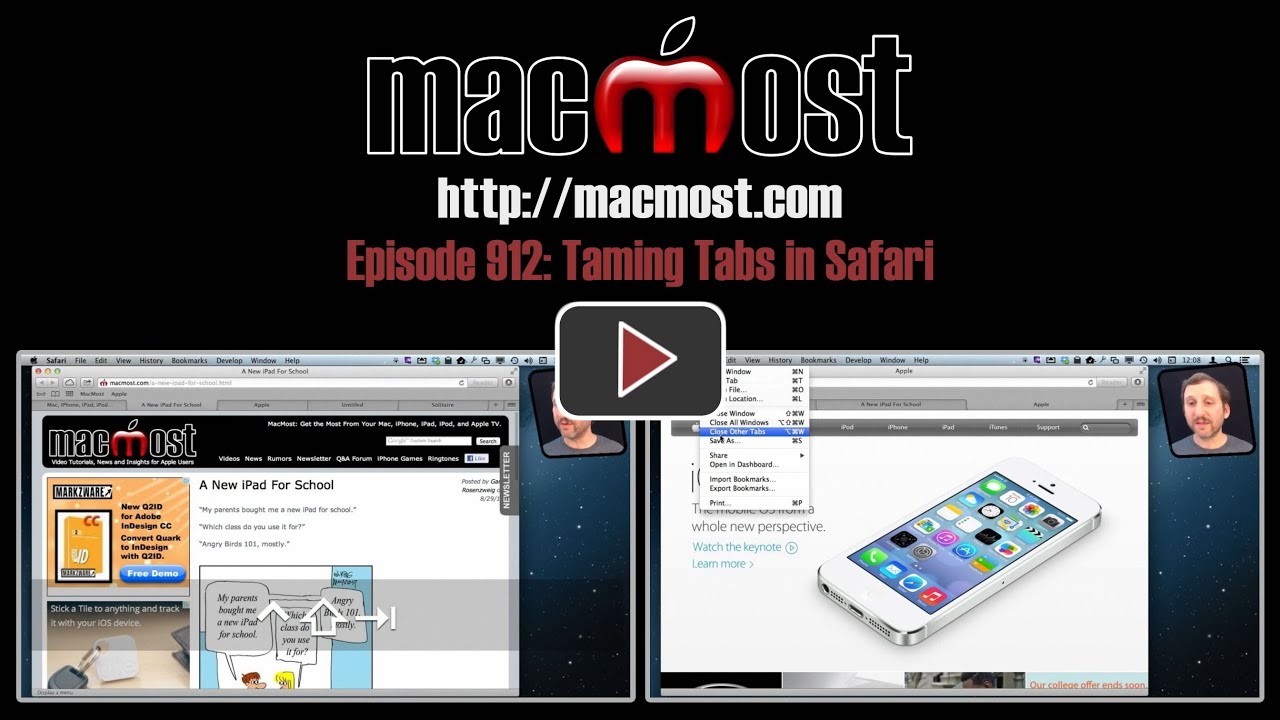


In addition to these tricks with tabs, you can also open a bunch of bookmarks in tabs all at once by either Control-clicking on a folder of bookmarks in your bookmarks list or by checking off the box "Auto Click" of a folder of bookmarks that are located in your bookmarks bar. If you create a folder of bookmarks and put them in your bookmarks bar folder in Bookmarks, they create a drop-down menu of bookmarks, but check that box and they will all open at once tabs, one for each bookmark,
Wow, I'm going to watch this again. So much good information. Thanks, Gary.
I like this video and I will use it often.
Great tips as usual Gary - thanks. I found (by accident) another way to 'show all tabs'. Zooming out using a pinch on a trackpad brings up the tabs you have open and then just swipe left or right to choose with zoom pinch/spacebar/enter etc
Great tutorial on Tabs. So much more available than I realized. Thanks Gary.
Gary, Great tutorial. Can you suggest why I would want to open a URL in another window? What is the practical purpose? I do often open a URL in a new tab, so I can leave the original URL active and come back to it. I just didn't see an advantage to opening the URL in a new window.
Could be for grouping. For instance, you could have several tabs open n one window to research one subject, then open a new window to do something else. Also, it is handy to look at two web sites side-by-side, to compare them or to use them together, like a map on the left and a site of restaurant reviews on the right.
I had no idea this great feature was here - thank you for the great video, I'll be making good use of this for sure! I only subscribed a couple of days ago, and am SO glad I did!