Learn how to select text by character, word, line or paragraph. You can use the Option or Command keys as modifiers in conjunction with the arrow keys. You can also use the mouse to select by character, word, or paragraph with the right number of clicks.
▶ You can also watch this video at YouTube.
▶
▶ Watch more videos about related subjects: Text Editing (11 videos).
▶
▶ Watch more videos about related subjects: Text Editing (11 videos).
Video Transcript
Hi, this is Gary with MacMost Now. On today's episode, let's look at text selection shortcuts.
So, before we start selecting things, let's just learn about moving the cursor around. Now, I'm here in Text Edit, but you could actually use these shortcuts in anything like Pages, Word, anything where you edit text. And if you look at the cursor, just to the left of that first letter, you can see I can move it around using the arrow keys. So, the right arrow key moves it forward, the left arrow key moves it back. Now, I can modify this by using the "Option" and "Command" keys. So I'm going to hold the "Option" key down and use the right arrow, and you can see this takes me to the end of the word. So I can basically move forward by one word at a time using the right arrow. Likewise, I can use "Option" and the left arrow to move to the beginning of the previous word. So I'm all the way back, jumping by word rather than character using the "Option" key. Now, the "Command" key allows you to do this by line. So I can "Command" and go to the end of the current line, or "Command" and left arrow to go to the beginning of the current line. Now, besides the left and right arrows, you can also use up and down arrows, obviously. You can jump to the line below or line above. You can see the cursor moving there in the screen just by line. You can use the "Option" key to actually jump to the end of a paragraph. You can see the cursor is now over here at the end of this paragraph, and I'll use "Option" and then up and it'll jump to the beginning of that paragraph, and then the beginning of the first paragraph. "Command" will let you jump all the way to the end of the document or the beginning of the document. "Command" and up arrow or down arrow. So now to start selecting text, all you need to do is add the "Shift" key to this. So, here's my cursor at the top, and I'm going to move it to a position and then hold the "Shift" key down, and move to the right with the right arrow key and it'll start selecting text. Likewise, I can go to the left, start selecting text to the left. If I add the "Option" key to that, "Shift" "Option," I'll select one word at a time, and I can go the opposite direction with the left arrow key as well. Now, if I want to select to the end of a line, all I need to do is use the "Command" key with the "Shift" key, and I can select to the end of the line. Likewise, I can go to the beginning of the line with "Command" "Shift" and left, and it'll select the entire line for me there. Using the up and down arrow key, I can do the same thing. "Shift" and down arrow will select each line. If I add "Option" to it, it'll jump to the end of each paragraph. And go back up... If I do "Command" "Shift," it will select everything from the current position all the way to the end of the document.
So the left and right arrow keys will move the cursor by one character. Add the "Option" key to move by word, and add the "Command" key to jump to the beginning or end of a line. Add "Shift" to that, and you're selecting characters, words, or to the beginning or end of a line. Up and down arrows will move by line, "Option" key will make them move by paragraph, and "Command" key will move to the end of the document or beginning of the document, and then just add the "Shift" key to those to select the same.
Now, you can also use the mouse to make some interesting selections. For instance, if you click anywhere in the document, you will, of course, place the cursor there. But if you double click on a word, you select the entire word. If you triple click on a word, you select the entire paragraph. Now, you can also use this for movement. For instance, clicking once and then dragging will allow me to select by character, and I can position the end of my selection exactly where I want. Now, if I double click, and I select by word, I can now drag and select everything by word. You can see the selections here just jump to each word that I'm hovering over--not the character. And the same thing for paragraphs. Triple click, and now I'm selecting by paragraph. Of course, it's a little trickier to use the mouse because there's other functions that it performs. For instance, I can double click to select this word, now if I go to click on it again once, I'm actually dragging that word and I can reposition it in the document. You can do that with anything. So, for instance, I can select a whole bunch of text, and now drag it to another position.
That was a look at some of the basics of selecting text. Until next time, this is Gary with MacMost Now.

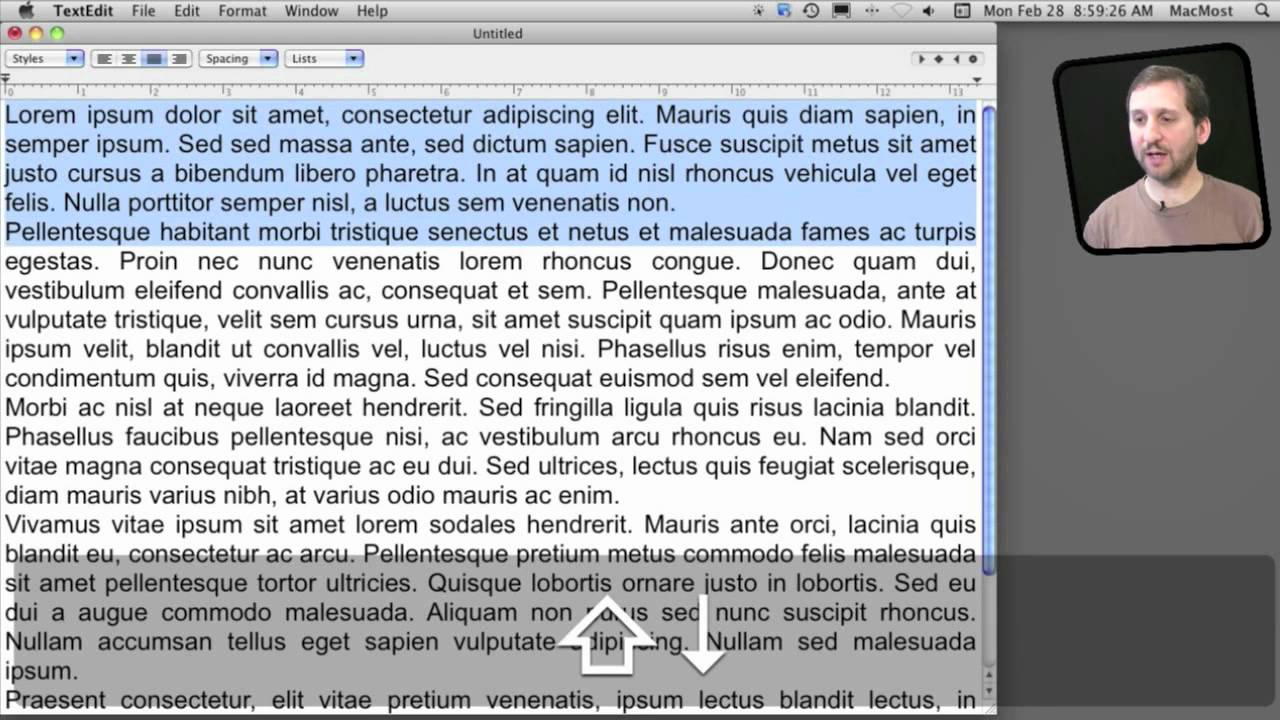


Using a mac I try not to use flash. Works fine with youtube in most cases. Your site's a problem with safari, but works with google chrome.
Why do you try not to use Flash?