You can create cool animated text and graphics in Keynote and then export it with a transparent background. You need to know how to set the background to transparent and how to export the video in a special way. These transparent overlays can then be used in iMovie to create a variety of effects.
▶ You can also watch this video at YouTube.
▶
▶ Watch more videos about related subjects: iMovie (138 videos), Keynote (147 videos).
▶
▶ Watch more videos about related subjects: iMovie (138 videos), Keynote (147 videos).
Video Transcript
Hi, this is Gary with MacMost Now. On today's episode I'm wanna show you how to use KeyNote to create transparent video graphics that you can use in iMovie.
So in KeyNote let's create a simple project here using a plain black background. And I'm going to set the size to be the exact size of my iMovie project which is 1280x720 and that's very important that it's at at least to the same ratio, if not exactly the same size. And then I'm gonna create the new project. So now as an example I'm just going to leave this title here. Gonna change it to something like that. Gonna make it a lot bigger there, bold it and then I'm gonna apply an effect to it. So in the inspector I'm gonna go in to the built in for this element here and I'm going to pick something pretty cool. Like maybe we'll use the shimmer in and now if I run it I can see they get an effect like that.
So what'd be really cool is to overlay just the text here over what I have in my video and iMovie. So the way to do that is I wanna make the background transparent. So I'm gonna bring up the inspector here and I'm gonna go to the slide inspector, and I'm going to go to appearance. And in there I'm going to change the background. Now in there you may be tempted to change it to none, but that actually doesn't work. What you wanna do is you wanna keep it at color fill, click on that for the colors and change the opacity to zero percent, right there.
So now of course you can't see, the welcome text is in white and now I have a white background, although it's really a transparent background. Now I'm going to go to export and I'm going to export it. Now here's the other tricky thing. You have to export as Quick Time of course and I'm going to set that to fixed timing so since I haven't recorded this slide show, I'm just gonna have it go five second duration on the slide. Um, so it'll automatically, basically just play.
Then I'm going to turn on include transparency. I don't need the audio, there's no audio there. So now include transparency, you'd think that would do it. Well that doesn't actually do it either. What you need to do is you need to go for formats from full quality to custom. And under custom I leave the size like that, but I go to settings and I'm going to change the settings so I'm using the animation codec. At animation then I'm going to go do a better frame rate like 30 frames a second, and then go to millions plus. So that's very important there and do the best quality as possible. Ah, millions plus, the plus gets us the transparency. So having that set, I'll say okay and then next and I'll save this to the desktop as "Welcome."
So here's that movie that I've saved to the desktop. I'm going to open it up in the QuickTime player. And one of the ways you know it worked is, I have a black background, but you noticed in KeyNote I saw it as a white background so I know that it's removed that white background and now I just get this over nothing. So I here I am in iMovie. Now first think I'm gonna do of course is make sure I've turned on advanced tools, because I'm going to need that to use picture and picture. Then I'm going to import that video that I created. I'm going to select it here and I'm going to make sure I turned off optimize video because optimizing it will remove the transparency. So I'm going to import it in and it's pretty small so it'll import in very quickly. And then once it's imported in I see it up here in my event I'm going to select it and drag it on top of this video here, choose picture and picture. And I can see right away if I go right in the middle here, I can see it up here and I can see that it's transparent over it. I'm going to want to expand it to fill it's size so I'm going to up to the upper left and drag the corner of the bottom right. If I do it a little too far it disappears completely so I do it just before that. And now I can see it appearing on top if I go back here and I play it. I can see that text appear transparently over the video.
So wow. This really opens up a lot of possibilities if you have both iMovie and Keynote and enjoy making videos. You can use just about any transition, any text. Use can use smart builds. You can use all sorts of things like magic move and create animations in KeyNote that are transparent and use picture and picture to put them on top of video that you've got in iMovie. There's a lot of cool stuff you can do, cool special effects that you can use to kind of extend iMovie's ability using KeyNote which is a fairly inexpensive program that can produce this kind of thing.
Hope you found this useful. Till next time this is Gary with MacMost Now.

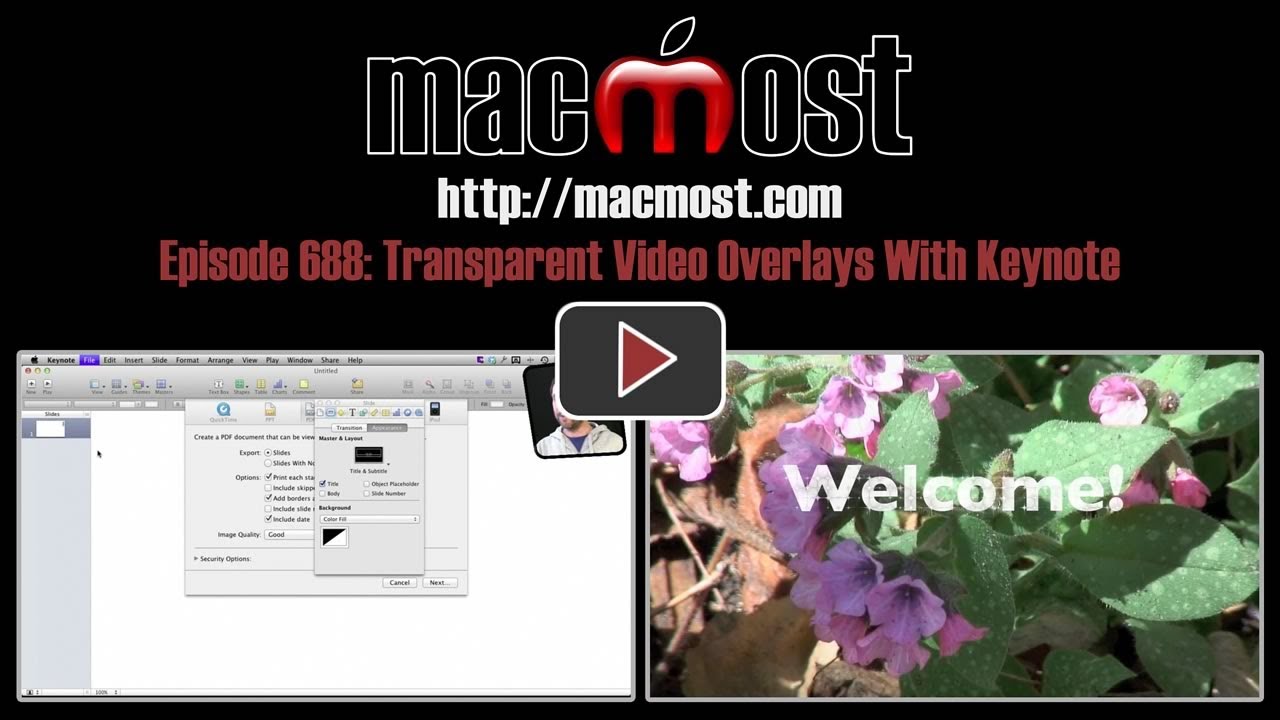


Great one, and I'd never have figured this one out by myself.
Thabks a lot for this! And once you have the text clip on imovie, can you change its length some how?
Do you mean the duration? I suppose you could change the speed. Probably better to do that in Keynote and re-output for best quality, though.
Too excellent, Gary! I've been so bored with iMovie's limited titling, this will tide me over until I get FCPX. Thank You!
Gary,
Another great tip. This should spice up my videos.
Now can you help me get my music to fit the length of my video?
Jim
Absolutely Wonderful; I've always wondered if there was a way to do this! Your tips are invaluable - THANK YOU SO MUCH!
Great Job, had to do it a couple of times (missed something) but again it works just fine!! Thanks!!!
Just great, great, great. Thanks Gary.
Gary, this is great. Thank you. I actually kind of do the opposite: importing videos into my Keynote presentations and overlay the text on top of the video within each slide. The challenge is advancing the text (bullet points) on a slide without advancing to the next slide with mouse clicks. Then I have to use the hyperlink function within Keynote to advance the slide. i.e. mouse click to advance text; hyperlink to advance to next slide.
Great tip, I'd never have figured this out and i've been using both programmes here for some time. Thanks
Gary, you're awesome, I've using a lot of tips you've been giving us, and this one, wow, man, thanks!
Hey, this is really good, really good; opens up so many possibilities for cool effects. Thanks Gary.
I can not wait to teach our students how to do this. Thanks!
Thank you! Plenty of tutorials & forum posts were saying to choose a background of 'none' which wasn't working for me using Keynote 09 & exporting to Camtasia for Mac. Your solution worked though - great stuff.
I sure needed this tip. Thanks for making it!!
Gary, general question with Keynote, what do the duration and delay times really mean? If I put 6 in shimmer duration and 3 in duration, am I going to get 7 seconds of "recording"? I am using one slide with two parts that I think I've built separately. I want the second para to last longer as it says where to buy my book.
I'm brand new to Mac, but a PC user since before dawn. Thanks for all you do to make sense of this.
It depends on where in keynote you are setting a duration or delay -- I'd imagine that they exist for a lot of transitions, effects, etc.
But when in doubt, just try it. Create a simple sample presentation and set the numbers for anything. Then play it and see.
Thanks Gary, it also seems I can't add! I have tried making animated slide/s and I'm always surprised at how long the slide turns out to be. I'll practice more and see what I'm doing to make it long. These are all going into iMovie. Cheers from Boulder.
Hello Gary,
I followed your instructions but when I open the exported slide in keynote, the slide that was set with fixed timing of 9 seconds (and 8 second build), plays as a 41 second clip in quicktime. How can I resolve this?
Where is the extra time? At the beginning, end, middle? Check your build settings on all elements and slides, etc.
Thanks for replying. Each build is .5 seconds long. I have 4 slides. First slide has to builds that occur concurrently and the other 3 have builds (3 builds to a slide) that are also .5 seconds long and occur through 1,2,3 hierarchy.
When I export to quicktime, the small window that appears (while making the QT clip)shows the correct length, meaning my animations and build all occur at the speed I inputed and the entire clip is roughly 8 seconds long. I also set the fixed time at 9 seconds and build at 8 seconds. But when I open it in QT the clip is 41 seconds long. Any ideas?
Again thanks for your help! I'm rather new to the mac so sorry in advance if my questions seem rudimentary.
Sounds like you have the delay coming in between each build, maybe? Check the video and see. Adjust as necessary. Set the builds to the time you want, and export with 0 fixed timing between builds. Experiment and I'm sure you'll get it. The "small window" will only show you frames generated as a way to see the export progress -- if there is 8 seconds without anything happening, then you won't see that. So don't pay attention to that.
Sorry, the extra time occurs between builds. The builds themselves occur at the speed I inputed but there is a lot of extra time between builds. I set all slides to automatic after transitions.
Hi Gary, thanks a lot for all your great and useful tips!!! I especially like this one, because it allows me to do so very cool stuff. Unfortunately I experience a frame rate issue. I do exactly as you say when exporting from Keynote (setting frame rate to 30 b/s) but when it is imported into iMovie the clip seems to get a random frame rate (between 14 all the way down to 1 !). When I do the pic-in-pic the lower frame rate effects the video below (= face mimic will go from smooth to not so smooth). Do you know of something I can do?
I've never seen a frame rate problem with this. Perhaps try a different set of export settings? Does the Keynote video play OK when you try it in the QuickTime player before you even import it into iMovie?
THANK YOU!!! I have spent the last 3 hours trying to figure this out!!!
This does not seem to work with the latest update of Keynote version 5.2. Am I doing something wrong?
Thanks for a great video series
This should still work. Just check and recheck every step. It is tricky to get all of the settings right.
Gary,
You are right, the order in which the steps are done is important. Thanks for a great series. I look forward to more great videos...
Thanks Gary, great tutorial. I have presentation that is 144 slides long. This process worked great, with the exception of about five slides where the transparency doesn't seem to work. It comes over with the white keynote background. I have tried deleting and adding them back from scratch and still it occurs. I have adjusted keyframes from auto to every, not sure what to do. Any help would be GREATLY appreciated. Thanks, Brian
Sorry, but it is hard to help in situations like this without being there. Are you trying to create multiple slides in one document? The technique here is really about creating one special effect using one or two slides. Maybe try to build them in separate documents instead of all 144 slides in one.
Thanks for the quick reply. I need to record voice over the top of the keynote. I have a looped video background that is integral to the piece. Trying to find a work-around. Do you know of a way to use the video in the background from within keynote across all slides? Then I can just export the whole work. I suppose I can drop the bad frames and try to match the animation in FCP, but then I have an audio issue... Thank you for any help you can be! Best, Brian
Figured it out! Opacity wasn't dropped on all those slides. Select all slides then drop opacity. This is a GREAT way to do a huge presentation and export it to imovie or FCP! Brilliant! Thank you!
Gary, I've done exactly as you've said to do. The transparency works great, and the title shows up fine. However, I am having a problem during the playback of my video. Since I've added the keynote clip to my video, the video behind the transparent clip now pretty much freezes when played. The keynote title shows up fine, its just that the video underneath the title stops moving. Help!!
Do you mean in the preview pane, or an exported file? Remember the preview is just a preview, it can only handle so much as it is in real-time.
Yes, in the preview pane. But nothing else has ever slowed down, or glitched, like that before final export. Is there something I'm doing wrong?
No. The preview pane is a "preview" -- it tries to render the video in real time, which is a hard thing to do. If you are doing too much (like a semi-transparent video overlay in this case) it will cut corners to keep moving forward in real time. You didn't do anything wrong, you have just been lucky that you haven't needed to push iMovie to this limit before.
Gary,
I'm curious what version of iMovie you have. I have iWork 09' and I don't have nearly the number of build options that you have. Is there something I need to do to install more builds?
Thanks,
Steve
iMovie is not part of iWork. It was part if iLife. Both iWork and iLife are nothing anymore as the apps are distributed individually in the Mac App Store.
In this video I'm sure I'm using iMovie 11, which would have been the latest at the time (and still is). You can get iMovie 11 from the Mac App Store.
Oops, I meant what version of "Keynote" do you have. I'm working with iWork 09' and iMovie 11. At :51 of the video - In the Inspector, Under Build In Effects, I don't have nearly as many of the effects displayed, i.e. Anvil.
Version 5.3. Though this video is old, so it may have been 5.1 or 5.2 -- but the version previously known as being from "iWork 09" when it was part of iWork.
So, This is useless if you use Keynote 5.3 ? Because now it is not working anymore...!
It should all still work. It is tricky, though. Make sure you are exporting it correctly.
I either get a black or white background.... and I have done everything according to your instructions. But I will try again.
So I used the white background, with opacity set to zero. I exported it as an animation. When I play it in quicktime it has a black background (and i used white, so this proves it's working?). I imported it with optimization off. I drag it to a project and BAM! .... it still has a black background. Could this be a setting within iMovie?
First, you are using it as a picture-in-picture, right?
There is an "Allow Black" option -- perhaps you have that turned on? Select the picture-in-picture clip and press C for cropping options. Make sure "Allow Black" is off.
Nope... The problem was the framerate (it was set to 30 like in your vid, but PAL allows only 25). It works "OK" now, but it's not fantastic: especially the light flare effect looks poor....
But thanks anyway for your great work and quick responses!
Have you exported the video yet? Remember, the "preview" is just a preview. You'll need to export it to see the final visual.
Hi Gary, I'm newbie to iMovie and have been sourcing for tutorial to achieve this. Yours is very useful. Thank you very much!