You can type most accent marks on a Mac by simply using an option key combination. Learn how to quickly type the most common accents and also how to find and insert less common accents and symbols.
▶ You can also watch this video at YouTube.
▶
▶
Video Transcript
Hi, this is Gary with MacMost Now. In today's episode, let's learn how to type accent marks on your Mac.
Now you can type most accept marks without having to go to any sort of special window, or use any kind of special command. You can just use the keyboard. So for instance, for the acute accent mark all you need to do is use Option and then "e" and you'll see it appear and then type any vowel. So for instance "i." And then you'll get that vowel with the accent mark over it.
Let's do the same thing with "e." Here's Option "e" and then "e" and you'll see it appear.
Now the grave accent you can get by using Option and then the key that's just above the Tab, and then typing a vowel. To get a circumflex use Option "i" and then a vowel.
The tilde only works with the "n," "o," and "a." You get it by using Option "n" and then one of those letters. And then the umlaut is Option "u" and then any vowel.
Now for the French cedilla all you need to do is Option "c." For the Nordic "o ring" you can do Option and then "a" or Option and then "o" for the "o slash." And you can do capitals by doing the shift key as well. So, for instance, that…that…and that.
Now if you want to go beyond these characters, go to "System Preferences," and under "Language and Text," "Input Sources," make sure you turn on the "Keyboard and Character Viewer" and that gives you these menu options right here. The first is "Show Character Viewer" and the second is "Show Keyboard Viewer."
Now let's look at the "Keyboard Viewer" first. This brings up a little mini keyboard that floats above your document. And you can actually click on letters here and you can type them. Now, you can also hold down Option key and see what different characters you get when you type in there. So you can kind of work and say oh, I need to type in a registered trademark symbol, I can see that it's Option "r." You can also see the special accent characters here, highlighted orange, meaning that you're going to have to type them and then press another key then to put the accent mark over the vowel.
Now if you go to the "Character Viewer," you come up with a whole set; a list of lists really, of different symbols that you can insert into a document. So for instance, I can go to accent in Latin here, if I'm doing Roman characters, and I can select a letter and then insert it at the point where my cursor is in the document.
I can also drag and drop from here over to there.
Another thing you can do here is create a set of favorites, so you can see I could basically select something I need to use, maybe more often than usual, and then I can say "Add To Favorites" and then will appear in this "Favorites" window here and I can mix and match different symbols and characters from different sets under "Favorites" here so I can have these readily available to me and then I can insert them, or drag and drop them if I want, into the document.
So there's a quick look at how to make accent marks on your Mac. They should work just about everywhere. From Text Edit, to Mail, to Pages, to Microsoft Word; just about anywhere you type text on your Mac.
Till next time, this is Gary with MacMost Now.

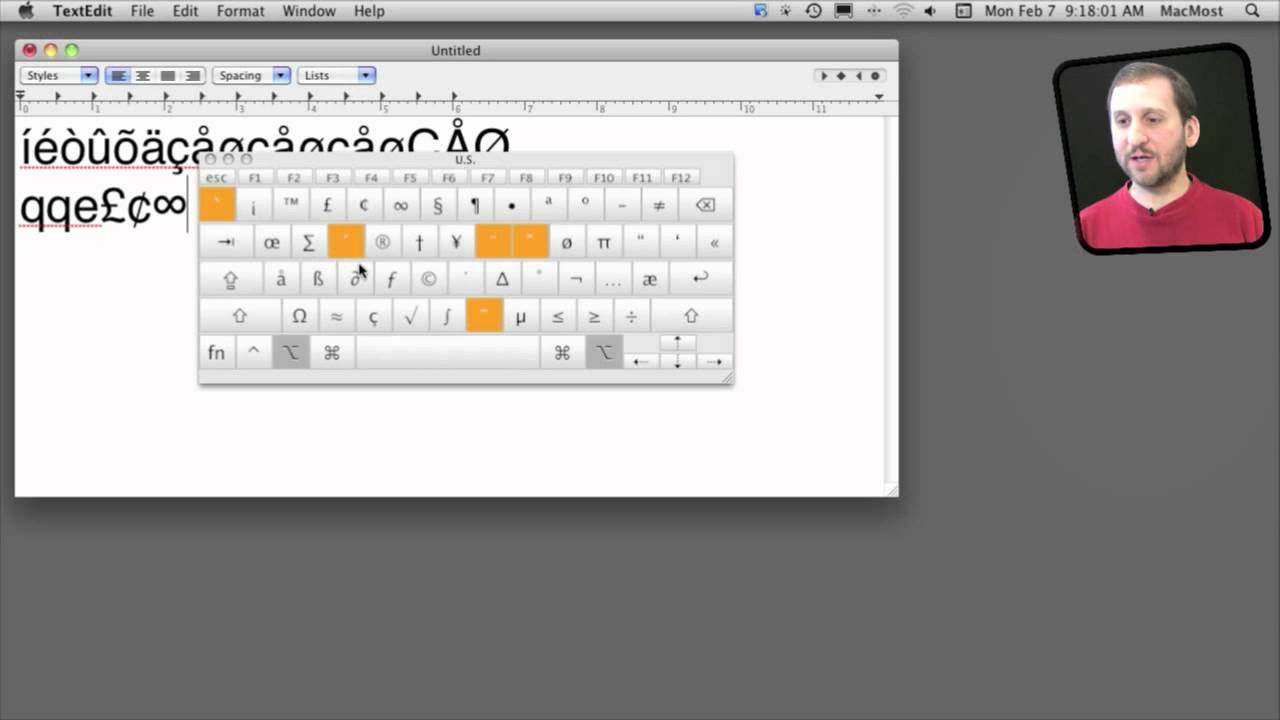


How to ad color in a text document ?
Do you mean how to change the color of text from black to something else? In TextEdit you select the text, bring up the text inspector (command+T) and then click the Text Color button at the top. Pages is similar. Other apps may vary.
Thanks, Gary, for always including in your newsletters something of interest for us newbie-types. It's always amazing how many capabilities there are (which would most-likely be undiscovered/unused if it weren't for your helpful hints). Thanks again.
As always Gary, you've hit the nail on the head. You're the best (and only for me) Mac info site available... only wish you'd leave out iPhone stuff; totally superfluous for me (many and others.)
Awesome tips Gary. Thanks!
Gary,
As always great tutorial. I remember in French class, our teacher told us that if we did not put the accents on the words, he would mark them wrong. I forgot to accent the é in the word café and it was marked incorrect. I always remembered that. Thanks.
With Lion one need only hold down the vowel key. For example in Text Edit, holding down the 'e' key will show a menu with it's various umlauts and accents.
js
Thank you Gary! I have to do a paper for Spanish and this was very helpful.
Thanks very much Gary.