One of the many things that Activity Monitor can do is to show you which processes running are preventing your Mac from sleeping. If your Mac isn't sleeping when it should, it could simply be an app you have running in the background that is the cause.
▶ You can also watch this video at YouTube.
▶
▶
Video Transcript
If you've got a lot of things going on in your Mac and you find it's not going to sleep at the time you have set in System Preferences Energy Saver then it could be one of those things you've got running preventing it from sleeping.
Normally I don't encourage people to use Activity Monitor too much because unless you're a software engineer a lot of the stuff is going to be a little confusing. But let's go and run Activity Monitor which is on all Macs. In here you've got a lot of different tabs across this top. This is in Sierra.
I'm going to go to Energy. In Energy you've got several different columns here. One of them is this one called Preventing Sleep with yeses or nos. So anything marked no, of course, is not preventing your Mac from going to sleep. Anything marked yes is indeed doing that.
So, for instance, right now by clicking here and sorting so I have the yeses at the top I can see I've got two things preventing my Mac from going to sleep. HIDD, HI stands for human interface. So that basically means because I'm using the Mac it's not going to sleep which is of course what I want. Also my screen recording which, of course, is what I'm using to make this video. They're preventing this Mac from going to sleep.
So if you see any yeses here that's why your Mac is not going to sleep. Typically HIDD is going to be there because you're using your Mac, you're actually looking at Activity Monitor. What happens is if you stop using your Mac and it's only HIDD there then say if you have it set to go to sleep after five minutes, it will go to sleep after five minutes. If you look closely you'll see HIDD disappear or change to no just before that happens.
But if there is something else going on then that's preventing your Mac from going to sleep. For instance, here's an easy one that you can use to test this. If you run iTunes and we look here and we can see while iTunes will appear in this list but it's not at the top because is doesn't have a yes next to sleep. But if I were to play iTunes then it should jump to the top. You can see there it is. iTunes with a yes because I'm playing music and naturally you wouldn't want your Mac to go to sleep while it's playing music. You want it to keep playing the songs. So it will wait until the end of the album or, if you were to stop the music, then eventually iTunes would change to a no and disappear off of this list.
So it's a handy way to use Activity Monitor to go and see what may be preventing your Mac from going to sleep.

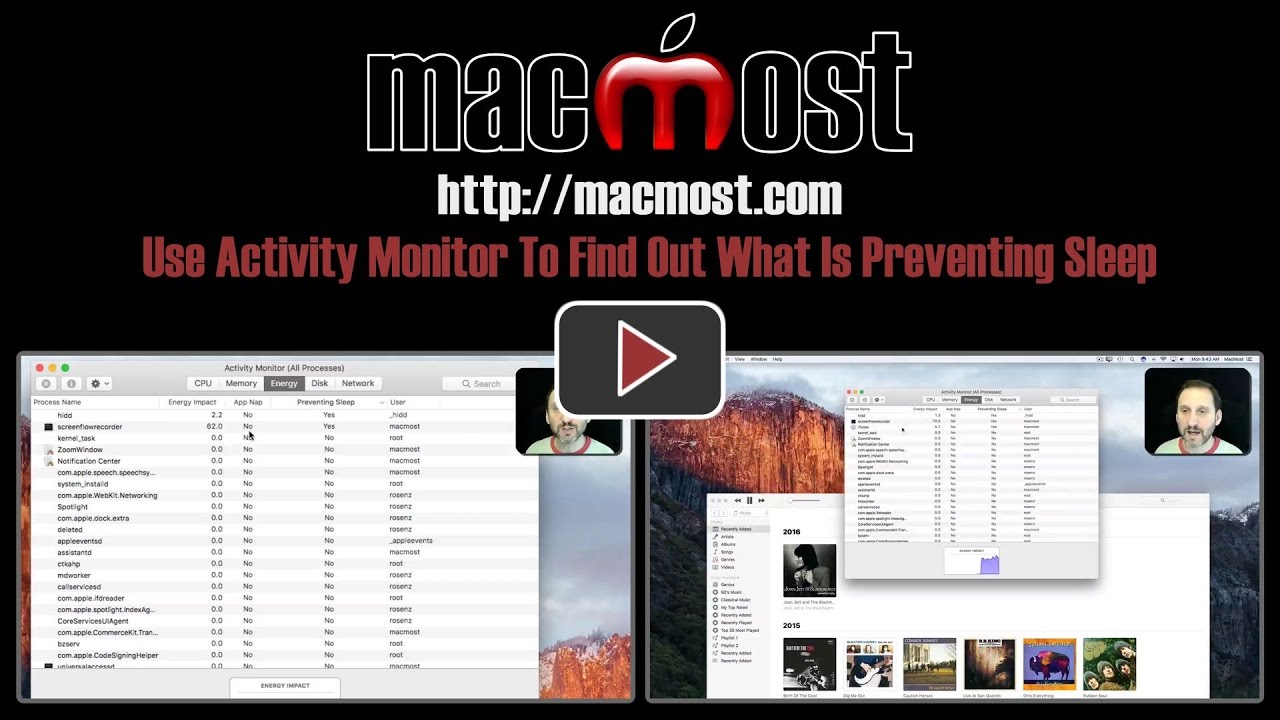


I recently learned this.
Very timely video.
After closing the lid on my MBP and leaving
for several hours, my computer opened up
without needing a login. Care explained this
to me. Now when I leave my computer, I logout
of my user.
DBob: Check System Preferences, Security & Privacy, General. Make sure you gave the "Require Password" option checked and set to "Immediately."
My computer sometimes wakes up during the night (no, it doesn't have an enlarged prostate). Is there a way to check activity over a certain time period? Thanks.
Alan: LOL. Nothing I can think of. Usually that is caused by Bluetooth items (keyboards, mice, headphones, speakers, etc) or USB peripherals. But it could be software (system extensions and such, not really apps). Also check in Energy Saver under "Wake for network access."
I couldn't even find activity monitor. Where is it?
Peter: It is in Applications/Utilities. But use Spotlight, or LaunchPad to find it easily.