In Applications/Utilities there is an app called Activity Monitor that allows you to track all of the apps and other processes running on your Mac. You can see which ones are using the most CPU, memory, energy, disk access, and so on. While this is useful for software engineers, it isn't really that helpful for typical Mac users.
▶ You can also watch this video at YouTube.
▶
▶
Video Transcript
Let's take a look at an app that comes with your Mac called Activity Monitor. A lot of people have asked me exactly what is this for. How do it use it? To find it look in your Applications Utilities folder or I just use Spotlight and just search for activity, monitor and it comes up that way.
This is what you see typically when you first run it. You can alter how this view looks so it may not look this way for you if you've changed it. But you basically get this long list of processes and you can see how much CPU they're using and other information about them. Unless you're a software engineer you're probably not going to know what most of this is. But that's okay because you can ignore most of this.
If you're looking to find something here that's useful for the typical user then you want to go and narrow down what you're seeing here. Narrow down what's in this list. You can do that by going to the View menu. In View you can specify instead of say all processes, you can do just My processes. See the user here changed to all Macmost on the right because there are system processes that are being used and there may be other users on your Mac too that are logged out so this narrows it down a bit. But still a lot of stuff that are just background processes and things you don't need to worry about.
So you can go further into Active processes. Here's things that are actually running, actually doing things right now. So this is a much smaller list. But typically if you go to Window processes you'll see exactly which apps you're using. Which ones have windows in your screen now. That could be a very useful view as well.
But let's leave it at Active processes and try to take a look and see what we can get from this information. So you can see I've got tabs here at the top. I can look at activity based on CPU, Memory use, Energy use, Disk use, or Network use. I can sort by clicking on one of these columns here. So I can sort by CPU. Let me click on it again to sort the opposite way. So I can see what app is using the most CPU time. It's my screen recorder. I'm recording this for the tutorial right now and you can imagine that's using most of the CPU. Now the high number there doesn't necessarily mean that much because it's a percentage. So it's going to add up to 100% so 60% now may still be only using a fraction of my CPU.
I could look at other things like Memory. Go into there and sort by memory and see which task is using the most memory. I can see which ones are using the most energy, reads and rights to the disk, and network access.
So it's a good idea and a good way to get an idea of what you Mac is doing. But again unless you're a software engineer there's really not too much useful information you can get here. You may run into a situation where your Mac is running sluggishly or something and maybe you can view your active processes here and try and figure out what's running. But if you don't recognize something like a kernel task or a VDC assistant or launchd then chances are that's not going to help you very much.
However if there's some sort of app you've installed, maybe you installed some sort of cleaner app or antivirus. Things that I don't recommend you doing. But you may find if your Mac is running slow and you see the name of that app there and it's using most of the CPU then it gives you some sort of clue possibly as to what could be causing your Mac to slow down.
Now there's kind of a danger here. It's that I see a lot of typical Mac users who aren't software engineers discovering Activity Monitor and then looking at these processes and getting obsessed with what each one does. Why is this one always there? Why is it running? Why can't I find any information when I search online about it? Things like that. In almost all cases when people try to investigate these things and they don't know what a process is it turns out to be nothing. It turns out to be part of some app they've installed or part of the system. Something like that. So I don't think Activity Monitor is particularly useful for typical Mac users but it's good to know it's there. If you are a little tech savvy you might use it to maybe troubleshoot problems.

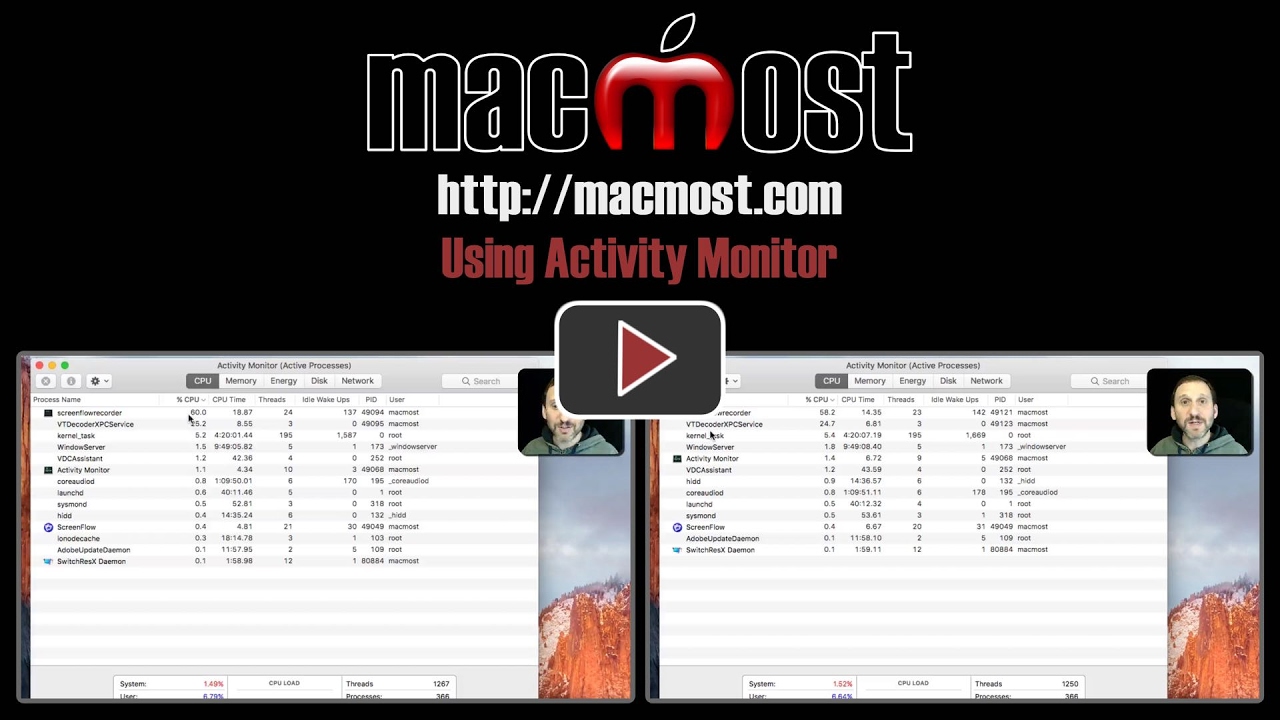


I used the activity monitor to track down a problem I had with data usage. I had used over 1tb of data when I normally use about 500gb. I was able to determine something was wrong with the mail app, I uninstalled it then re-installed and it fixed the problem. Thanks for the videos
How to find the "activity monitor"? Very unclear. How do I do this? Please slow down and be more specific. Thanks. Love your work. This is the only I could not follow. Thanks
Ordon: Command+space to get to spotlight, then search. You can find any app that way.
I occasionally use Activity Monitor to Force Quit a hung app that isn't responding to a Cmd Q or Force Quit command from my taskbar icons. But you're right, most of it is gibberish to me.
Activity Monitor (set to Network) is invaluable while surfing on the net'. I use it to monitor incoming data. Sometimes with Safari a web page takes forever to load. I glance at AM to verify either the page is still loading or the server has stalled out and no data is being recieved. I know then that I need to press "reload".
As someone else mentioned, you can see the network activity as a moving graph with activity monitor. But you can also have a small version of that graph show up in the dock and stay there. Start Activity Monitor. Right click (or control-click) Activity monitor's icon in the dock. From the menu select Options, then Keep in Dock, and optionally Open at Login. Then select Dock Icon and pick Show Network Usage. Then you can see network activity without having the full Activity Monitor window open.