The Faces feature in Photos is one of the most useful parts of the app. Once you start using it, it is easy to find photos of the people in your life. You can then access these photos quickly when you need them.
▶ You can also watch this video at YouTube.
▶
▶ Watch more videos about related subjects: Photos and iPhoto (112 videos).
▶
▶ Watch more videos about related subjects: Photos and iPhoto (112 videos).
Video Transcript
Hi, this is Gary with MacMost.com. On this episode let's take a look at using the Faces feature in Photos.
When talking about Photos to other people I'm surprised that so many people aren't using the Faces feature. Faces feature is easy to setup and once you do it can be very useful.
So here I am in Photos and I just have my Photos library brought up here in Years view. If I look on the left side here, under Albums, I'll see Faces. If I select it you can see in this Photos library I haven't yet used Faces so it has this introductory screen. I can press the blue button to get started.
So when I start I've got nothing here in Faces and I've got this list here of suggested faces. A lot of them aren't really faces, they are just statues and such. I'm going to scroll through here until I find something real. In this sample collection I don't really have much but I've got some photos of me. So I'm going to do as it instructs and double click on the first one I see of me and it's going to ask me for this person's name. So I'm going to type Gary. I can type whatever I want in here.
Now it shows me the photo and it circles the face and it's basically going to allow me to Add and Continue or I can Reject it. By rejecting it I would just click once and it would change to Not Gary. Click again and it changes to the checkmark. I'm going to Add and Continue and then it is going to show me some other photos. It's going to say well, here's another one, let's add that and continue. So it's basically going through my photos and adding more photos of me based on the growing amount of photo information. So every time I add a photo of me it's learning a little bit more about my face and it may find me in other photos.
So it takes me back to the center face here and it shows me I've got one face that is recognized and it also shows me suggested faces it finds in other photos. I can see here there is one that is me but it hasn't been added here. So let's get back to that.
Instead let's go to my dog Jack here. Let's add him. So I'm going to double click there and name Jack. I hit Done and now Jack is added in there. So I can have two here and you can continue to add some and I don't really have any more here in this sample set that are real people. These are just people that are in the background of photos or are in some click art and things like that.
So I can take this photo if I wanted to and drag it here to add that one. So for you this might be a really long list of faces but it's really easy to get through because you can just drag and drop into your collection of faces. If you find a face here that doesn't have a faces collection up here you just double click on it to create it. That's one way to create the Faces feature and keep adding faces in your Photos collection.
Now let's start over again. Let's say I haven't added any faces yet. Let's do it another way. Let's go into my Photo collection here and say I'm browsing through and decide I want to start using Faces. So I find a picture here that has a face in it and I'm going to go in and look at that face. Photos will recognize that there is a face in this photo and it will put this little tag underneath that says unnamed. When I roll over that I can see that there is a circle around that face.
So what I can do here is I can click on it and add a name. Once I've done that it has now created this face in the Faces collection. So when I go here to Faces instead of showing me that intro screen, sure enough, it has created that one. So I didn't actually even have to go in to Faces to do that. I could have stuck with Photos the entire time.
So I can go in here, for instance, and it recognizes this is face but because of the sunglasses it is not recognizing it as me. So I just type Gary. As soon as I start typing it's going to give a suggestion and I can actually click on that and now it has added that photo. Now I go back here. Here's another one and same thing here.
Great so now let's go to Faces. I can go in here and see me and when I double click on that it's going to give me basically what is a photo album of all the photos that have been marked with my face in them. If I switch between Photos and Faces it actually zeros in on the face.
This is probably one of the most useful things about Faces is that I can say if I wanted to add a new profile picture to Facebook or something I can look at the Faces view of my Faces album and see which one might make a good profile. Whereas looking at the photos themselves it is kind of hard to compare right away especially if there are hundreds instead of three.
Also notice when I'm in here I can go and hit Add because it's identified me in another photo but it's not going to automatically add you. Its going to want you to confirm. So I can now say yes, Add and Continue. Now if this wasn't me I can click on it and say Not Gary and hit continue. It would learn that is not me and it would add that to its database of information about what my face looks like.
So now I've got four in here. You can see them there and I go back to Faces and see I've got that one face there. So I can go ahead and add Jack again and then if I were to go into my Photos collection here and find more pictures of Jack, there we go.
Now let's say because Jack is a dog it is not really recognizing the face. So how would I add a face. Well if I were to click the Info button up here you can see there is an Add Faces feature. I click there and it creates this little circle which I can drag to enlarge with this dot. I can click the X to remove it and I can click in the middle there and drag to circle the face. So I can circle Jack there. I can start naming him and then I can just pick Jack and you can see it can actually trying to give me suggestions from my address book. So I'm going to select Jack and now when I go to Faces and I look at Jack I've got two photos because I manually added that one. So there is the ability to manually add faces even if Photos doesn't recognize there is a face there.
So how are Faces useful. Of course you've got these nice albums now that include all your photos with that person in them. You can search by that. So if I search for Jack it's going to actually come up with Faces as well as any other tags or titles or anything else of the photo. So it's available in Searches.
If there was, say, a picture in my collection of both myself and Jack in it I could search for both to find the intersection between the two of them.
Also you can use these in Apps. So say I want to update my Twitter profile picture in Safari here and I'm looking at my profile. I click to Change my profile photo. Go to Upload photo and on the left sidebar here I've got under Media, Photos. Under Photos, I can expand that, and look at Albums. Under Albums I've got Faces and there's Gary and Jack. I can select Gary and, lo and behold, there are the four photos that have my face in them. So now I can select one and use it here.
You can do that in any App. So you can do it in Pages, Numbers, Keynotes, obviously in the browser here, in Mail. Anything thing where you can bring up that left sidebar to open a file to choose Media and then Photos. You can then access your Faces album to quickly find people and use them in different apps for different situations.
So if you're not using Faces right now in Photos it's time to start because this is an extremely useful feature. Even if you are using them it's good to go into Faces every once in a while and look at the suggested faces below. Go into a Faces section here and then if there are more to be added it will come up here with the button to add more faces and kind of clean things up. You're always adding more photos and you want to make sure you tie those faces in the new photos to faces in the old photos and create these very useful Faces albums in the Photos app.

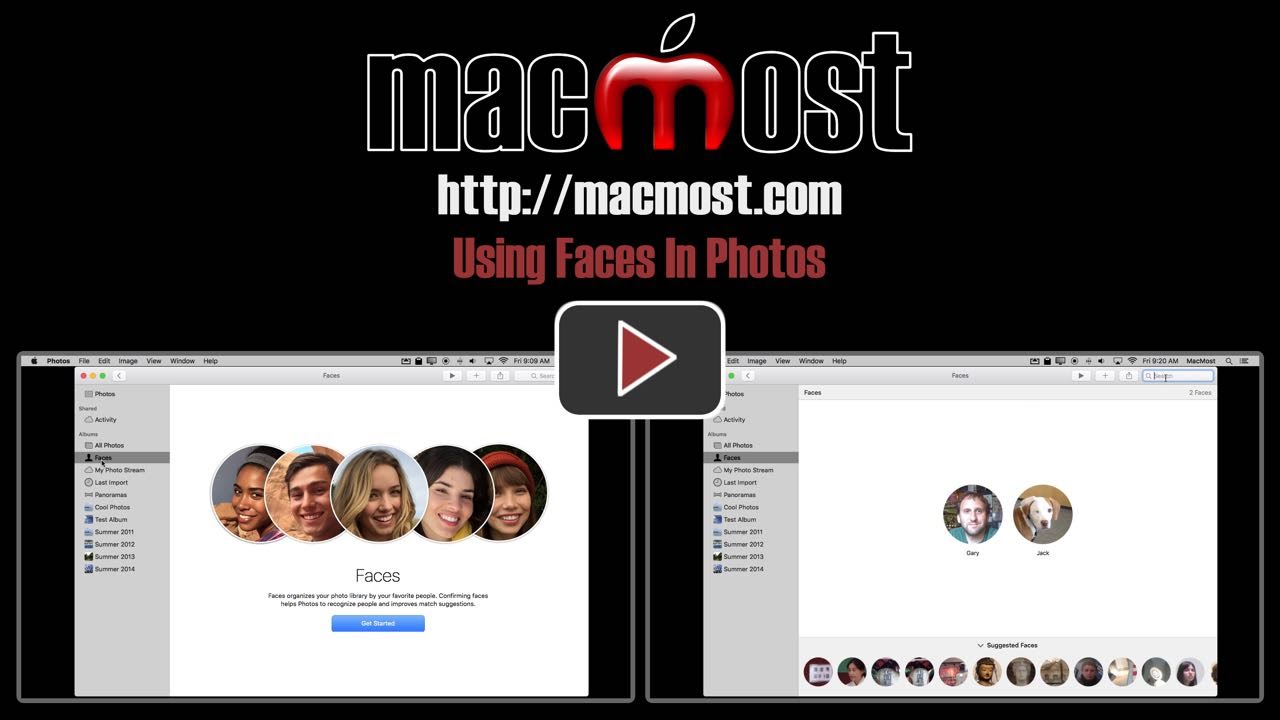


This is great, but if you have thousands of photos, it's incredibly labour-intensive! Is there no way to automate this better, with less human intervention?
MrBungleBear: Just do a little at a time. It really goes pretty fast. You can't automate it because it will not be accurate enough.
Hi!
You did not address group photos. Say a family photo with five different faces. How should we deal with them? Thanks.
Suppose you start naming one face as Gary, then later on you have a second face also named Gary. You want to change one to Gary A and make the second Gary B. Is there a way to globally change the name to Gary A or does it have to be done individually?
i got to photos...but had no list on the left nor could i get to years. help.
Bruce: Perhaps you hid the sidebar. Go to View, Show Sidebar.
Ray: Sure, just go to the main Face view, click on the name you want to change, and change it.
mhetu: No need to deal with them at all. You can have more than one face per photo. That's pretty typical. Start using Faces and you'll see.
Faces works great on the mac but how do i get it to show up on my iPad/iphone. When it was iPhoto it was there, now it isn't.
24letters: This should be automatic if you are using iCloud Photo Library.
I am using iCloud Photo Library - all others show (slo-mo, videos, panorama, time-lapse etc) EXCEPT faces...and I have over 25 faces identified. That is the situation on my iPhone, mini iPad and iPad Pro. I've checked preferences and settings and don't see anything there that needs to be turned on/off. Any help is much appreciated!
24letters: Perhaps you are looking for a specific button or album for Faces? There isn't. You search for them. So tap the search button (magnifying glass) and start typing the name of the person).
THANK YOU!
In iPhoto it was listed at the bottom with Events and Albums. Since all the other undeletable "folders" if you will (slo-mo, videos, panorama, time-lapse etc) are each considered an album, I was looking for Faces to appear that way as well and then choose from the listing. So, in an app that lets you choose from your photo library, you can choose from within your albums but it doesn't let you search (for faces)so is there a way to search for faces since there isn't a folder to open?
24letters: No, there's no way I can see to do that.
Hi Gary,
is the sidebar only available on the Mac or should it also be available on the IPad Pro. if so, How do I view it there. Thanks for the help. I learn a lot from your video's.
Thanks
George
George: The Sidebar is for Photos for Mac. See the comments above for info on how to view Faces on iOS.
Just wanted to thank you for your help today, and your awesome videos too! Really appreciate your super quick replies and help!
Good tute Gary...love Jack!
Very good and comprehensive and you spoke at a pace I could follow . Much thanks!
Thanks for great video. Question, please: In the Faces Album, if you cannot discern the identity of the face in the little round icon at the bottom of the page (because the photo is not clear), is there some way to get to the original photo to check? Right click, double click doesn't seem to take you to the source material. Thanks.
Julie: Check Control+Click on it and select Ignore This Face. If you can't tell who it is, then it isn't worth labeling. You're going to have lots of those if you take pictures in crowded areas or of large groups of people, of which you only care about a few -- like a group photo of a sports team, for instance.
When you click on the picture of someone you have put into Faces and view all of those photos, and then use the Add button at the top to add new images, it will zoom in as you roll over those photos.
Gary, what should I do to make Faces "run" over new photos I import? I just imported 300, but it doesn't look like Faces is "working on'em".
Juan: Just do what I do in the video. Go to Faces, click on a face of someone you know is in the photos, and then click the Add button. Or, you can go through the recent photos and add them on a photo-by-photo basis. So many ways to do it.
Thank you! It worked perfectly.
Photos has incorrectly assigned some "faces" to the wrong individuals. How do you remove a Face from a photo? Also, how can a photo be assigned to a face, but the face name does not appear in the master Face window (showing all faces)? Your tutorials and assistance are always so very helpful It is a shame that Apple does not ask (pay) you to review major changes that they do to key software updates. Thank you in advance for your thoughts and direction.
Ronnie: When viewing a photo, make sure you have View, Show Face Names on. Then when you move your cursor over a face, you can click the X to remove it. Or, while viewing the faces you can control+click on one image and use the context menu to indicate "This is not X."
Any face that is assigned will be listed in the screen with all the faces, no way to change that. Faces that appear often will be at the top with large icons, while others will be at the bottom with small icons.