While you can't create rules in the Mail app for iOS, you can set rules at the server level if you are using iCloud email. These rules will be applied before the email arrives on your iPhone or iPad. This is also useful if you are using multiple computers and want the rules to apply to all of them and your devices.
▶ You can also watch this video at YouTube.
▶
▶ Watch more videos about related subjects: Email (16 videos), iCloud (55 videos).
▶
▶ Watch more videos about related subjects: Email (16 videos), iCloud (55 videos).
Video Transcript
Hi this is Gary with MacMost Now. On today's episode let me show you how to filter iCloud email before it gets to your iPhone.
If you use iCloud email and you are getting the email on your Mac using the Mail app you can use Rules to set all sorts of filters. You can filter out email into different folders, have it color it to different things, and it is all great if you are using the Mac.
But if you are using an iOS device, an iPhone or an iPad, you don't have the ability to set rules up. So you get all of your email into your inbox and it doesn't get filtered like you might be used to on your Mac. There is no way to fix this on the iOS device because the Mail app just doesn't have rules.
But you can kind of fix this by going into iCloud.com where you can set rules.
So here I have simply gone to iCloud.com and signed on with my Apple ID that's for my iCloud account. Now in here I can go into Mail and I can view mail. This is all done on the Safari web browser on my Mac and it looks really like the Mail app but it is not. It is on the web browser.
Now in here I've got a Settings button. I'm going to hit that and I can go to Rules. This looks a lot like the Rules inside of the Mail app on your Mac except that these rules will be applied on the server before the mail ever gets to you.
So if you set a rule here it will apply if you get the email on your Mac but also will apply if you are getting the email on your iPhone or iPad.
For instance I can add a rule and you can see it is more limited than using the Mail app on your Mac but you can still do some things. You can do "is from", "is addressed to", "has subject containing", so I can have subject containing and then do something like project alpha. Anything that has something with project alpha in it I will move to a folder and I'll create a folder called project alpha. It creates that rule and I hit Done and you can see I've created that folder as well. So any email I get in now will automatically go into this folder and not remain in the inbox.
Now I can also set up rules that do other things. Like for instance instead of move to folder I can move it directly to the trash or forward it. I can choose a folder and I can choose Junk as one of the folders. So if you are getting a lot of spam email from a particular address or something or just something I don't want to see on my iPhone or iPad I can set up a rule to move it to trash. If it is spam I can move it to junk or I can move it to some other folder if I want to even including the Archive folder so basically just archiving it directly.
Now if you never thought about this before you might be wondering about what the big deal is. Well, the big deal is that you don't have any filtering on the Mail app on the iPhone or iPad. So the ability to do filtering before it gets to your iPhone or iPad on the server, on the iCloud server, is a big deal because you can set up these rules and use them like you might be used to on your Mac. There is not as many rule sets available and not as many options but you definitely can do some things to make your life a little easier using email on iOS devices.
Now if you are not using iCloud email you can still do this with a lot of other systems. For instance, for gmail even if you always get your gmail email on your iPhone if you just one time login to the gmail web interface you can go in there and there is all sorts of filters that you can set up. Those will all happen on the server before they get to your iPhone just like these iCloud rules as well. Other email services may offer similar things that filters email on the server before you actually view it in your email client.
I hope you found this useful. Until next time this is Gary with MacMost Now.

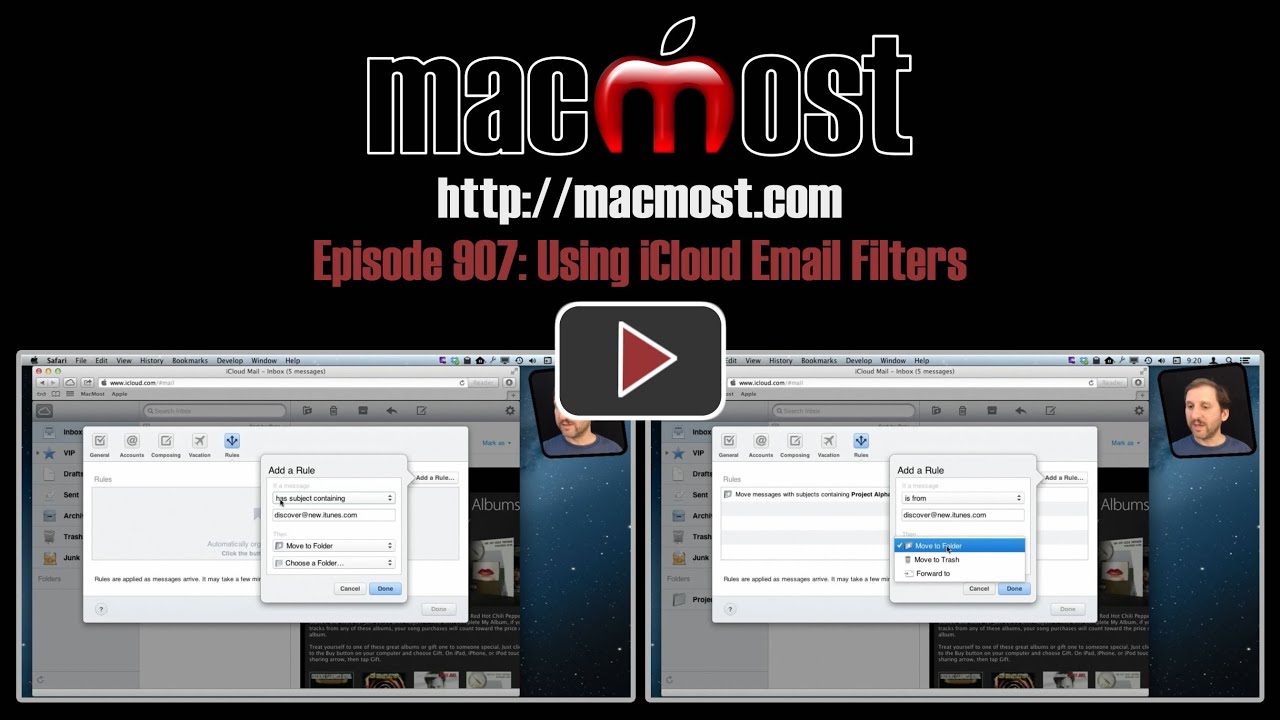


Gary, thank you very much, as usual. I read emails almost exclusively on my ipad and the ability to archive in folders is non-existent. The one folder archive save is ridiculous and just insures chaos. Hope yours is a solution for me POST reading of emails.
Your videos are the best. I watch every one of them.
Another trick for your tool box. I have multiple email accounts that seems to confuse IOS — so I have a rule in my Mac Mail Preferences that when email comes from a secondary account, move it to the iCloud mailbox (Inbox). Works like a champ whether I now read that email on either of my Macs or on my iPad or on my iPhone. I do leave my Mac on with Mail running 24/7.
Gary, when creating a rule on iCloud like you instruct in your video can one rule for "subject containing" be applied for multiple keywords? For example, can I create one rule for "subject containing" that will move to my trash folder any (SPAM) emails that have either "pill" or "meds" or "prescription" in the subject *OR* do I have to create 3 separate rules on iCloud mail for this; one for each keyword?
The iCloud rules are pretty limited. Looks like you would have to do one per word.
If the folder is relevant, I have to go back and check mail at icloud.com to retrieve the message because that's the only place the folder lives, correct? Aside from stopping mail from coming to the iPhone and iPad, I'm not sure how I'll use it. When I use rules on Apple Mail (actually MailHub), messages are diverted before they get to the iPhone or iPad anyway so it seems to accomplish the same thing.
Any folders you have in your iCloud account should also be shown on your Mac or iOS device. When you use Rules on your Mac in your Mail client there, they will move the email to folders. But your Mac has to be running and the Mail app on and filtering. Basically, both of your machines (Mac and iOS) get the email, then your Mac filters it and changes its folder, then your iOS device gets the update that the email is now in a new folder. But if your Mac is off or the Mail app isn't running, then the filtering won't happen.
Thank you, Gary! I didn't see my TEST folder in "Inboxes" found my TEST folder becasue, of course, it's in iCloud in Mail on the iPhone5). My bad.
Hi Gary, I was wondering if there was a way to encrypt, send and decrypt emails through the mail app, or if there was a good plugin that would be efficient at doing that which you could recommend.
Thanks
There probably are, but I don't have any tutorials on that. A search for "sending encrypted email mac" comes up with some things.