In iWork Pages you can import images and manipulate them in various ways. You can resize, rotate and crop images. You can also place them inside of shapes and adjust colors.
▶ You can also watch this video at YouTube.
▶
▶ Watch more videos about related subjects: iWork (42 videos), Pages (231 videos).
▶
▶ Watch more videos about related subjects: iWork (42 videos), Pages (231 videos).
Video Transcript
Hi this is Gary with MacMost.This episode Lets look using images in iWork pages. So you probably know that you can bring images into your page documents but all the images have numerous ways to do that.Lets take a look, the few ways to bring the images into the pages document. One is you can click on the media button here and you can bring up audio, photos, movies and in photos you can find something in you iPhoto collection. You can simply drag and drop a image file from the finder into pages.What you have an image you can click on it and then drag it around the screen, you has to grab the corner into left and right, top and bottom to change its size. So you can see I can shrink it down, I grabbing any one of these. Notice that, its going to use the opposite end as the drag point, so the other way to drag it from here you can see the left side is kept steady , if I drag it from here the bottom-left corner is kept steady. If I hold the option key drag and drop you can do it by the center instead. Actually I can hold and release the option key while dragging opposite side over the center. To rotate an image simply hold the command key down while the one over the drag point here , so you can rotate around and rotate around the center all set is just hold the command key, hold option key down and then rotate around the opposite point which you dragging and I show you the rotations decrease around the screen.Next one is click on the inspector button and then go to the metric tab there, and you can set the size, set it exactly like this, you can turn off the Constraint propositions to towards something like that and also you can click on a original size to have a work back to the original.You can then go and change its position exactly rotate using exact angle of rotation and this is also where you would say flip an image horizontally or vertically. Now we going to use the inspector on special effects graphics tab instead, am going to do things over here is a border, a line inside a color and style for line. You can also choose the picture frame, you choose a models many different once here and also I should add a drop shadow change lots of properties in the drop shadow or you could also go to Reflections, you have to change the opacity of the entire image like a transparent. Inspector go to the wrap section and you can set text wrappers on the image we have it. There are lot of options here. Now you do a masking an image. In format go to mask selected, the rectangular area you can change that to only show the portion of an image. So we can set it on the face of an image around and I do zoom in and out on the image right there. If I click edit mask, it show the one portion of an image, now we can move the image around everywhere. Click on edit mask again now am actually adjusting the mask of an image . You can also mask with shape and choose any shape over here, and now we get the same basic option instead of rectangle we got oval and other way to do that is simply create the shape first using the shape command fear from the top, once you create a shape you can drag an image into it and you see we get the same edit mask, you can move it around, you know basically end up with the same thing you had doing it on other way.Cross a line on image using draw click or right click selecting align objects you can choose left generate and this point I have got an image here, all you see this part here. The entire image is saved inside the pages document, making the document perhaps pretty large nothing you can shrink the document control click and select the pop up will appear reduce image File size, what happen now is only the portion of an image you see is saved. So I don't have an option to go back and see surrounded area behind the lion. We should be careful in doing it . Under the inspector you can have the adjust image using this you can adjust the color of an image, so you can adjust the brightness and contrast.So you can send the document move it under the Mac to somebody else is just a link to the external file. Hope you like this images on pages, so until next time this is Gary with MacMost Now.

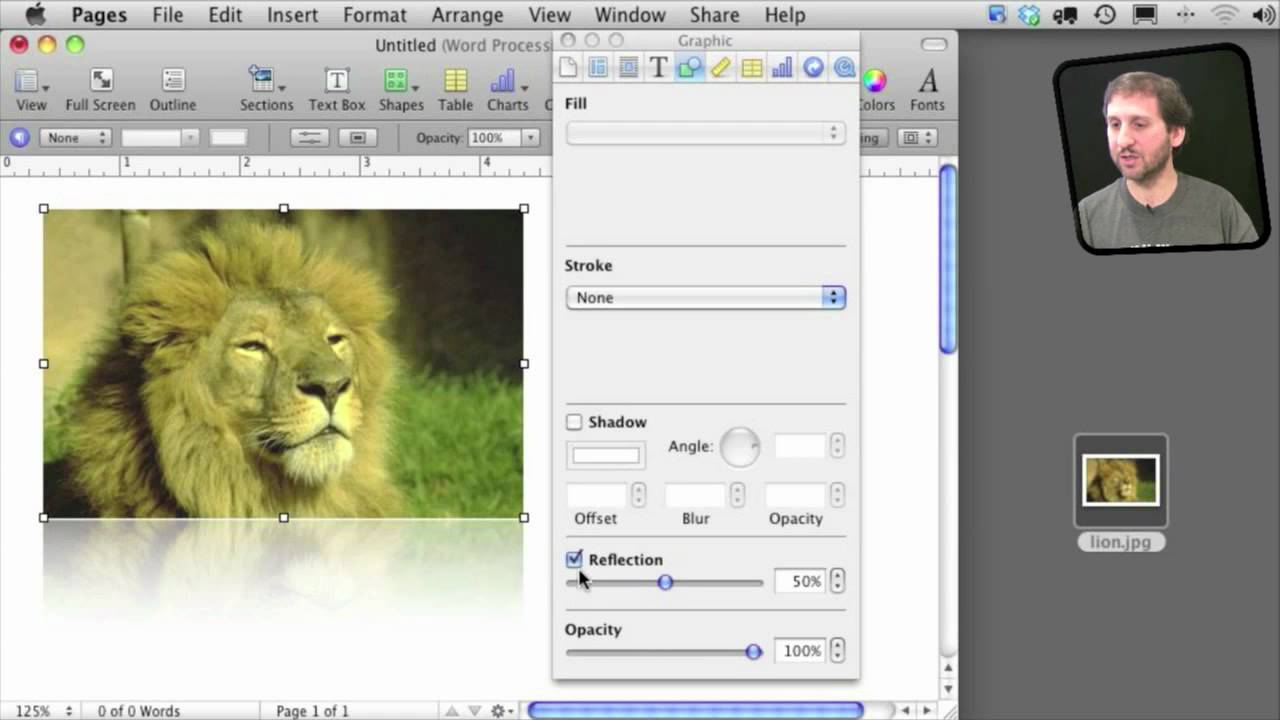


How can I make just a section of a photo opaque? I want to put a paragraph of text over a photo and lighten the background in a rounded rectangle to make the text more readable? thanks!!
Put another shape on top of it. Make it a white rectangle for instance. Then set it to be 50% opaque. But that shape in between the photo and your text.
I copy pictures into pages files and manipulate them, ie make my own labels...then trying to save a portion of the page as a picture (not a tiny 150 pixels one), also creating documents to post as pictures onto my blog - no luck! used to use and love publisher, pages is so frustrating!
Thanks for the great video. How can I make an image fill the entire page (i.e. full 8.5" x 11" - edge to edge)? I will only want that on the first page of a multi-page document, the rest of the pages will need headers and footers (I want to make an e-book cover on the first page of the document only)
Just import a large image, and then drag the corners to expand it to the size you want.
Is there any way to take the outline of an image (I have this already) and fill it in with color or even just solid black? Like coloring it in a coloring book?
So fill in sections of an image with colors? That's not something you would do in Pages. You would use an image editing app for that, like Photoshop or Pixelmator.
Gary, how can one import a photo from iPhoto into Pages with its title? I am writing a book in Pages that has lots of photos that are stored in iPhoto. I would like to import them with the title was created in iPhoto.
Thanks
Can't think of a way to do that. There'd have to be some sort of mechanism for taking the title and then mapping it to a caption field of some kind. There's nothing like that.
Hi, Great tutorial. New to pages so thanks. I have a document with lots of photos. When I reduce image size the image ends up grainy. Especially when then printed to PDF. The originals are shot in about 8 megapixels and have no resolution issues, just huge files. Please help? Need to reduce file size from 300+meg as most images are masked and still original resolution. Dave
You need something in-between. The only way is to edit the photos in an image editing program first, get the to exactly what you want, and replace the ones in your document. Lot of work, though.
That's ridiculous. A word processor/desktop publishing program that doesn't produce print quality images??? Come on, you're kidding right? I've done this in various versions of publisher for 10 years on PC's. I thought Apples were the graphic designer's friend. I can either produce a 280 meg PDF with print quality images or I can produce a 2.1meg PDF with images that aren't even good enough for a family Christmas news piece??? Back to Office for Mac... What a PITA. Thanks for the tutorial anyway
It produces print quality images, but apparently not if you use the "reduce image size" option. Just do what I suggest and use images that are at a ready size. Or, use the large files this time. Not sure what you think any other package would do that is different.
Hi Gary,
The problem is that I generally email out this photo heavy christmas newsletter every year. Up until now - for 10 years on PC - I've used Publisher. I may have to revert to the Acer Netbook & publisher again, which seems completely stupid when I shelled out $2k for a mac. In publisher selecting parameters during the image compression process saw Office Picture Manager/Publisher reduce the image size without compromising the resolution for either print or screen viewing and reduced a
200+Mb document to an emailable 5Mb document which printed well at the other end. I can't produce anything other than fuzzy blurry images that lose all definition of faces of my kids or what they are doing at in a 4Mb document of 5-6 pages, which is a huge failure of the software/hardware combination. I've reproduced the first page in Office for Mac Word and still the same result. It seems to be a Mac problem.
That a $300 Acer Netbook outperforms a $2k Mac in this manner is a problem.
You are comparing the wrong things. It isn't Acer vs. Mac. It is Publisher vs. Pages. It is simply that Publisher has a different compression function than Pages does. Publisher probably does 100s of things that Pages doesn't. And Pages does 100s of things that Publisher doesn't. You were relying on a very specific function in Publisher that Pages doesn't have. Could have been the other way around too.
And, BTW, did you try to do it another way?
I just played around with it for a bit and you can File, Export and choose PDF. Then you get three export settings for images: Good, Better and Best.
Also, you can Print, select Open in Preview, and then export from there using the Quartz filter "Reduce File Size." You can make your own version of that and use any file size you wish: http://macmost.com/advanced-print-as-pdf.html
I am trying to work with images in pages where I need to zoom out the photo after it's imported into the pages document (because I can't figure out how to make the photo size small enough so that my husband's head doesn't get cut off once it's imported). What might I be doing wrong?
Watch the video. I show you how to adjust the mask around 3:19.