Lion includes Launchpad, a new way to find and run applications. You can view the icons of all your applications quickly by running Launchpad and flipping between pages of icons similar to the Home screens on the iPad and iPhone. You can organize your icons in app folders. Apps purchased in the Mac App Store are automatically added to Launchpad. But using Launchpad is optional as you can still run applications using the Dock and other methods.
▶ You can also watch this video at YouTube.
▶
▶ Watch more videos about related subjects: Finder (327 videos), LaunchPad (13 videos), Lion (11 videos).
▶
▶ Watch more videos about related subjects: Finder (327 videos), LaunchPad (13 videos), Lion (11 videos).
Video Transcript
Hi this is Gary with MacMost Now. On todays episode lets look at Launch Pad. So Launch Pad is a new way to launch applications in the Mac OS 10 line. It doesn't replace anything that was going on in snow leopard. You can still lauch applicataions from the dock, you can still double click on them in your applications folder, you can still search for them in Spotlight and run them from there all the standard ways to run things are still there Launch Pad is just an additional way to do it. Now Launch Pad works alot like the home screen on the iPad and on the iPhone, you can have multiple screens, all your icons represent all your apps that you have on your screen and you can even create app folders. Lets take a look, so the easiest way to launch Launch Pad is to click on it or you can completely remove the app if you decide not to use Launch Pad. Click on it and it brings up all your application icons over a blurred background of your desktop. Now notice at the bottom their are two dots here and you can move back and forth between the pages in LaunchPad using either the two finger swipe on a track pad or you can simply use the arrow keys left and right. Then to launch the app you would ofcourse click on it and it will bring the app right up...like that. You can also move apps around change the order so for instance just click and drag move it there. Think of it as a linear list where if you move something from the list everything is going to move to fill in the space there. So its just a list starting from the upper left and ending in the lower right so you can move things around but you can't really leave a blank spaces. You can also move to the other screen by dragging to the right it will jump to the other screen and put it there so you can have blank spaces at the end of each sreen. If you want to create an app folder which is like one here there is already one for you called utilities. Click on that and you can see what is in the utilities app folder. Its just like on the iPhone or iPad. You can create your own folder by simply dragging and dropping one icon on to the other. Do that and you can see that it kind of gives you a name that is based on the type of app, you can double click on that name and change it. Click outside to leave it and if you want to put a new one in there simply drag it into the app folder. To get something out of the app folder you simply drag it out. Now when you download something from the Mac App store it automatically jumps not into docks like the Snow Leopard but into Launch Pad. If you want to remove something you can simply click and hold over it so for instance lets do it here over Final Cut Pro and you can see an X appears above any app that you can delete so I can delete Twitter or Final Cut Pro here. The rest of these I can't believe because Launch Pad doesn't have permission to delete them, it only has permission to delete them because they come from the Mac App store. Now note that when you delete it from your Launch Pad it is deleted from your Mac just like on IOS. So be careful when using these X's when removing from Launch Pad. So I think the most important thing to know about Launch Pad is that it is an additional way to launch apps. If you are used to using the dock or like to really control what you see by using doc icons and doc folders then you should continue to do that. Launch Pad is just an alternative and its a really good one for new Mac users because instead of having to dig into the applications folder to see what you've got there. You can just use the Launch Pad to see all your applications and quickly launch them.

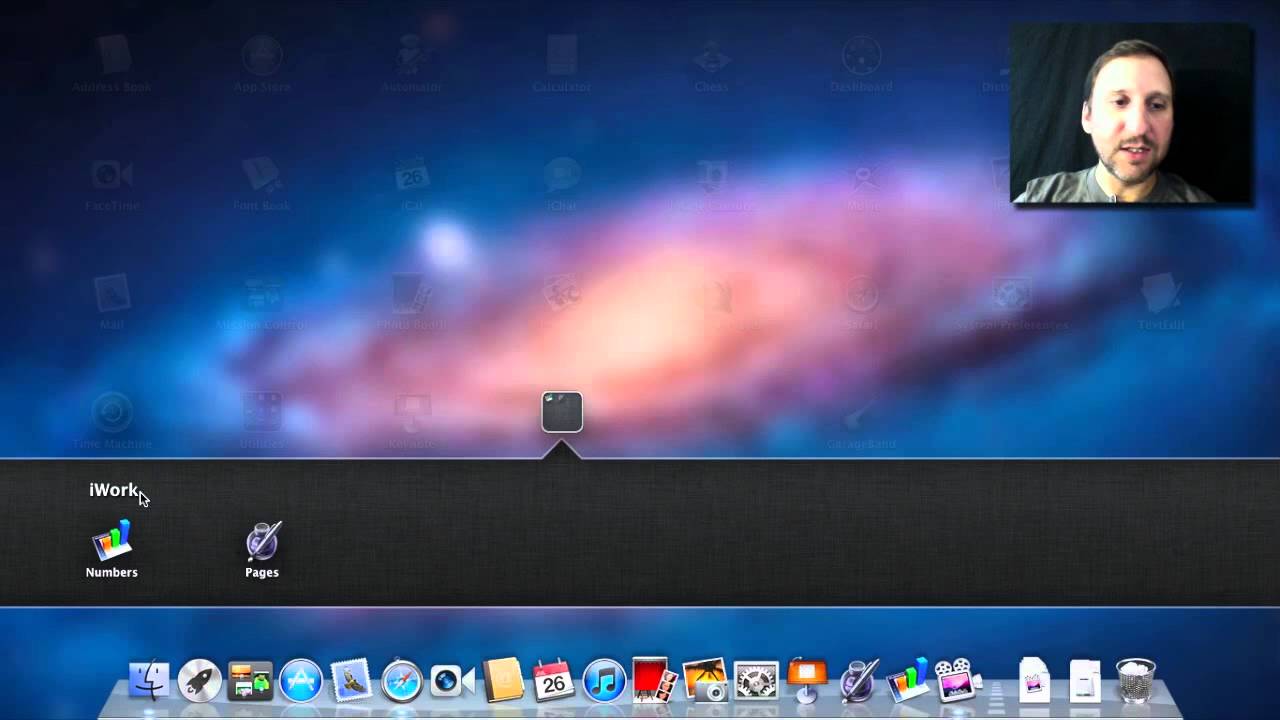


I have an iMac (late 2007) with 10.7 Lion installed. I cannot change the name of folders when I make the folder. I double-click the folder name, but nothing happens. I am using an Apple trackpad. Can you help?
Double-clicking has always opened the item. Sometimes you can click it once (to select), then wait, then click the name (not the icon part) to start editing.
But usually you click once to select, then press Return to edit the name.
But if that doesn't work, consider that you may not be able to change the name (system folder, permissions, another user's folder, etc). Try it with a new folder you have created to see.
I have some programs, i.e.: iCal; Address Book; etc. that are listed twice. When selecting one of the two icons, I get a message stating that I can not open this in the current OS (Lion). How do I get rid of these, as I don't like duplicate icons.
Thank you for your help.
Look in your Applications folder. Are they there twice too? You need to find the duplicates, make sure they are the ones that don't work, and delete them from there.
Been meaning to email you for some time now to tell you how great your newsletter and site are. HUGE HELP!!
Additionally, I have forwarded your newsletter to a dozen family & friends!!
Very thankful you are doing what you do!!!!
Thanks! I don't mind forwarding, but it may be easier for you (and better for me) if they just subscribe directly. Thanks.
Completely agree with you
Also....any news on the iPhone 5? My wife and I are waiting patiently.... she has an original iPhone and I have a 3G.
No news. Just rumors. There are always rumors.
The pretty strong rumors right now are the end of Sept for the new iPhone. I hope it's true this time! I have the 3GS so I'm waiting too, though not very patiently anymore. ;)
Thanks for a great site, Gary! I love your videos and am watching the Lion ones to get up to speed with Lion right now. I was a huge Spaces fan in Leopard and am trying to figure out how to work with the new Spaces? I used to be able to assign apps to each space in System Prefs, but no longer see that option. I hope there's a way somehow? I'm lost without Spaces set up the way they used to be.
Thankfully, I only installed Lion on my older iMac to try it out, but am holding out on my newer iMac. I also use a Wacom pen tablet so I need an updated driver from them before I'll use Lion on my main Mac.
See episode 581 (http://macmost.com/mission-control-and-full-screen-apps.html) for how the new Mission Control works. I'm afraid it will be a prices of letting go of Space and embracing Mission Control.
Hi Gary, way back since installing Lion in 2011 I've been unable to remove apps from folders in Launchpad. These are third party apps I placed in folders myself. I've tried with both the apps wiggling and not wiggling. They just bounce right back into the folder when I let go of them. Now in Mountain Lion it's still the same for me. I've tried googling for answers but can't find any. Have you heard of this bug? It's so frustrating as I want to remove some apps I didn't want in folders after all, but I seem to be the only one with this problem. TIA!
The Mac App Store and LaunchPad work together as an install/uninstall app system. But if the app wasn't installed by the Mac App Store then you can't use LaunchPad to uninstall it -- that is what the LaunchPad remove function does, it is an uninstall.
So if you installed the app from outside the app store, then you need to use the regular method for that app to uninstall it. For many apps they come with an uninstaller. For others, you just drag and drop them from your Applications folder to the trash. Check with the app's documentation or the web site for that app to find the right way to do it.