The Mac OS X Dock is a handy device for launching applications and accessing important folders and files. You can customize the look and location of the Dock. You can add apps to the Dock, and also files and folders. Folders in the Dock are called Stacks and you can customize those to easily access the content in them.
▶ You can also watch this video at YouTube.
▶
▶ Watch more videos about related subjects: Finder (327 videos).
▶
▶ Watch more videos about related subjects: Finder (327 videos).
Video Transcript
Hi this is Gary with MacMost.com. Let me show you how you can use and organize your Mac Dock.
I'm using Mac OS 10.9. We're going to take a look at the Dock here on the bottom of the screen. There is a lot to see. Let's go to the Apple menu. You can look at some of the basics for changing the Dock.
One of the things you want to pay attention to is Hiding. You notice it is hidden now until I roll the cursor over the bottom of the screen. You can turn that off and then the Dock is always visible. You can access these same controls by basically going to the middle here, a place where there is no icon this middle bar, and control clicking or right clicking on it and then you have the same options here.
Magnification, when you turn that on, is this, this special effect here. Another option is you can turn on a different position for the Dock. The bottom is the default but you can say have it on the left or the right as well. It is typical to have it on the bottom though.
You also have access to more preferences here. You've got Minimize Using, whether or not the Genie or Scale effect when you minimize an item. Let's look at that. Open TextEdit and create new document and I want to minimize it. You can see that is the Genie effect there and it comes back up but when I turn on Scale you can see it is different, much quicker effect, and not as cool though.
You can also access more Dock Preferences. It will take you to System Preferences right here and you can see some different things like the size of the icons, the size of the magnification if you are using that. You can also click here you can see at this divider bar you have the up/down arrow there if you go down it will reduce in size, up will increase in size. Holding the Option key will do it at regular intervals so you can snap into the 100% there or the 75 or 50% in size.
But it is what is inside the Dock, of course, that is most important. On the left side you are going to see almost all apps. So if you want to launch something, like launching TextEdit, it is just a simple as clicking on that app. You see a light appear underneath it meaning it is running. If I were to run another app, say let's run Notes, then you will notice a light under both of these and you can actually switch between apps by clicking on them down here in the Dock. It is one of the many ways you can switch apps.
You can also Control click, hold the Control key down and click and get a variety of different things. For instance, the windows that are open in that app. You have options like being able to Show in Finder, different things like that. You can Quit the app that way as well or Hide it. That's a way we can quit Notes there. We can quit TextEdit there as well as the standard way that you quit those apps.
Now if you want to add an app to the Dock it is very easy. Just open up a new Finder window and go to Applications. Find the app that you want to add to the Dock. So let's say we want to add Pixelmator and we will find that right here. We just drag it from the Finder into the Dock just like that and it appears there.
If we ever want to remove this from the Dock it is pretty easy. We drag up and away. It takes about a second to avoid accidentally doing it and you drop it away and now it is gone from the Dock. It is still in the Applications folder. These are just shortcuts, alias if you will, to the apps themselves. The apps aren't really here. They are in the Applications folder. This is a shortcut to be able to run them without having to go to the Applications folder and double click them.
Now on the right side of the Dock, to the right of this divider bar here, there are different things. There can be Files and Folders. So I've got a few folders in here already. For instance there is my Document folder. I can click on it and get quick access to the items in that folder.
The way you add folders to this is the same way. You can go to say your Documents folder here and I've got My Videos. I can drag and drop that into the right side and add it in there. The same thing for deleting them. If I wanted to remove this folder from there I can pull it up and away and then drop it and it would disappear.
Now once you have a folder here there are many different ways you can view it. If I click on it you can see it springs up like this. If I Control click on it I have options. I can show it to display in several ways. A Stack will actually display the items inside whereas a Folder will display it as a plain folder. There is a plain folder there just like you see in the Finder. A stack will display what is in there which is a bunch of different folders. It's more prominent here in Applications where a stack, actually you kind of see a folder and there is an icon showing up behind it. If I change it to Folder you see the Applications folder.
In addition you also have how the Content is viewed. So a Fan is what you see when you do this. If you want to see more than just these few items I can click on that arrow there and it opens up the folder. If I change that to a Grid then I get this which will display more items. If I change it to a List even more items plus you have these arrows here so I can dig down into folders as far down as I want actually. So that is kind of handy. You can also set it to automatic which will basically use the different types depending upon how much stuff you have in each one of these.
You can also set the Sort. So I can do it as a List here and I can see it as a List like that. I can set it, Control click on it, and say I want to sort by Date Modified for instance. So you can put a folder that you commonly access, set it to sort by date modified so you can see the most recent items in that folder.
You can also drag Files here. So if there is a file that you access all the time, for instance if there is a document you update on a constant basis, then you stick it in there. You can see how quick it is to stick it in there temporarily. Use it maybe for a few days like that and if are not going to use it much anymore just remove it from here. Again, these are links. Just shortcuts or alias to the actual item. They are not the item itself.
So a few more things about the Dock. The last item on the right is always the Trash. This is where you can throw away files if you don't want them. Of course you can select and Command Delete to throw it into the Trash or use a menu item here to throw an item into the trash. But you can also drag and drop to the trashcan there and, as such, you can Control Click on Trash for quick access to empty trash. You have the same thing in the Finder here, Empty Trash. So you've got that.
You will also see items in the Dock that you haven't put there, particularly applications that you are running. So, for instance, I'm going to launch, search for and launch, Pixelmator. When I launch it you will see that it adds itself to the Dock, to the very right side. All of these apps are things that I want in the Dock and I've placed there or they were there by default. Pixelmator is added here at the end because it is currently running but if I were to quit it it would go away. So let's quit it now and it is going to disappear from the Dock just like that.
Now if I wanted to, what I could do is add it to the Dock by Control clicking on it and saying under Options Keep in Dock or I can simply drag it from the right side here into the left. If I drag it here into the left and then I quit Pixelmator it will remain because it automatically knows that since I positioned it in the Dock that it is something that I want to keep in the Dock.

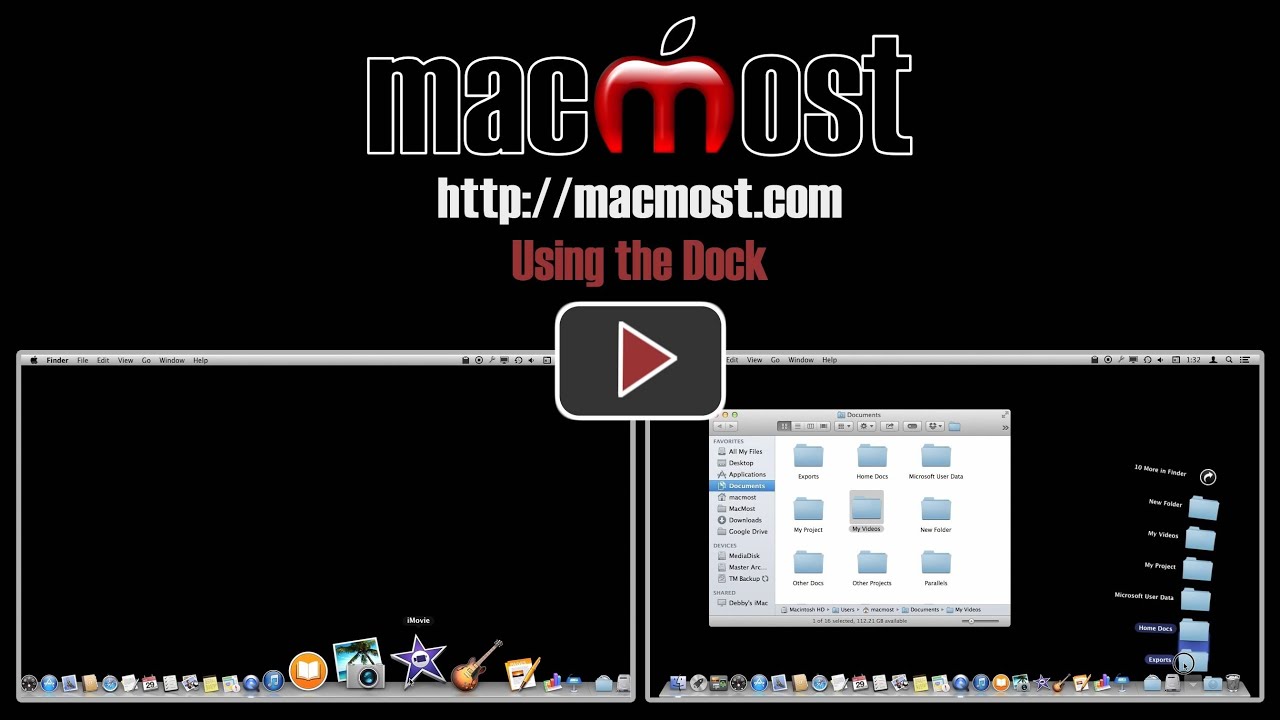


I just bought your TUTORIAL for MAVERICKS. It has a lesson on USING THE DOCK.
I presume the two lessons over-lap. I will now compare them. Thanks for the free-bie ... ((<: }
love your tutorials
i am running mavericks with 3 monitors and sometimes the dock jumps from my mail monitor to another .
Is there a way to lock it on my central monitor. stay blessed. tony
The Dock will move to another display if you are doing something in that display and you move the cursor to the bottom and hold it there. You can move it back the same way. If you don't want that feature, turn off "Displays have separate Spaces" in Mission Control settings. But you also lose other handy multi-display features if you turn that off. Try it to see if you like it better.
For some reason my dock will not disappear when I click on something full size. I know there is an option for turning "Hiding On", but that is not what I was looking for. I am not sure what setting got messed up. How can I get it to disappear when in full screen?
Thanks
The Dock should disappear when you are in full screen mode in an app. It will reappear if you swipe down at the bottom of the screen. No way for me to tell why yours isn't behaving like that.