Learn how to use the clone tool in Pixelmator. This drawing tool can be useful for adding additional copies of repeating objects, like flowers in a flowerbed, to your photos. You can also use it to clone an uneven background to remove objects from a photo without leaving an obvious empty space in the photo.
▶ You can also watch this video at YouTube.
▶
▶ Watch more videos about related subjects: Photography (44 videos), Pixelmator (21 videos).
▶
▶ Watch more videos about related subjects: Photography (44 videos), Pixelmator (21 videos).
Video Transcript
Hi this is Gary with MacMost Now. On today's episode let's learn how to use the clone tool in Pixelmator.
Now everytime someone demonstrates a clone tool they always start off by using a field of flowers. We're going to do the same thing. It is easy to clone a flower and make it look a part of the original photo.
So in Pixelmator you are going to choose the clone tool which is right here. The first thing you need to do is to find an area to pull from; the clone source. This is going to be the area that is going to copy the pixels from and then put them where we draw them. So let's pick a flower out here. Let's use this one since it is by itself.
Now click there and you can see now that the tool has changed. There is no plus sign in the middle. I can start drawing with it and it will draw from the area that I have selected. So I will be able to draw and you can see the little plus sign where the source has been taken from so I can kind of copy that there and draw this flower down here. You can draw all the way to the stem. I can continue to color in as much as I want. So I have kind of cloned this flower over here. It works better in some cases than others but this is a good demonstration to explain what the clone tool is.
Now here is a more practical application. Here is a piece of clip art I found that I think will be a great background in a keynote presentation that I am doing. But unfortunately it's got some scribble on the sheet here and I want it to be blank so I can put in whatever I want. Well, there is a lot of different ways I can get rid of that.
One is that I can simple select there and delete it. Of course that is going to make a hole there, a transparent hole. So what I would do is to bring up the colors here so I can see color and I can use white. I can do Command and delete and it will fill with the primary color actually so I don't want to do that. I want to use the eye dropper here, there we go. I want to change the primary color to white. So I do Command and delete and it fills it with white but you can see there that white is not the right color. This is an off white. So even if I were to use the eye dropper tool again and grab somewhere in there, you can see its got that kind of gray feel to it, I can do Command delete and it will take it away and it seems to be okay. But if I look a little closer at it I can see there is a kind of an offset there. It is not quite right. It is like a gradient going from one end to the other and I can see a little edge. I don't know if it comes through on the video. I can see where the square is that I deleted. So that is not going to work. Let me undo here.
So, let's use the clone tool which will allow us to create a more natural fill for it. I am going to click on that and pick an area just below to the right here. That is going to be the clone area. I am going to draw with it and you can see it is a little bit more natural now. I'm going to stop and I'm going to hold the option key down and take another clone area from here and draw with that. Take another clone area from there and draw with that. And it is making it so that it is indistinguishable so you can't even see where it is. I deleted it because I was pulling colors in from the surrounding area. This works great with patterns and different things, with different shades of a background color like this.
Here is another example. Here I've got a photo of a closeup of some grass and I want to get rid of this one here because it is kind of cropped off by the top so it makes the photo look awkward. You can see that I've got no way to color and fill here. This is kind of a weird pattern, a cloudy pattern back there. So I'm going to use the clone tool to clone from the right side here and then draw over, see how nicely it gets rid of it. Now I'm getting close to this other blade of grass. So for here I'm going to clone from the upper left and delete that and you can see that it started to clone off part of this so I stopped and I'm going to clone from the upper right. I can delete it there and there you go. I deleted that blade of grass that kind of sticks out and gets cropped off and made a nicer image.
So there is the look at the clone tool in Pixelmator. The nice thing about the clone tool is that just about any image editing program like Photoshop for instance has a clone tool in it and you can use it pretty much the same way.
I hope you found this useful. Until next time this is Gary with MacMost Now.

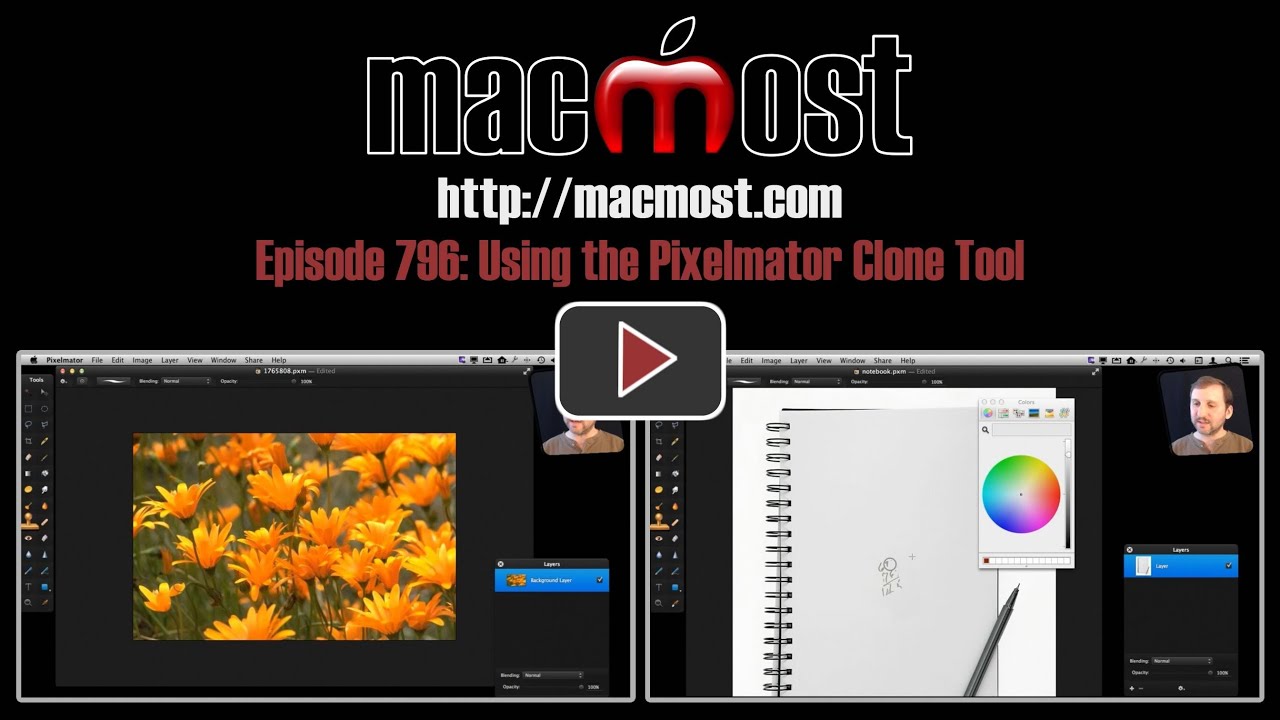


Extremely helpful! You make Pixelmator so much more accessible.
I really like your Pixelmator lessons. Thanks so much for making them.
Can you not give tutorials on Photoshop. That was well done. The paper you used which was slightly Grey. You can use the colour picker,then pick the Bucket tool,and just tip it onto the paper. This is the lazy way,but you can use it for filling in large areas. Just what you did Gary.
Great vid. I just bought Pixelmator. Not always perfect results but great for the price. This piece helped me a lot to get the clone tool function down.
I'm an avid nature photographer and former production artist that worked with PS from v 1.0 - 5.5. I wad looking for a nice editing program for a decent price and Pixelmator is a great PS clone for the price. I appreciate your tutorials and hope you keep them coming.
Gary, wondering if the Healing tool would have been useful for some of the examples you used to highlight the Clone Tool.
Possibly. There is a lot of overlap on what tools can be used for. Try it.
Hello, I really enjoy these tutorials as well. Just wondering what your opinion is on photo editing after the fact. I've often felt that a good photographer should capture the image without the need for edit, but it seems with the ease of use of the tools we have now, that editing is an accepted part of the process of creating an image. But, is it ok to create a fictional world in our photos and then pass them off as real?
That's a philosophical question that we can debate all day. Depends on your use. For instance, if you want to create a pretty desktop background for yourself, or use an image as a background in a game, or make your kid laugh by putting their head on another body. I don't see anything wrong with that. But if you are a pro photographer, then perhaps you should only stick to changes that make the picture more real instead of less -- like adjusting for exposure.