You can add a magnifying loupe to an image or PDF in Preview. These loupes can help you point out something in an image or enhance the effect of an image that you plan to share. You can also use loupes to annotate images and PDFs during collaborations.
▶ You can also watch this video at YouTube.
▶
▶ Watch more videos about related subjects: Preview (50 videos).
▶
▶ Watch more videos about related subjects: Preview (50 videos).
Video Transcript
Hi, this is Gary with MacMost.com. On this episode let me show you the Loupe tool in Preview.
So in Preview there are many different ways to magnify an image that you're looking at.
I'm going to double click on an image here and it is going to open up in Preview. I'm going to use the magnification buttons here at the top to zoom in. I can now scroll up and down, move around, to see what's in the image.
Also for viewing I can go to Tools, Show Magnifier and I get this circle here that I can move around and magnify any part of the image that I want. But both of these tools are just for you viewing the image. They don't create any kind of permanent change to the image. They're just a kind of temporary viewing thing.
There is another tool that will actually allow you to annotate the image with zoomed in portions. This is called the Loupe tool. It's part of Annotation. So go to the Tools for Markup right here and turn that on. Then you see all the markup tools here including texts, and shapes, and different things that you can add to the image.
Under Shapes there's this loupe icon here. It's kind of hard to tell what that is but once you use it you can see that the circle loupe appears. It's not following the cursor but it is magnifying this section. I can click and drag it anywhere I want to magnify an area. Then I can adjust the size of the loupe by dragging this blue dot here and I can adjust the magnification by dragging this green dot along the edge. So now I've magnified this section of the image.
One interesting thing is that you can add multiple loupe annotations. So I'm going to go and do it again and I get a second loupe. Now I can use this to magnify something else on the image. You can have these two actually move and overlap each other. Actually even double magnify the things under the loupe.
If you Control click you can change the positions. So I can send this loupe behind the other loupe or in front of the other loupe. I can also delete a loupe if I've got it selected. That means I've got the blue and the green dots there, where I don't have them here. I can actually hit the Delete key and it will remove that.
Now it's important to realize that these are real annotations just like if you add a piece of text or shape or an arrow or something on the image. So if I go and Export this or just simply save it I will get an image that has those imbedded in it. So now I look at this one here and you can see these aren't loupes anymore, not annotations ones anyway. These are permanent parts of the image and I can actually view this image in anything. I can send it in an email. Whatever I want it's going to look like this.
Whereas here, these are actually still loupes that can be moved and manipulated and changed and deleted.
Now this not only works on images in Preview but you can do it on PDFs as well. So here's my PDF of keyboard shortcuts. I can go and do the same thing here. Turn on Annotations tools, add a loupe, and you can see here it magnifies what's underneath there. So if there is something in this document I wanted to point out I can do it and magnify it as I want.
The great thing, of course, is that a PDF is vector based so as you magnify it, it is still going to be pretty smooth underneath there. So you can add these to PDFs to help you point out things in documents if you collaborating with somebody. Likewise you can do it with images as well or just use them to make your images more interesting before you post them on social media or send them to friends.

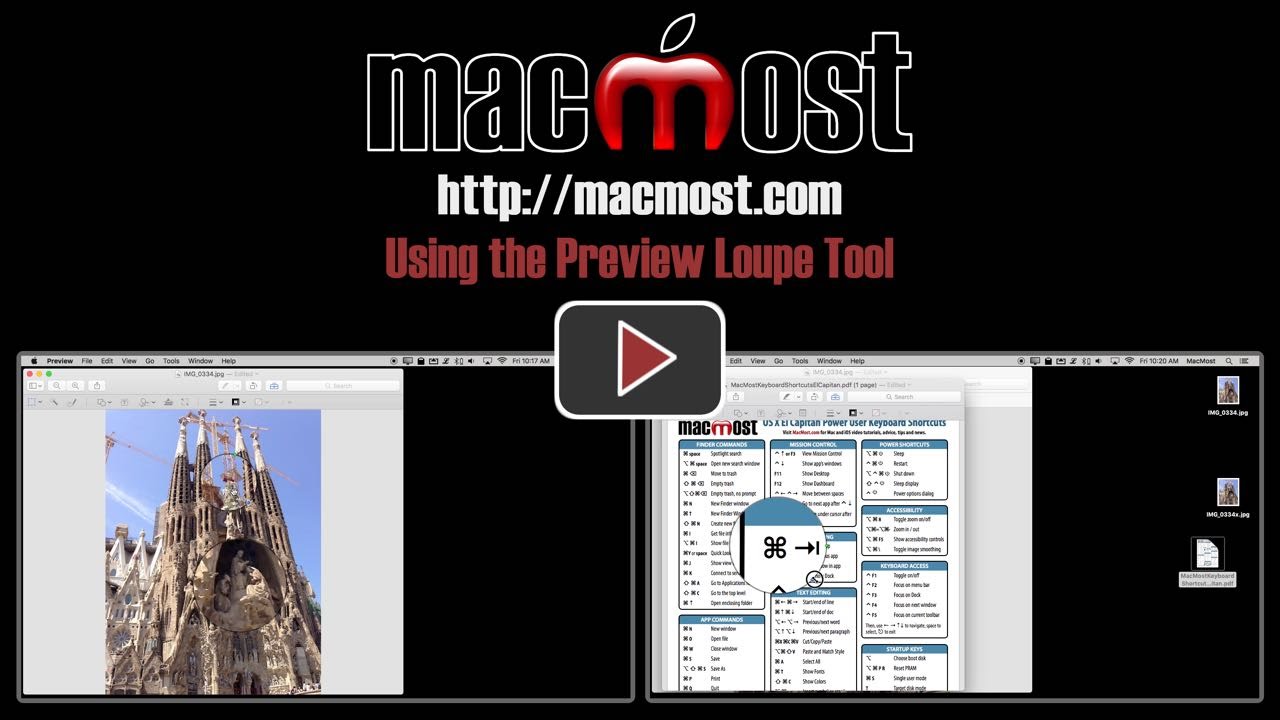


Very interesting. I didn't even know that was there. I am often amazed with what " Preview" has contained in it. Thanks for sharing.
Damn! You're great at showing me/everyone so many Apple features, that I never knew about. Thank you so very much, Gary, for all your time & effort to find & share them with us! I wish there was a web site, or sites, that shows some of the unique, esoteric & yet extremely useful Apple features.
"Loup" is greyed out in my iMac (in Annotate).
Peter: Try it on another document. Perhaps there is something about the document you are viewing that prevents it (too small, wrong format, etc). Just try it on a photo jpg file to see.
Like Peter (above), "Mark Up' is greyed out. Is it a later addition to Preview? I'm running 10.9.5 O.S.
Joanne: Should work. What type of document? Try it with a standard jpg photo.
Thanks.
The loupe tool works as shown in your video.
I also discovered the tool next to it for emphasizing
a section while darkening the rest of an image.
Thanks Gary, this is great! I tried the loop tool in jpg, pdf, png and tiff.
Saaaay, do you know how to keep the Annotate toolbar open as a default. I have to open it every single time I use Preview and I'd love it if I could find a way to have it always there.
You are doing a fabluous service for the Apple community...thanks so much.
Lindy: No, you have to press the button each time.
Thank you so much, Gary! Once again, you've shown me something that I'd had no idea existed on my Macbook! Cheers!!
Handy tip that Gary, never realised it was possible to save magnified areas in an image. No doubt I'll find it useful at some point as I make guides myself from time to time.
Another top tip Gary. As was Bob's response about changing the shading of an area. Keep them coming.
M>