The Finder seems to be designed to require the use of your mouse or trackpad. But you can get around and do everything using only the keyboard. For some, this may be even more efficient than clicking and dragging. You can use arrow keys to select files, shortcuts to move into and out of folders, and even type the names of folders to jump to them.
▶ You can also watch this video at YouTube.
▶
▶ Watch more videos about related subjects: Keyboard Shortcuts (86 videos).
▶
▶ Watch more videos about related subjects: Keyboard Shortcuts (86 videos).
Video Transcript
Now the Finder may seem like a very cursor, mouse, trackpad oriented place. You click on things. You double click on things. You drag and drop things. But you can actually do everything using the keyboard. In fact knowing the keyboard shortcuts for things can really help speedup your navigation doing a combination of using the cursor and the keyboard for things. So let's take a look at navigating around here in the Finder without using the trackpad at all.
Here I am in my Documents folder. Notice nothing is even selected. But if I were to use my arrow keys, let's say the right arrow, it instantly decides it's going to select the very first item since nothing has been selected so far. I can move around using the arrow keys. So I can jump to just about any item here in Icon view using arrows.
Now without clicking how can I get into a folder? Well all I need to do to dive into a folder, let's say this Docs folder here, is I use Command and down and that jumps down into the currently selected folder. If I want to go back up a level, even with nothing selected because I don't need anything selected to go up, I do Command up and I go back up a level. That's pretty easy to do.
Now let's say I want to go and dive down into a folder, so I do Command down, and let's say I want to view in another way. I don't want to use the Icon view. If you look here under View you can see Icons, List, Columns, Cover Flow all have keyboard shortcuts. Command 1 through 4. So let's use those. I'll do Command 2 to change to List View. Nothing is selected but if I do the down arrow you see it immediately selects the first item and I can use the down arrow to go between items.
Now it would be nice to open this folder. I can do Command and then down to jump into it and Command up to go back. But what if I wanted to actually open up that folder like you normally would by clicking on this little triangle here. I can do Command right and it opens it up and left will close it. So you can navigate around in List View efficiently as well.
How about Column View? Let's do Command 3 to get to Column View. You can see not only can I go up and down with the arrow keys but I can go to the right and to the left with arrow keys as well. So you can get around that way.
So you can move around as much as you want and jump between modes using the keyboard. You can also select multiple items if you want but holding the Shift key. So here I am at the very first item. Shift to the right and I select multiple items. I can move over here, Shift and select multiple items as well.
Now when you want to open a file the keyboard shortcut for that is Command O. So you can open a file and it will open up in the application that it was meant to by simply using Command O. You can also rename any file by hitting the return key and it instantly goes into Edit mode for the name. Then return again will exit the Edit mode for the name of that item selected.
Now if you want to jump to somewhere else you can use a lot of keyboard shortcuts that are here under the Go menu. For instance, if you wanted to go to Recents, it's Shift Command F. So let's try that. Shift Command F and you go to Recents. Then I can use the arrow keys and get along in there. Under Go you can see other things. Fo instance you can see other things. Downloads folder. The Home folder. You main Computer level. iCloud Drive. Applications folder. They all have keyboard shortcuts.
If you want to get anywhere you can use Go To Folder. Shift Command G. So let's try that. Shift Command G. It brings up this Go To Folder entry here. If I type the name of a folder, let's say like music, it won't find it that way. So I have to give it a full path. So you'd think I'd have to give this long path from the root level. But I don't have to do that because I can use the ~ character which on American keyboards is just below the Escape key. It's Shift and then that key there~. Then slash. ~/, those two characters, represent my Home folder. So if I want to say my Home folder slash music I can go there. It jumps to that folder.
So I can, for instance, get to my Home folder's document folder by Command Shift G and then ~/ documents, I don't need to worry about capitalization, and it will jump to that folder as well. Better still, if I do Command Shift G and I down arrow it will give me a list of recent ones that I've selected. So I could just down arrow to that, hit return, and jump to it. So I don't have to keep retyping the same one over and over again. If it's one I'm using all the time it's going to appear on that list and it will be just a few keyboard taps away.

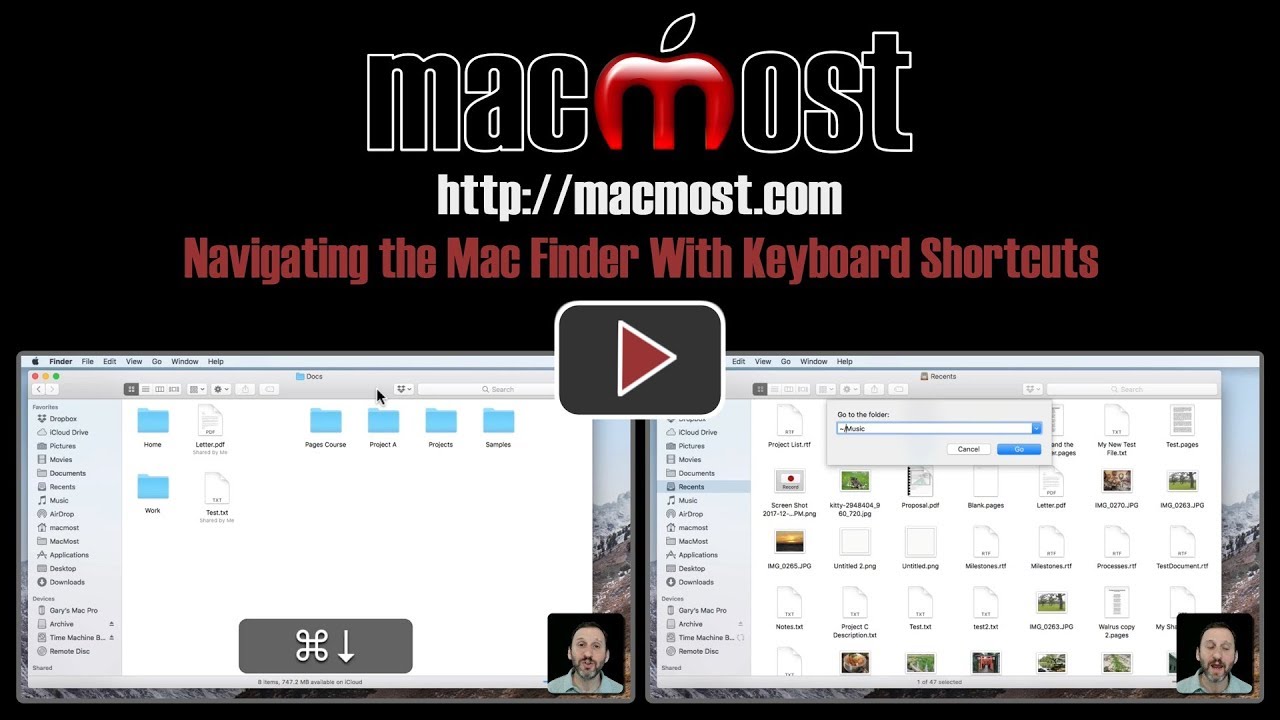


Do you know of any keyboard shortcuts that would enable the user to open a Terminal window at the folder currently being displayed? Sometimes it is convenient to be able to do that quickly. Currently, to implement this functionality, I have downloaded and installed ShellHere.app which isn't a keyboard shortcut, but does open a Terminal window from the Finder.
Richard: Yes, easily. Go to System Preferences, Keyboard, Shortcuts, Services, and enable New Terminal at Folder and add a keyboard shortcut for it. It only works if you have a folder selected, not a file.
Hi Gary,
Thanks for the great content. Is there a way you know of to jump over to, and navigate through, the sidebar in Finder, for example moving from Documents down to Recents, etc.?
Devin: No, sorry, I don't see a way to do that.
Hi Gary!
Thanks very much for all these navigating w/keyboard tricks!
If you have the Finder up but the Desktop is selected, is there a way to re-select the Finder w/keyboard?
Thanks in advance!
Robert
Robert: Since the Finder is an "app" you can switch between apps with Command+Tab. But if you have the Desktop selected, then you ARE using the Finder, since the Desktop is part of the Finder. But you can switch between windows inside an app using Command+`. So you can use that to switch from the Desktop to a Finder window, or between several Finder windows.
Thanks for deciphering my question and answering it spot on. I often don’t remember the proper terminology so I use the best I can think of.
You’re terrific, Gary and all of us appreciate you!
Have a great day!
Robert