You can grab a small portion of a web page and use that to create a Dashboard widget. This gives you easy access to information from often-updated web sites. You can view the widget on your Dashboard screen or mixed in with your desktop.
▶ You can also watch this video at YouTube.
▶
▶ Watch more videos about related subjects: Safari (151 videos).
▶
▶ Watch more videos about related subjects: Safari (151 videos).
Video Transcript
Hi, this is Gary with MacMost Now. On today's episode let's look at putting parts of web pages on your dashboard.
So using either Mission Control or by using a gesture, I'm going to use a three finger swipe, you can go to the left of your main desktop and get to the area that is called your main dashboard. Here's a place you can put different dashboard widgets. You may have used this before. It has been around a long time. You can add different widgets to it. You can just move around these widgets here. They are kind of just small little apps like this weather app here, the clock, and the calendar and such.
So you can actually create your own by taking a piece of a web page and using that as a widget.
So here is a news web site. They have a little area here that has stock information that I think would make a nice widget. So let me go to File and Open in Dashboard. Now what this does then is it puts this little bar at the top. I can select an area of the page and you can see it locks onto certain areas. Other times it just has a rectangle. Whichever one you select it is going to give you the ability to move these little handles at the top and bottom to define the area. So I am going to use this area here and I'm going to click Add and you can see it is going to jump over to the dashboard and it's going to put this new clip here and it is going to load it. So now I have this dashboard widget here that shows this portion of the web page.
So it is important to realize here with this widget that it will update in real time. So as this page changes, just as if you went to the web page at a different time, it would load in the most recent data. So you basically have a little area where you can see the top news or stocks or sport scores. You can use this for all sorts of things.
Now you see that dashboard has its own space over here to the right. I can actually make it work so that it mingles in with everything else by going to System Preferences and under Mission Control, that's where it says show dashboard as a space, I'm going to turn that off. Now I can find the dashboard icon here in the dock and it will load up and you can see it is loaded up on my main space right here as an app. So kind of like an overlay with everything else. I can bring it up by clicking on it very easily.
There is also here a keyboard shortcut. So you can see on my computer here it is set to F12. So I can easily press F12 to bring up dashboard including many of the web clips that I have created.
So web clippings can be very useful. Of course keep in mind that it's going to load the entire web page and just show a section of it so if you throw a whole bunch of them on your dashboard it is going to slow down your dashboard quite a bit. If the pages themselves update a lot with a lot of things going on in real time on that site, then it could get real slow. So try it out and see how well it works for you on your Mac with the site that you want to create a dashboard widget from.
Hope you found this useful. Until next time this is Gary from MacMost Now.

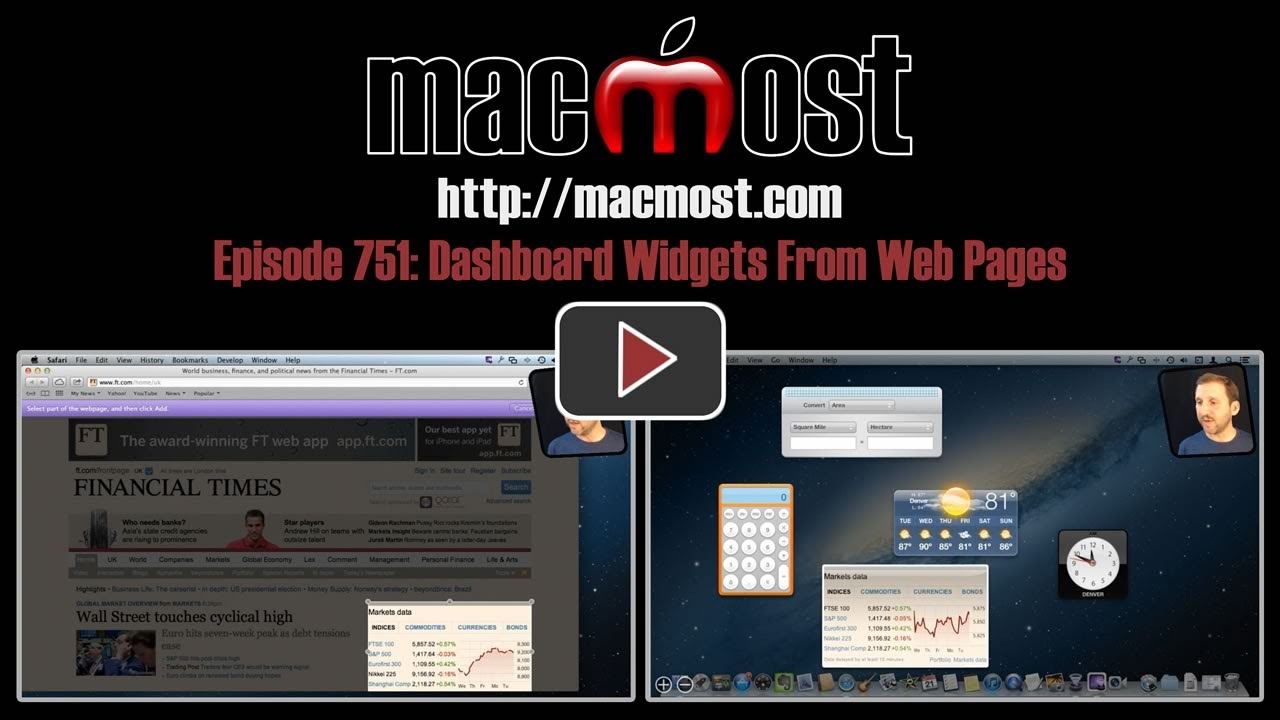


that is so neat, thanks as usual for allowing me to have much more enjoyment of my mac!!
Barb
Gary,
I have a Widget, Stop Dashboard, "http://osx.iusethis.com/app/stopdashboardwidget" that I click on and it stops the dashboard and all it's memory hogs.
Thanks! Now I have a MacMost widget so that I can always see the latest video. :-)
I tried this 3 times and each time all that happened was safari closed down with a note on screen saying safari unexpectedly quit.
Correction , for some reason or other the 4th time I tried it worked!
Thanks for these videos as a recent convert from windows they stop me from tearing my hair out and swearing at the machine.
I watched how you turned a part of a webpage in to a widget. it got me thinking. I have my mom and dad they have an imac and they are 85 and love to use the iMac. what i would like to do is to put all the programs they use in the dashboard. taking away the need for them to watch and lose icons on the bar. as programs load and are used when they use a diffrent app the last icon might not leave the bar or it leaves and they have a hard time finding it. if i can place the programs ? apps they use on dashboard can shrink the bar at the bottom of the monitor and they can ignor what is on or not on there. I can write java script either and i am sure if i could i could make something up there. we use face time daily and sometimes many times in a day. they really use their imac a lot. I hope you have some ideas for me thank you for your time and i love all your hints and tips, David Christensen
This does not sound like a good task for the Dashboard.
Not sure what you mean by "the bar" -- do you mean the Dock at the bottom of the desktop? Apps that are in the Dock don't leave or move. Only apps that are not in the Dock will appear on the right, and then disappear when not in use. So just put the apps they use in the Dock so they stay there all the time. You can even turn on parental controls and lock the Dock so they can't drag anything out by mistake.
Thanks Gary, I enjoy your tutorials so much that I thought I'd start with your video on my dashboard. :)