The Maps app is a handy way to find a location, get directions, or view satellite imagery on your Mac. You can see traffic conditions and look at a 3D view of buildings and terrain. This can be a tool for finding places or getting directions, or an educational or exploratory tool for learning more about the world.
▶ You can also watch this video at YouTube.
▶
▶ Watch more videos about related subjects: Beginner's Guides (38 videos), Maps (14 videos).
▶
▶ Watch more videos about related subjects: Beginner's Guides (38 videos), Maps (14 videos).
Video Transcript
If you're new to Mac you may not have yet used the Maps app that comes with your Mac. You can find the Maps app in the Dock. It looks like a little map here or you can find it in the Applications folder or you can find it by using Command Space to bring up the Spotlight Search and searching for Maps.
When you launch Maps it should bring up a map right away with your location at the center. You can always get back to your location by hitting this little button here which will recenter the map where you currently are. It will get your location from using the WiFi signal that your Mac is picking up from WiFi hotspots all around your location.
Now you can search for anything that you want. For instance, you just type in the name of something, like Apple Inc. , and click on it and it will jump to that location on the map anywhere in the world. You can also search for some general things like, for instance, Apple stores and it will expand the map and show you various locations that match. Any of these pins will match something to do with that search. You can click on a pin and it will give you this information about it. You can click on this little car icon to get directions to it. You can click the Eye to get more information like pictures, hours, phone number, address. All sorts of things. Even reviews and more information.
So you can search for just about anything. You can search for parks, you can search for streets, you can search for stores, you can search for addresses, certainly. If you want to get directions to a certain spot you click the Directions button here and you can type in a Start location and End location. Then you can also select Drive, Walk, or Public Transit. The public transit is only available in certain major cities. Apple is adding more all the time. Then it will give you a list of locations on the left and will draw the route for you on the main map.
In addition to that you can switch from a map view like this to a transit view which will show you transit lines or you can switch to a satellite view which will actually give you satellite imagery. Whichever one you select you can use the Plus and Minus buttons here at the bottom to zoom in to get closer. You can also click and hold this 3D button here and actually move up and down to get a 3D view. If you zoom in you actually see that there are 3D models for every building in there. You can also click and drag the circle around there to zoom around. So there's a lot of different things you can do.
At the bottom left there's a Show and you can actually have it show traffic there as well. So you can see what traffic is like. Then you can easily switch back just by tapping there to the 2D view and you can zoom back out. You can even zoom all the way out to see the entire world if you want and you can kind of find things yourself. So you can zoom around. You can zoom in and you can use it not to just find out about traffic conditions or locate a store but also learn about geography as well.
So the Maps app is a really fun application to use on your Mac. It works very smoothly. Give it a try next time you need to find directions or need to find a location or you just want to look at satellite imagery or learn more about the world.

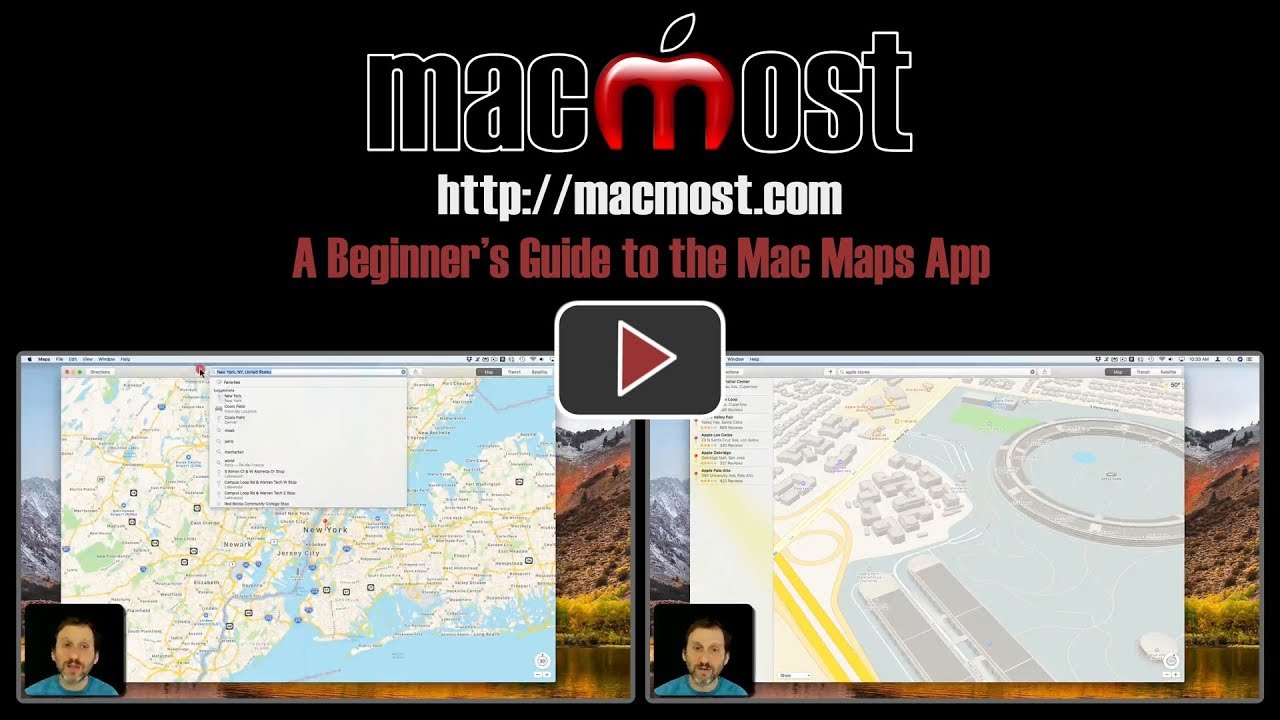


I found the lesson very useful. I understand using the maps much better. Thank you:-)
One of the fun things about Apple Maps is the Fly Over Tour on several large cities. Try London, England and click on the "I" in a circle and then choose Flyover Tour.
Great introductory Mac presentation. I would love to have you expand the subject matter. There's so much to learn to become efficient in using the Maps App. Thanks, Jeff