By using iCloud.com you can access your iCloud Drive files from any computer. Some files, like Pages, Numbers and Keynote can even be edited and updated right in the web browser with web-based versions of those apps. Other apps allow you to store finished versions of projects, such as iMovie videos, and access them from iCloud.com. Using the iCloud.com interface, you can rename or delete files from your iCloud Drive folders.
▶ You can also watch this video at YouTube.
▶
▶ Watch more videos about related subjects: iCloud (55 videos).
▶
▶ Watch more videos about related subjects: iCloud (55 videos).
Video Transcript
Hi, this is Gary with MacMost.com. On this episode let's look at using iCloud Drive on the web to access your files from anywhere.
Hopefully now that you have been using Yosemite for a while you have been using iCloud Drive. This allows you to save your files in the iCloud and have them available across all your Macs and in many cases on your iOS devices as well. Also everything is automatically backed up because it is not just saved on your hard drive. It is saved on the cloud as well.
You can access your iCloud Drive by going in the Finder to the iCloud Drive area and you can see all the different folders here including ones you have created on your own like this one. I just created a new folder. These are for specific apps so here is all my TextEdit documents saved on iCloud drive. I can also easily access that in TextEdit by just saving to iCloud and that is where it automatically puts all the TextEdit documents.
Now to complete using iCloud you need to learn how to use the iCloud Drive website. So while you can access all your files here on your Mac, if you want to access them from somewhere else, another Mac or even a PC, you can do that by going to iCloud.com.
At iCloud.com you may have to sign in first, of course, if you are not signed in on that particular machine. You have all of your different apps here. You can access your iCloud email. You can access the Contacts and Calendar and Notes reminders that have been synced from your Mac. You can go into specific apps like Pages, Numbers, and Keynote to access the files in there.
But you can also go to iCloud Drive here and you get this kind of file system where you can access all of your files. Here are the different folders. These are the same folders I'm seeing here. You can even see there is my Project A folder. I can look in any one of these. Let's look in Project A. I'm going to double click it there and I can see my files in there.
You can navigate in here many different ways. You can use the back button. You can use the full path here to go back up to the iCloud Drive level. I can look say in my TextEdit folder here and I can see there is all of my TextEdit files the same as before. I can look in even other apps, non Apple apps, like Pixelmator uses iCloud and I can see one document I've saved there.
Now if I go into something like say Pages, Pages has an iCloud web app. So if I select it, if I double click it, its not just that I can download the file or maybe upload new ones as you notice here, I can actually work with the file here in the web app version of Pages.
So it is going to open up and look like I am in Pages here. I can fully edit this and work with it. I've got almost all the controls I have in Pages on my Mac except notice I'm in Safari. I'm not in Pages. This would come up even if I was on another Mac that didn't have Pages. Even a PC that couldn't run Pages I could still run the Pages web app, edit this document, do all sorts of different things with it in iCloud.com.
Now if there is no web app, say like for Pixelmator or pdf in Preview, then all you can really do is double click on it and it will download the copy which could be useful especially if there is a different type of app on the Mac or PC that you are using that could then access that file.
You can then very easily upload to this directory by selecting the file and it will upload it. So you can get files in and out even if there isn't a web app.
Now two things that may seem weird here are iMovie and QuickTime Player because iMovie doesn't have the ability to save a project. It is kind of saved in a library. But if I go in there I can see there is actually something in there. The way that got there is that in iMovie you are able to save a file, export a file from a video you are working on.
So for instance I can take this file I am working on here and this is one of the projects I've got. I can Share it via file and I can see here that in the File Sharing Dialogue I have the ability to go to a special iMovie iCloud folder. It is not going to save the project. Something you can edit in iMovie. But it will save the exported final product of your video as a file that then you can view in iCloud.
So in Safari if I were to double click this it would actually load up that movie and show me in the web browser. It wouldn't require me to download it.
The same is true for QuickTime Player for instance. I can access files in QuickTime Player if I were to save a file out of QuickTime Player I have the option to save it to the iCloud drive QuickTime Player folder.
So there are various different ways that different apps are used in the web version of iCloud Drive.
Now you don't really have the full finder like control here in this web browser interface. But you do have the ability to do a few things. For instance if I go into look at some files here I can click once to select one and I have this info button here. I can actually change the file name if I want right from here. I can get some information about it.
Of course I can select one or multiples holding the shift key there, the Command key, to add more and delete them. I can download. I can upload new ones as I showed before. I can create new folders inside of here or inside of any of these. I can even email them. So if I wanted to email this Testpdf here I can do it. It would open up the email interface in iCloud. But automatically attach that file to the email I am about to send.
The real advantage of using this and knowing about it is having access to your files anywhere. So if you go on a trip, for instance, and you've got all your documents saved on iCloud Drive you don't have to worry about what if you need to access one of these documents. You can go and use somebody else's computer, log into iCloud.com and then quickly get access to any of the files you've got saved on your iCloud Drive.

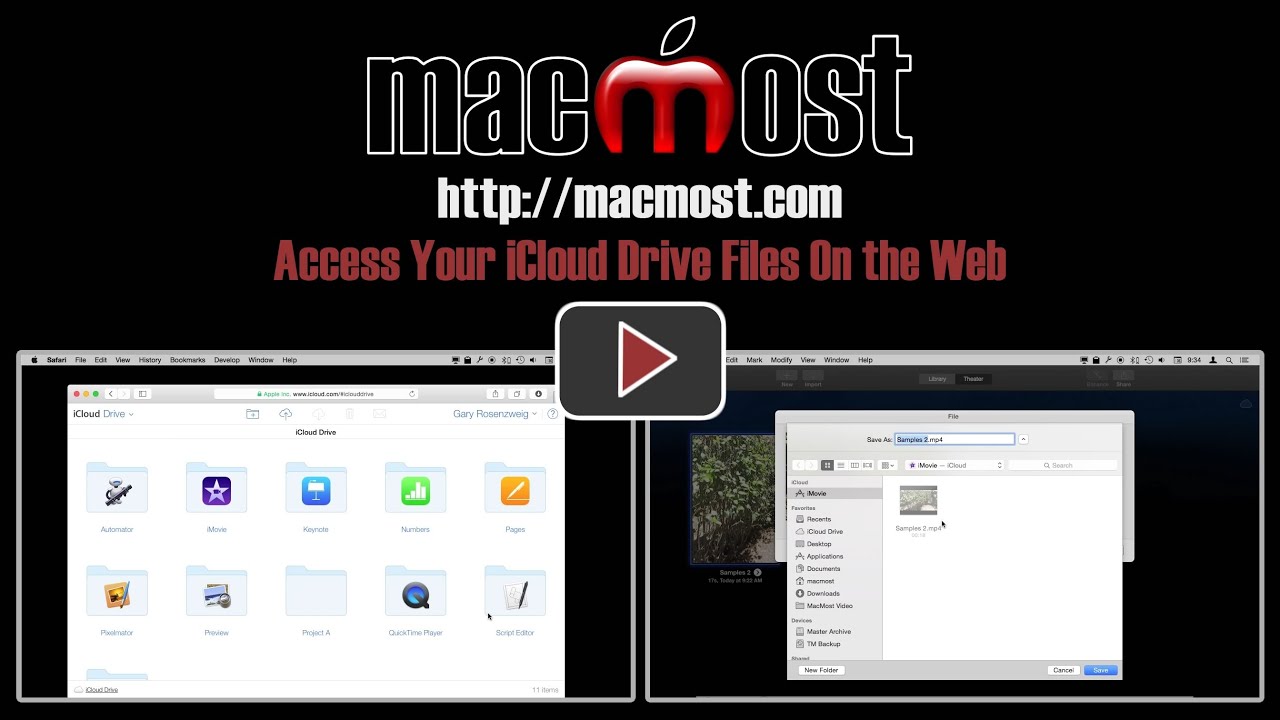


I have been trying to use iCloud drive to work on a Word document in my office and at home. It does not sync things up correctly. When I work at school and save, that version is not available at home. I am trying to open and save directly to iCloud, but it is not working as it does with Dropbox or Google Drive. I have checked all my settings and am sure that everything is correct. It does sync things that are Apple based like pages or textedit, but now the Word docs. Any ideas?
If you are saving to the iCloud drive folder, or one you created in there, then it doesn't care what type of file it is. It could be Word, or Photoshop, or anything. It doesn't do anything special with Word files.
What do you mean by "that version is not available?" So the file is there, but something is different about the document?
Keep in mind that when you save a file it first saves to the local drive. Then it syncs to iCloud, then your computer at home gets it. So "save directly to iCloud" isn't really what is happening. Same with Dropbox or Google Drive. It is possible that if you save your file and then immediately shut down the computer that you are not giving it enough time to sync to iCloud.
I back up my system (Yosemite) to an external hard drive. I'd like to save my 5,000 photos onto I-Cloud but do NOT want them to sync with my I-Phone. Is this possible?
I would wait until Apples new Photos app comes out because iCloud integration is a major part of that.