The right side of the Dock can be used for easy access to files and folders. By putting aliases to folders on the right side, you can have access to the files in them without needing to open a Finder window. You can set these folders to appear in three different formats. It is important to understand that these are shortcuts to the files, and not the files themselves.
▶ You can also watch this video at YouTube.
▶
▶ Watch more videos about related subjects: Dock (29 videos), Finder (327 videos).
▶
▶ Watch more videos about related subjects: Dock (29 videos), Finder (327 videos).
Video Transcript
Hi, this is Gary with MacMost.com. On today's episode let's look at putting files and folders on the right side of the Dock.
The left side of the Dock has app icons. On the right side, to the right of the divider line, you've got Files, Folders, and the Trash Can. On this episode we're going to look at Files and Folders.
By default you get one folder in there, the Downloads folder. If I click on it it jumps up. This is what is called the Stack. This Stack just has one file in it. Something I recently downloaded and open in Finder at the top.
If I click on Open Finder it is going to show me the Downloads folder. You can see Downloads is located in the user folder under Downloads. In fact I can jump up there and I can see there is Downloads. This is actually where the files are. It is important to realize the files are in those folders. This is a shortcut or an alias to it. So it's basically showing you a mirror of what's in here. But the real stuff is in here.
It is important or realize because people think that when they remove things from the Dock they've deleted them. But in fact they've just deleted the shortcut to them. As a matter of fact I can take this here, I'm going to click and drag it up until it says remove. Notice it is no longer there but my Downloads folder didn't go anywhere. In fact if I go up and grab Downloads and drag it back it in I can return it there because it never left my hard drive it just simply left the Dock. The shortcut to it was here. There real thing was here.
This means you can add your own folders to it. So let's, for instance, grab the Documents folder here and also add that to the right side here. I can't add it to the left, that is for apps. But I can add it to the right. Now I have a stack that shows me my Documents folder. I have the same thing here except I have more things in the Documents folder.
If I wanted to open something I can click on it right here. So it is very quick and easy to go to. I can open the entire folder here. Or I can open a folder that is inside this folder here. I have some options though. If that is not a really good view for me I can Control click here and I can change to a fan view, which is what we saw. I can change to a grid view, which is this. This will display more items and may be a way that you like better.
List view is the ultimate view because not only does it show me options and open a Finder here at the bottom, really easy to get to, but it shows me all the files. There is plenty of room for lots of files and I can dig down into subfolders right here. So I like to force use list view. If you do automatic view it will choose the view that makes the most sense.
So if you've got a lot of items in the folder you should see a list but fewer items you should see a fan and maybe in certain conditions you will see a grid. But I usually like to set things to what I want. Also notice I can set the Sorting so I can sort this by different ways. I can also set how it is Displayed. Display as a Stack shows me you can see that there is a folder and a bunch of files and here is a file. I can say no just show me the folder. I can do the same thing for this one here. So if you like that better you can switch to that option.
Now you can also just put a file there. For instance in my Documents folder say this is the document I need to get to a lot I can put it there. This isn't a stack. It is just that single file and I can easily click on it to open it up. Say there is something you need to fill in everyday. A spreadsheet up update constantly or something like that. Adding it to your Dock is a quick way to access that. It might be a good way to go.
Now to show an extreme example of using this you can go to the Applications folder. Let's go up one level here so I can see my Applications folder. Let's drag that into the Stack. There I've the Applications folder. I can click on it and it will open up in the grid view. Let me change that to list view. Now I click on that. You can see every application here. It even will scroll. Anytime there is a subfolder I can dig down into it. I can dig down into subfolders of subfolders. So it's very easy to basically have access to everything in a very complex folder, like the Applications folder.
This could be an Applications launcher to rival Launchpad, for instance, because you can get to everything. If you have a Documents folder that has tons of folders and subfolders, and sub subfolders, you can put the Documents folder here and then be able to get to all the items that you've got through the Dock, if that is the way you prefer to do it.
Now I should point out there is something else that can appear here on the right. Say I'm editing a document. Here I am in TextEdit and I minimize it hitting the yellow button. See the window goes down here. So in addition to Files, Folders, Trash Can all the way over to the right you also have minimized windows. I still have TextEdit running. If I click on that it will pop out of the right side of the Dock and back onto the screen.
So it is just the way to minimize things and have quick access to them without having to go to the app. In the app here I can actually go to TextEdit and then the window and then grab it that way as well. Notice if I were to minimize something then quit the app that it goes away. So it's only things that are actively open but just minimized. You can't drag these minimized windows over to the left like you can with apps. When an app is open it appears here and I can drag it over to add it permanently over there. You can't do that here with documents that are just these temporary windows.
So Files, Folders, windows that are minimized, and the Trash Can. That's what comprises the right side of the Dock.

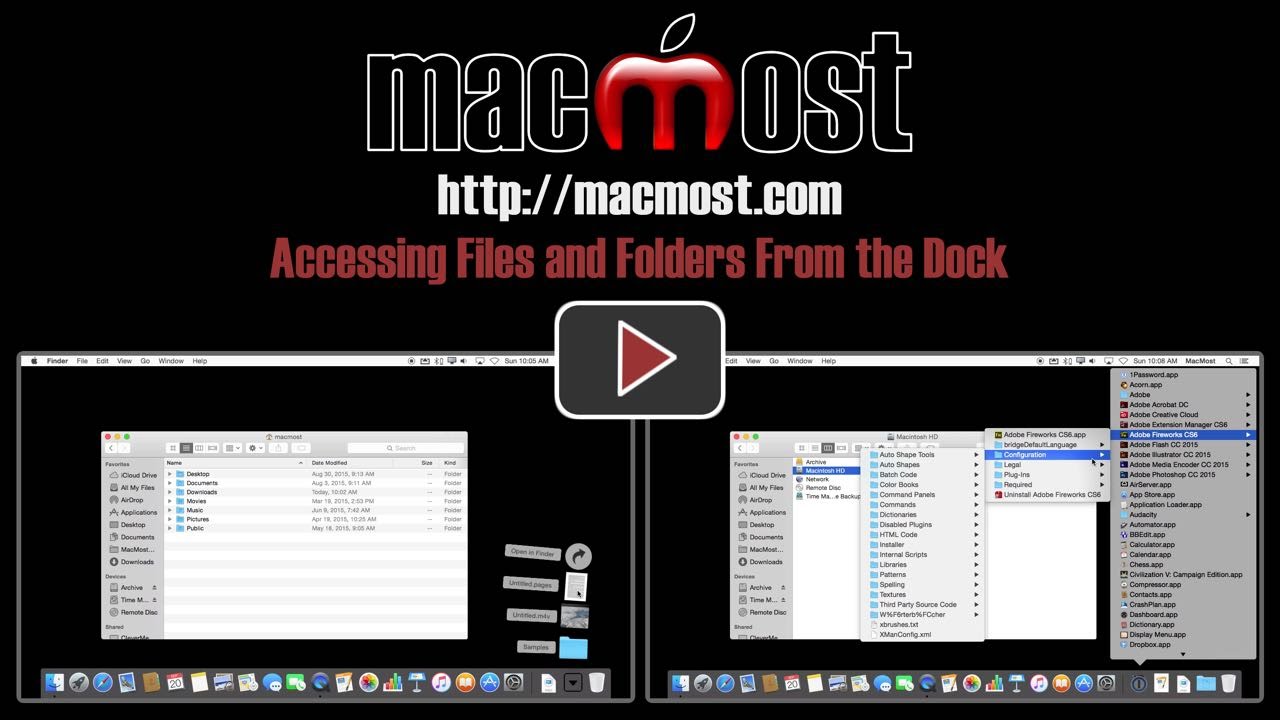


For frequently used files, I prefer the DESKTOP to the DOCK.
There's a big difference between the two. The Desktop is a real folder. If you move a file there it is now located there. The Dock stores shortcuts to the files, which are still in their original locations.
Example: Say you have a dailynotes.txt file in /users/you/documents/work/projecta/. If you put it in the Dock, then it still remains in that folder, along with all of the other files for that project. It is a document and it is in the proper folder in your Documents folder.
If you move it to the Desktop instead, now it is separate from your other project files. Maybe at some point you want to put the entire project in another location or copy to a thumb drive. If you copy just that folder you will forget the dailynotes.txt file because it is on the Desktop.
You could make an alias (shortcut) to the file on your Desktop and leave the original in its place. But then how is that different than the Dock?
The Dock also offers Stacks, as I show, which the Desktop does not.
And the Dock appears ontop of everything else, which a file on the Desktop does not. If your screen is full, it takes more steps to get to that file/alias than if it was in the Dock.