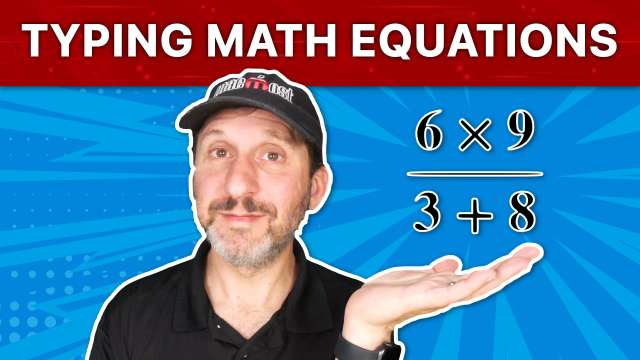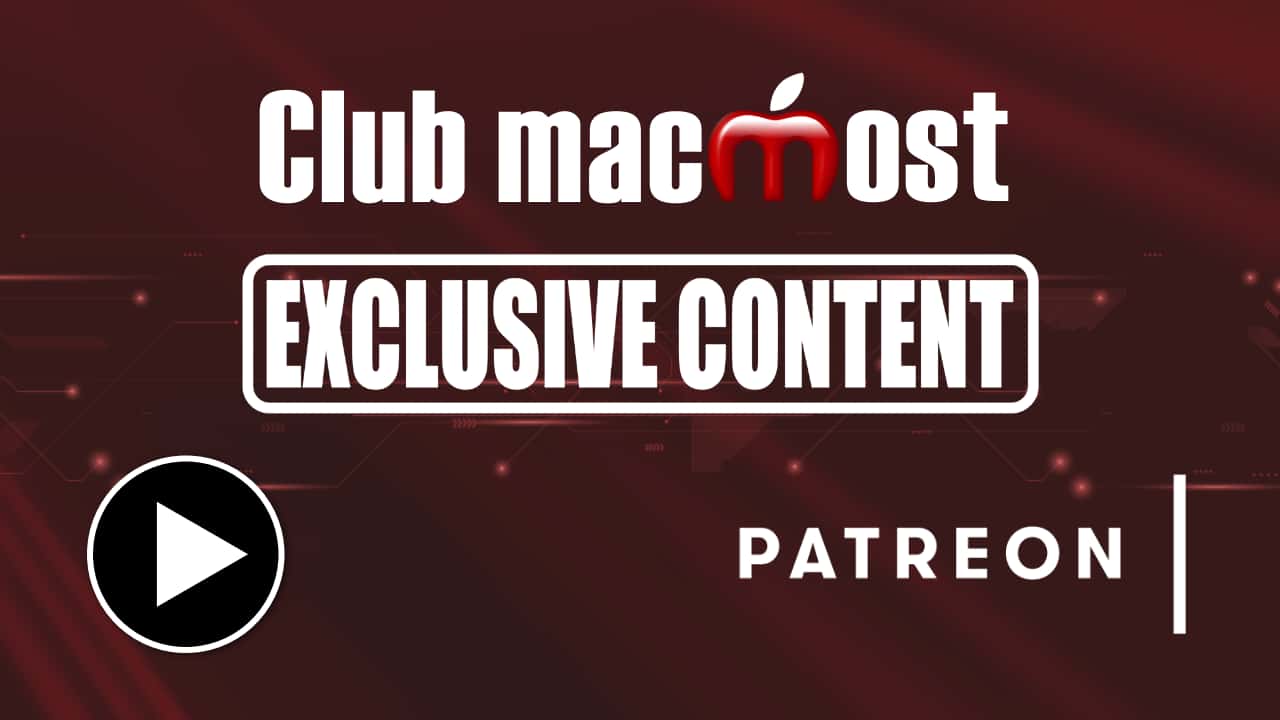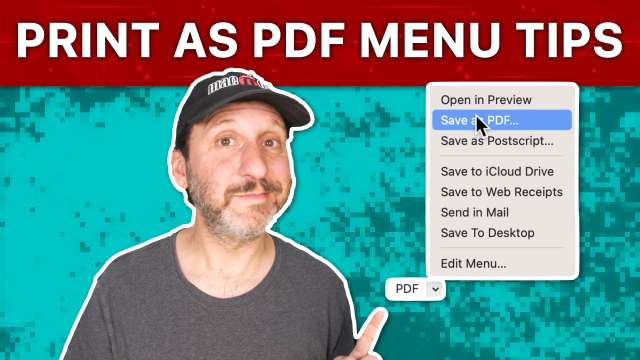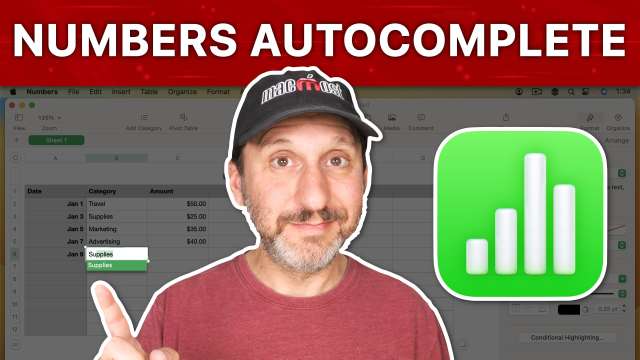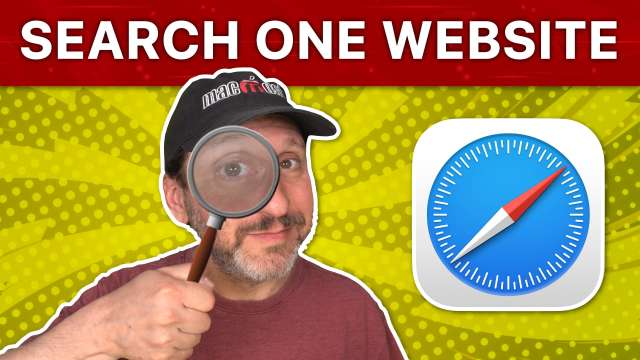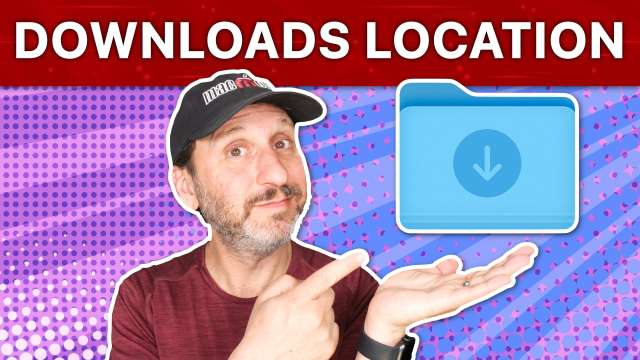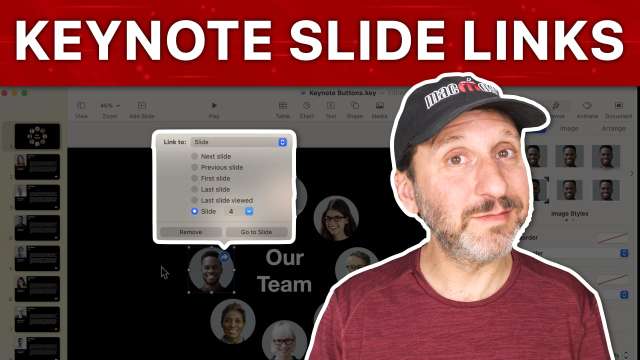6/5/23
Learn how to type math symbols like the division sign, single-character fractions and more. Find out how you can type complex math equations in Pages.
6/3/23
6/2/23
Learn how to move groups of app icons together, reorder quickly, hide apps without deleting them completely and much more.
6/1/23
Sometimes widely-used Mac tips and tricks aren't actually the fastest or easiest was to do something. Learn some alternatives to using Spotlight, the app switcher, the Emoji viewer and more.
5/31/23
There are lots of ways to use the PDF button that is hidden in the Print Dialog of most apps. You can use it to print part of a document or page, export as an image, send directly to Mail and much more.
5/30/23
5/30/23
When you are reusing the same text in a column, such as entering categories or names, you can save time and effort by using the autocomplete feature. This allows you to easily retype the same text without needing to enter every letter.
5/29/23
If you see a good deal on a Mac or iPad it may not be as good as you think. Here are 8 things to watch out for when evaluating sale or deal on Apple computers and tablets.
5/28/23
The Copy Subject feature of macOS Ventura (also known as the Remove Background feature) is useful in a variety of ways. But did you know it works in Quick Look? In fact, I use it this way every day to make my video thumbnails. So you can basically use Copy Subject without even opening an image file.
5/26/23
If you know the information or item you want is on a specific site, there are quicker ways to get to it besides a general web search. Most websites allow you to search inside them, and even search engines allow you to narrow things down.
5/24/23
When you download something in Safari, another browser, or Mail, it is saved to the Downloads folder by default. But you can change that to another location or have it prompt you each time.
5/23/23
5/23/23
A presentation is usually linear, advancing from one slide ot the next. But you can create buttons that are links to other slides to jump around and view slides in a different order each time you present. Or, you can just jump to an option part of your presentation and then back to the main slides.
5/22/23
When you type quotation marks on your Mac you'll usually get curly quotes that curl correctly depending on what you are typing. Learn what curly quotes are, how they work, and how to use straight quotes instead if you like.
5/22/23
5/19/23
By using a Shortcuts automation, you can make it seem like one or more of your regular iPhone or iPad apps are locked and require your passcode to access. This low-security technique could prevent others from gaining access to important apps.
5/18/23
When using smart folders or albums it is important to realize what they are. Items are not "in" a smart folder or album. They are simply the results of a search. The items remain where they were. You can't delete items from a smart folder or album because that wouldn't make sense.
5/17/23
5/17/23
Font Book is the app that comes with your Mac that lets you install new fonts and manage the ones you have. Most Mac users never need to use Font Book, but if you are a designer or content creator you may need to know how it works.