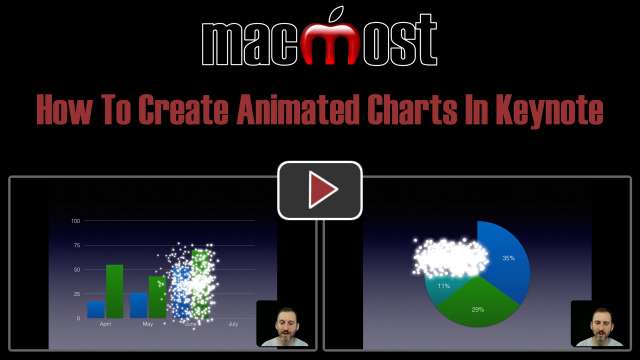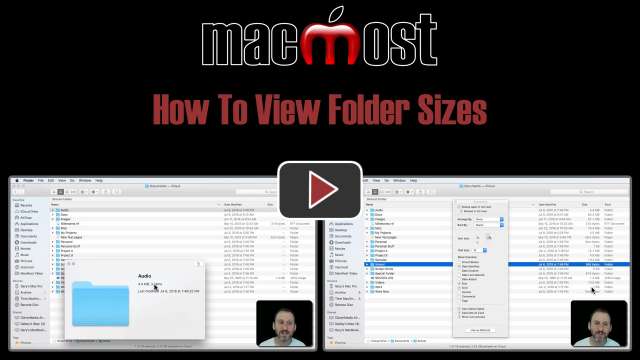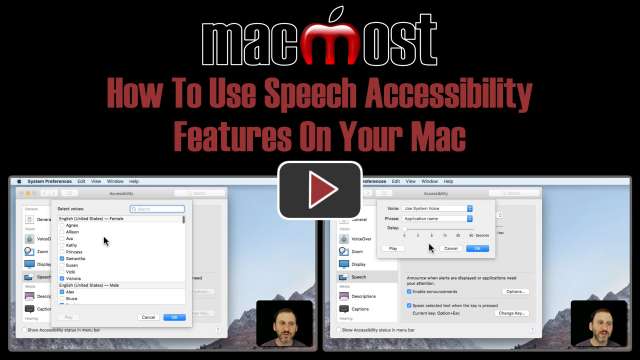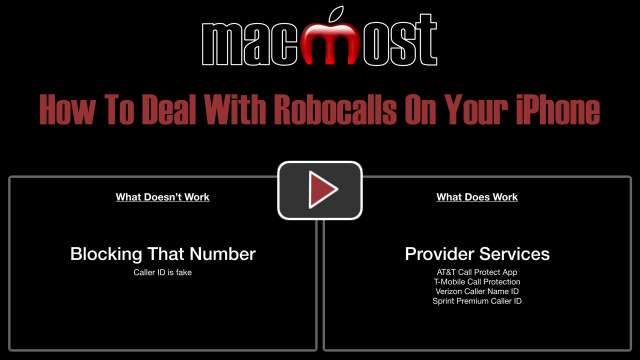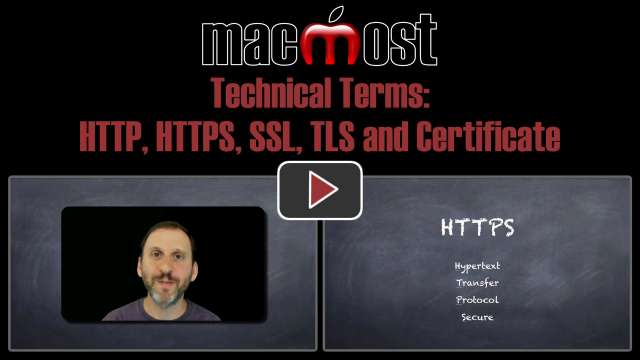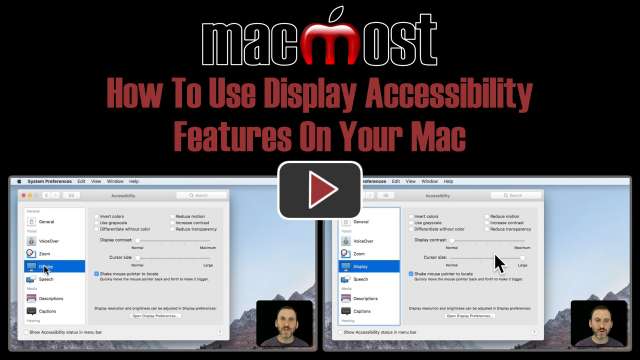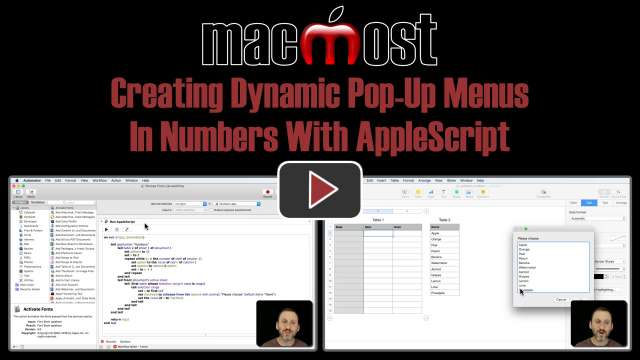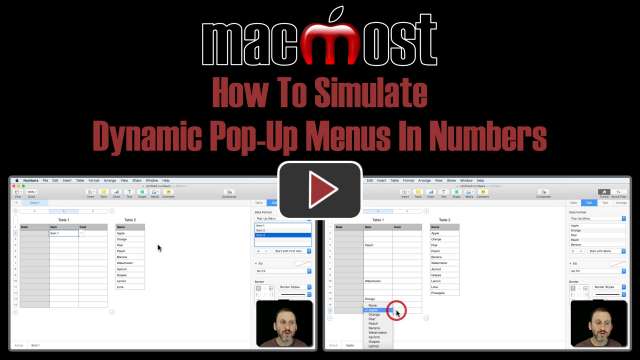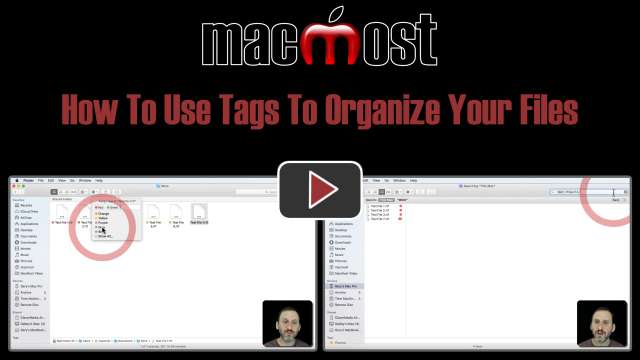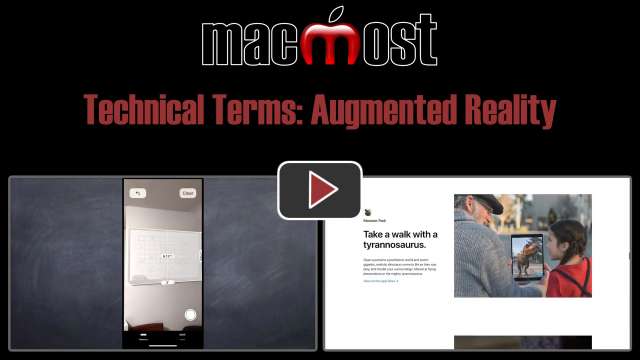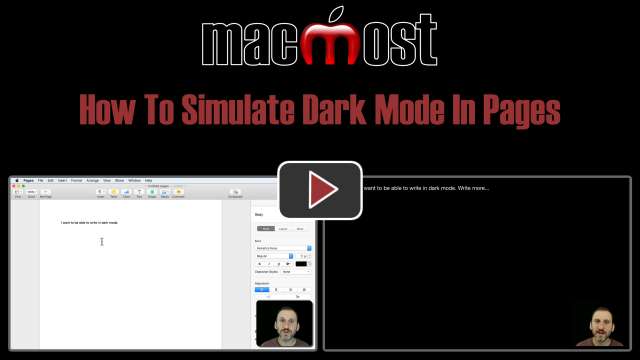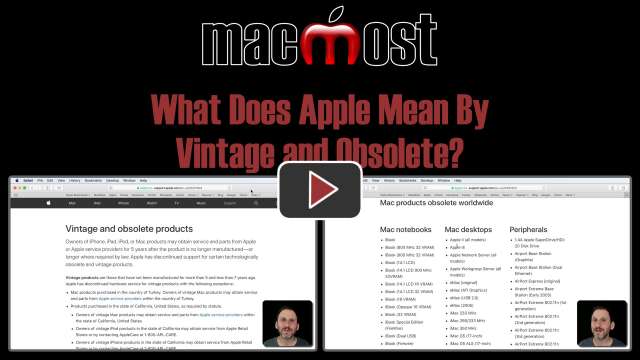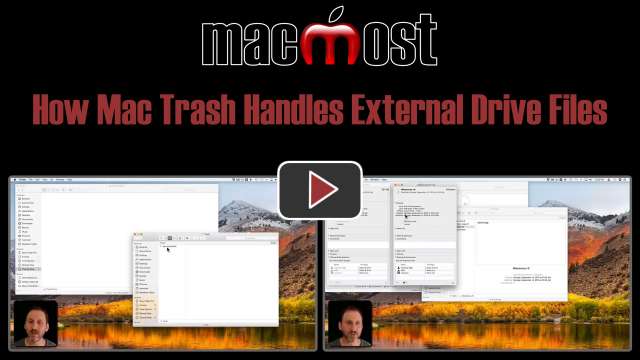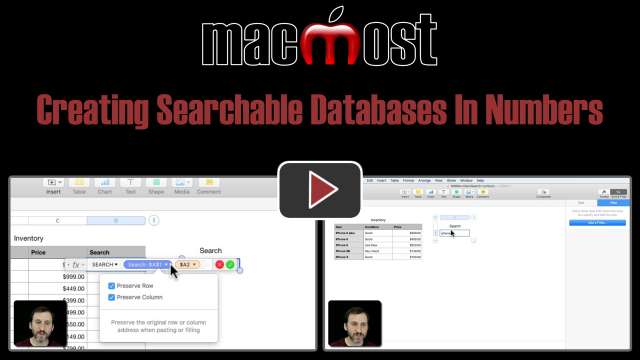8/2/18
While Charts are available in Pages, Numbers and Keynote, only Keynote can animate the charts with build-in animations for each element of the chart. You can set the type of animation to fit the style of chart, such as a horizontal wipe for horizontal charts or an iris out for a pie chart. You can group together sets or series and skip the animation of the initial chart background and first set.
8/1/18
A new update to the Gboard keyboard app from Google allows you to type using the dots and dashes of Morse code instead of a traditional keyboard. While this may be nothing more than a novelty for some people, others may actually be able to learn to type faster than using a regular touch screen keyboard. Google also has a nice little mobile website to teach you how to use Morse code.
7/31/18
In System Preferences there are several keyboard-related accessibility features that can be useful for anyone. You can set modifier keys to remain active so you can use keyboard shortcuts without needing to hold down multiple keys at the same time. You can enable typing sounds and a slight delay to prevent keyboard errors. You can also bring up an on-screen keyboard to use if you are having hardware issues.
7/30/18
When you look in List View in the Finder, you'll see a file size for every file, but no size listed for any folders. You can still view the total size of a folder using one of several methods. You can Get Info on a folder to see the size and number of files. You can also use the File Inspector. Quick Look also displays the folder size. If you want to see the sizes of all folders in List View, you can enable that by changing a setting.
7/27/18
Most fonts can either be called Serif or Sans-Serif fonts. The difference is that Serif fonts have extended strokes at the ends and corners whereas Sans-Serif fonts do not. The use of this term predates computers, and the existence of serifs even predates modern printing. Today it is useful to know the difference when choosing a font for a document or graphic element.
7/26/18
You can set your Mac to not require a password when you start up, wake up or log in. However, you should never use this function. Doing so leaves all of your information vulnerable to anyone who gets physical access to your Mac. Even if you are using a Mac that is stationary and locked up, it doesn't make sense to take the risk. Entering a password every time you use your Mac is a small price to pay for good security. You can mitigate the number of times you enter your password by setting the Require Password time to something reasonable, such as 5 minutes.
7/25/18
When you triple-click the iPhone's Home button, a variety of things can happen. This can trigger the magnifier, screen zoom, a type of dark mode, other screen filters and a few of types of touch assistance. You can have a single function activate instantly, or choose from a menu of more than one function.
7/24/18
In System Preferences you can select from a variety of voices that are used when you have text read aloud to you on your Mac. You can also set a keyboard shortcut to read selected text. Another option will automatically read alerts out loud after a delay. This can be handy for recognizing when there is a problem or warning.
7/23/18
Spam robocalls are getting more and more common. They can be quite a nuisance. Some of the methods that people use to deal with these, such as blocking and reporting, are ineffective because the caller ID is fake. However, ignoring them, using custom ringtones, or using services from your mobile network can help alleviate the problem.
7/20/18
When you are browsing web pages you are using either HTTP or HTTPS. The latter is the more secure way to view websites. HTTPS uses TLS and certificates to insure security, privacy and integrity.
7/19/18
There are many functions in System Preferences, Accessibility, Display that any Mac user may find useful. You can enlarge the cursor, change the contrast of your screen and reduce the motion effects and transparency of elements.
7/18/18
While it isn't possible to create dynamic Pop-Up Menus in Numbers alone, you can use an AppleScript service to pull data from one table, present it in a list that will then populate the value of a cell. You can set this service up with a keyboard shortcut to make data entry easier. The list will automatically update as you update the second table.
7/17/18
A point of frustration with Numbers users is that Pop-Up Menu cells must be populated with a list of typed values. Often it is useful to get these values from another table instead. While there is no easy solution, you can simulate a dynamic pop-up with a special technique that involves creating the Pop-Up Menu in the second table and pasting it into the first. This method requires a manual update of the Pop-Up Menus when the selections change, but can handle large lists.
7/16/18
Instead of placing every file in a specific folder, you can tag your files for greater flexibility. Files can have more than one tag, so you can include a file with more than one project, task or collection. You can rename and assign colors to tags. You can easily view all of the files that have a tag, search for files by tag, or even create smart folders for a single tag or set of tags.
7/13/18
Apple is using the term Augmented Reality to describe the combination of camera, 3D graphics and motion detection to view the world through your iPhone and see additional added elements. This can be used for practical purposes or entertainment.
7/12/18
Dark Mode is coming in macOS Mojave, but it doesn't give you a way to write in that kind of environment. You can get that now in Pages if you simply set the background of your document to black and the text to white. Doing this requires the use of Section Masters, a shape, and changing the style for the text. You can then revert to regular colors, or copy and paste text from a dark mode document to a normal one.
7/11/18
If you hear that your Mac or other Apple product has become vintage or obsolete, then it doesn't necessarily mean that Apple has cut off all support for it. While hardware repairs will be more difficult in some cases because Apple won't stock those parts, macOs and other software will still be provided for those devices for some time. And the Genius Bar can still be helpful for many issues.
7/10/18
The way the Trash works is pretty straight-forward for your internal drive. But how about files on external or removable drives? Any file you put in the trash remains on that drive, but appears as a aggregated list when you view the Trash folder. You can only see files in the Trash on the same computer and user that threw them away.
7/9/18
If you have a large Numbers table and regularly search and filter it, you may want to use a formula and a filter to enable quick and easy searches instead. The technique involves creating a hidden column that will use a single-cell second table to search, and then a filter based on the results in that column.
7/6/18
Computers come with one of two types of internal storage, either a Hard Disk Drive or a Solid-State Drive, also called an SSD. Hard Drives are older and cheaper technology, but also slower. SSDs are newer, smaller, faster, but more expensive. You can also get Macs with a Fusion Drive, that is a hybrid of the two.