Gary Rosenzweig shows you how to create a special home page for your browser with iGoogle. You can include news and information that you can quickly see at a glance.
▶ You can also watch this video at YouTube.
▶
▶ Watch more videos about related subjects: Safari (152 videos), Web (79 videos).
▶
▶ Watch more videos about related subjects: Safari (152 videos), Web (79 videos).
Video Transcript
Hi , this is Gary from MacMost Now. Today I'm going to show you how to create your own homepage using iGoogle.
So when you sit down at your computer and start up your web browser, what page does it go to? Does it go to the page set by your ISP or maybe the Apple.com homepage that was originally there? Or maybe it goes to your favourite webpage or your own blog. But what's more useful is to go to a page that includes all sorts of information customized to what you want to see first-thing. Let's go and take a look at how to do that using a section of Google called iGoogle.
So you want to start by going to iGoogle.com. This will re-direct you to google.com/ig , for iGoogle. Now, you want to log in. If you already have a Gmail account that you use, you can use that, that's your Google account. If you don't, you can simply create one. It's really easy and then you can use it for all sorts of things like Gmail and iGoogle.
So when you first go to your iGoogle homepage, it gives you some generic stuff and a welcome message. It allows you to select from some examples of things that you can put on the page, for instance, CNN News, Weather, Google Calendar, all sorts of different things. You could even choose things like the current moon phase or quotes of the day.
So down below you can start customizing some of these widgets. For instance, enter your zip code in and it will start giving you the weather at your current location. You can also go ahead and start customizing different parts like hitting the x here will remove Google Calendar, and remove Mail, and remove YouTube Videos.
Now we can go and add some interesting things like for instance Joke of the Day. We hit Save and it'll throw that in there. There's Joke of the Day. Now here's the great thing -- you can organize these by columns by simply clicking on the bar on the top and dragging. So I can put Joke of the Day over there. I can also move say CNN up to the middle and maybe Weather to the upper-left.
ow the most powerful thing here is the ability to add just about anything you want. Click on the 'Add Stuff' link all the way to the right side of the page. It'll give you some examples of things called Gadgets that you can search for. Now you can go ahead and search for a Gadget that fits what you're interested in. So for instance, say if you want a baseball Gadget, fill in baseball. It'll search for things. There's Sports Illustrated, Major League Baseball News, Yahoo! Baseball, Baseball Perspectives, lots of different things. And you can add something that you like. And then when you're done all you need to do is go ahead and hit back to iGoogle Home and it'll have added that module.
Now iGoogle works great with RSS feeds and since just about any site that has any information on it has an RSS feed, that means you can add just about any information you want. So click on 'Add Stuff' and when you're there you can go ahead and add something by RSS feed.

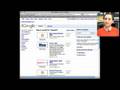


That was a terrific one, Gary -- thanks.
Now that igoogle will be discontinued, do you have any recommendations for a replacement? I've been searching, but haven't found anything as good as igoogle.
Could we use widgets on the dashboard to replace igoogle? I've tried this too, but there seems to be a limited number of widgets.
Sad that they are discontinuing this. But we have a whole year to find something else. I haven't started looking yet.