Find out how to create a ringtone on your iPhone using GarageBand and a music track from iTunes, or an audio file from iCloud Drive. You can import non-protected songs, edit them, and export them so they are available in Settings.
▶ You can also watch this video at YouTube.
▶
▶ Watch more videos about related subjects: iPhone (351 videos), iPhone Ringtones (9 videos).
▶
▶ Watch more videos about related subjects: iPhone (351 videos), iPhone Ringtones (9 videos).
Video Transcript
In the last video I showed you how to create your own custom ringtones in GarageBand. You can also take audio from existing music. Now it doesn't work with all music but it works with some of the things you've got in iTunes.
So let's go into GarageBand and I'm going to Create a New Song. I'm going to start with the Audio Recorder because I don't actually want to record something and audio recorders is the easiest way. I'm just going to tap Voice there to get in and then get out. I'm going to tap that button to go to the tracks at the upper left so I haven't actually recorded anything.
Now I'm going add a loop and there's the loop button there. Now you can add Apple Loops. There's all these different cool loops Apples' got. If you've played around with GarageBand you know these are the building blocks you use to create music. But you can also go to Audio Files which will look for files you've got stored in iCloud Drive. So if you want to bring in your own audio from your Mac Store Audio Files in iCloud Drive and then you can bring them in this way.
But if you go to Music you can go into your iTunes collection and here I've created a playlist with some music in it and you can select songs from here. Now here's the thing. Not all songs are going to work. What's not going to work, Apple Music stuff that's streaming audio is not going to work. Stuff that's protected in some way is not going to work. But I tested songs that I ripped from CDs that I own and they worked. And I tested songs that I purchased in iTunes and they work. Here's one I just downloaded as a audio file and this one works as well. I can tap and hear it play but I can also tap and drag into the GarageBand timeline. There's the song. I can play it.
Now at this point I can export that as a ringtone but I probably want to work with it a little bit more. So let's start working with it here. I'm going to expand a little bit by zooming out. I'm going to select just a portion of this. I'm going to tap in here, double tap in there, hit Split and then I can move this around to get an area I want to split. I can then move over here and get an area I want to split. I'm not going to try and do it perfectly here. You can play around with it and get just what you want. Then I'm going to delete these sections here and move this section over just to get that little selection of that piece.
I can add more tracks. I can mix tracks and do all sorts of different things. But the bottom line is that I've taken a piece of audio from iTunes and brought it into GarageBand and now I have my own project. I can exit here and I can tap the name there and name it. Then I'll hit Select, select that song, Share it as a ringtone, and I will export it and now it's going to be available in ringtones. So now if I look in Sounds & Haptics here I can see change my Ringtone, and there is that song.

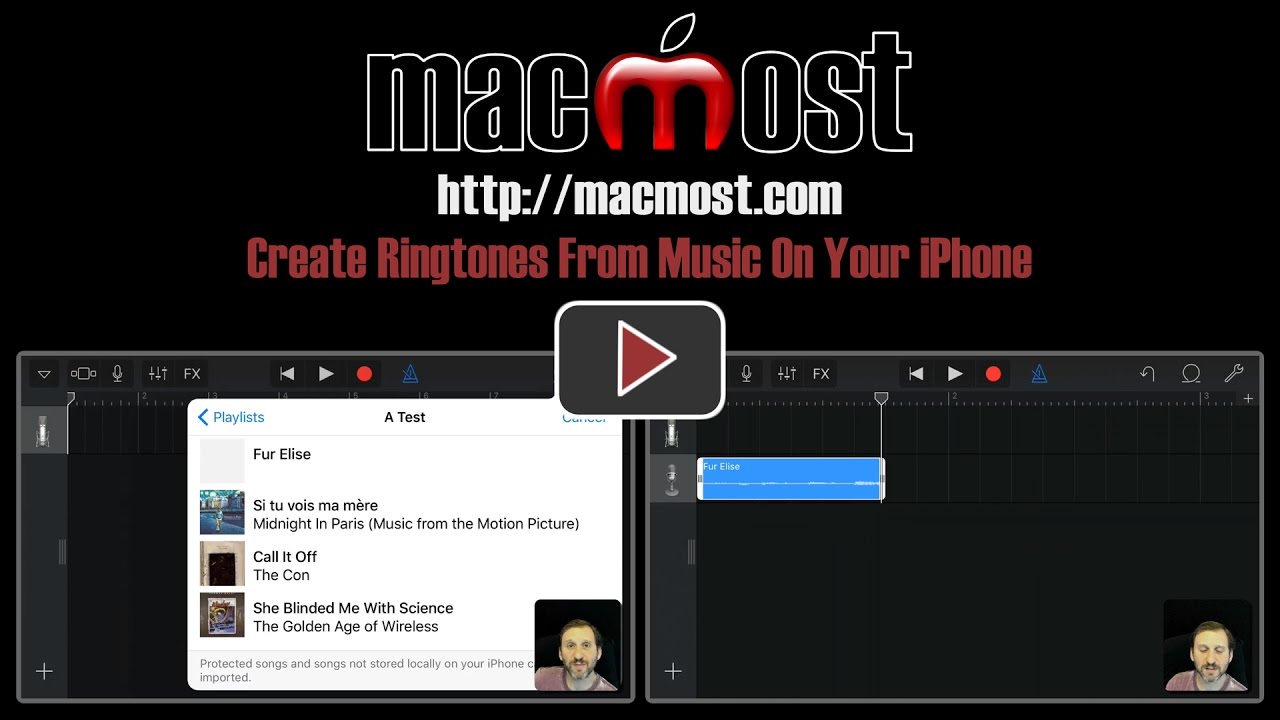


Worked perfectly!! Thanks for the help!