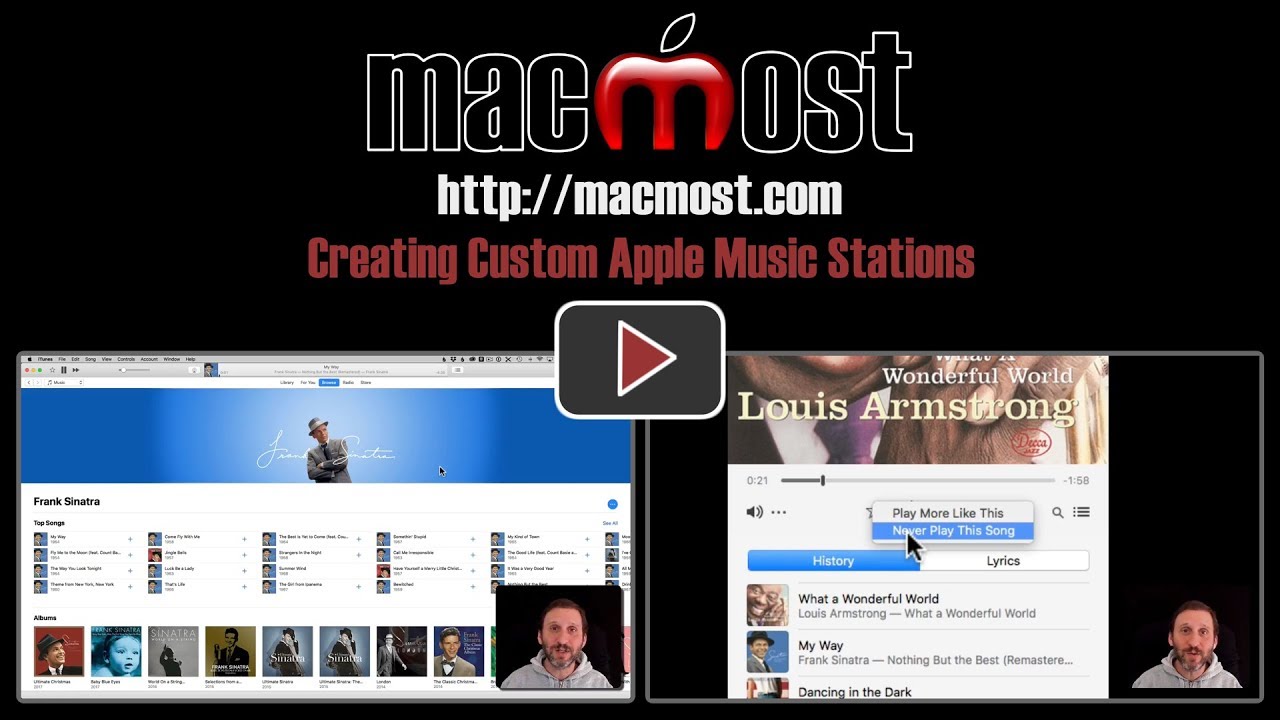One feature of Apple Music is the ability to start a new streaming station with a song, album or artist. Apple Music will then attempt to play songs that are similar. You can further customize the station by indicating if you like the song choices.
▶ You can also watch this video at YouTube.
▶
▶ Watch more videos about related subjects: iTunes (73 videos).
▶
▶ Watch more videos about related subjects: iTunes (73 videos).
Video Transcript
So one of the great features of Apple Music is the ability to create your own custom stations. Now if you've ever used something like Pandora before you know about stations. You pick a song, or maybe an artist or an album and you create a station from it. It basically tries to play other songs that are similar. So you can do the same thing with Apple Music. But it's not really featured out front there. Sometimes you may not even know it's there. They also have other things called stations as well which can make it even more confusing. Let's look at creating a station.
So I'm here in iTunes on my Mac. The same kind of thing works on iOS. I'm going to do a search here. I'm going to search for Frank Sinatra, and go to Frank Sinatra's artist page. Once I'm there I'm going to look for the Action button which is these three dots here and it allows you to do all sorts of things. You can click on it and do different things with the artist. One of those, usually, is Create Station. Control clicking on something like a song usually brings up Create Station as well.
I'll hit Create Station to create a Frank Sinatra station. It's going to start playing right away a song by Frank Sinatra. No big surprise. I'm going to jump to the end of that song there so we can see what it is it plays next. You can see after that song's done it'll come up with a song by Louis Armstrong. So it's going to try different things.
Now one of the ways you can tell it what songs you like and don't like is to use the MiniPlayer for that. There are a lot of different ways to bring up the MiniPlayer. You can go, for instance, to Window and then MiniPlayer. Or I like to just click here on the little icon with the artist and it makes iTunes go away and instead I have the MiniPlayer over here. This MiniPlayer has a Star button. I can see not only what I'm listening to right now but what has been playing in the past.So I can click on the Star button here and sure enough there is Play More Like This or Never Play this Song. So I can further refine what I'm listening to. So if maybe a song you pick isn't shaping up to be the station you thought it was just continue to use this and it's going to learn each time you do it so that your station gets better and better.
So let's close the MiniPlayer and try to figure out how we're going to get back to the station later on. So if you go to For You you can see under recently played your station appears there. So that's one way to get back to it. You'll also eventually see it appear under Radio. Radio, of course, features stations from, you know, things that Apple creates like the Beats One radio station. Other things and some of your recently played stations. It doesn't appear there right away I've noticed. Also, if you go to Stations here you'll find that you can only search for other stations. You have to go to Featured and look for Recent to find some of your stations or better yet For You. It's far from perfect. It's almost like this feature is half hidden.
Now once you have a station you can Control click on it and Share Station. You can copy the link. You can send it by email or something like that. Even post to Facebook. It's going to send a link and anybody else that has Apple Music can basically start listening to that same station. I believe it basically splits it off so they get their own station there. If they like anything or change anything I think then that's their own station and not going to effect what you're listening to.
So it's a useful feature. It's great for discovering new music especially if some of the recommendations from Apple aren't hitting it for you. You can instead go into an artist or an album that you like, start a station, and then start listening for that. You can always skip songs. So you basically have three options, or four options. You can listen to a song. Skip it. You can say that you like it and play more like this. Or you can say you dislike it and don't put songs like this on this station.
So with your music subscription you can listen to as much as you want. So unlike with other services where you may have a limited number of skips, with Apple Music you can just keep skipping songs until you find the one that you like. So you can look for songs that you already know you like or look for new songs that might come up that might give you clues to new artists, new albums, that you can get in to.